TV APP STORE – #1 TV APPS, MOVIES AND GAMES
Best App stores and Downloaders to get Movies, TV Shows, Sports, News, Games and more for your TV.
Android TV | Google TV | Fire TV
TV App Stores
Android TV | Google TV | Fire TV

Applinked
Free Android TV app store that uses AppLinked codes to access TV app stores inside this app. Has many free Movies and TV shows apps.

Unlinked
Has nice and clean interface to access user created app stores all around the world. Uses Unlinked codes to access UnLinked stores full of Movies and TV Shows.
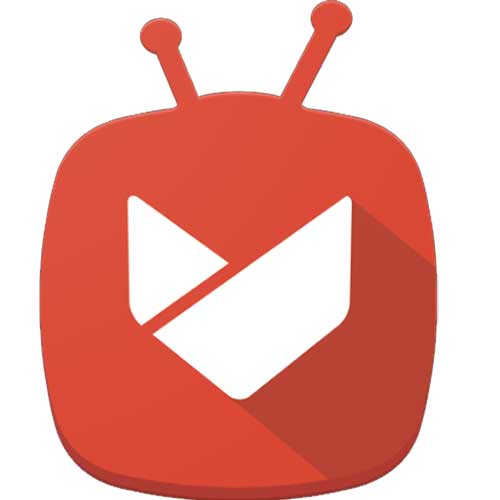
Aptoide TV
Best Alternative App store for Play Store TV and Amazon App Store. Install any Android app or game on your TV easily using this TV app store for free.
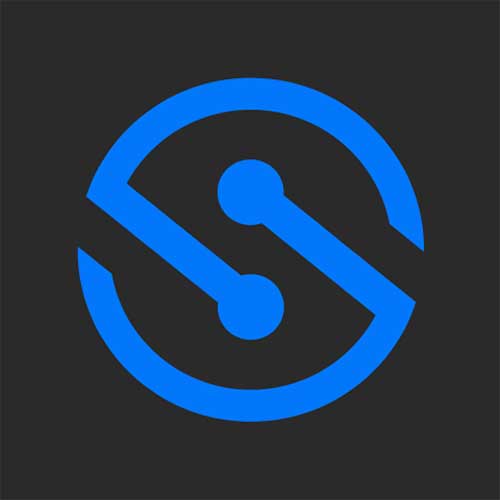
FileSynced
Has Multiple TV app stores inside this app store. Uses FileSynced Codes to access FileSynced stores full of TV apps and games.
How it works?
First download your favorite app store from Applinked, FileSynced and Unlinked. All those 3 apps has same purpose of hosting TV apps and games. Applinked and Filesynced provide default app store out of the box.
You can use TV codes Applinked codes for Applinked, FileSynced codes for FileSynced to access user created app stores. Unlinked does not have default app store. You have to use Unlinked codes to access user created stores.
surf each stores and install awesome free movies, TV shows, sports, news and many more apps with ease.

Specifications and Releases
| Category: | TV app store |
| License Type: | Free |
| Required Version: | Android TV, Google TV or Fire TV |
| Size: | 10MB |
Update Version – 2.1.2 – Change log
- Option to delete individual codes
- check for updates button.
- Items can be set inactive in dashboard.
- Bookmarks are now available on new window.
- Showing choices when opening external tutorial links on TV.
Bug Fixes
- Fixed crashed on scroll to top.
- Fix logo diplay on categories.
How to Install on Amazon Firestick
Below shows how to install best Filelinked alternative app stores on Amazon Fire TV sticks. Support all most all Fire TVs, Fire TV cube, Fire TV sticks.
- First open “App Store” application of your Fire TV.
- Search “Downloader by AFTV”.
- You will see text suggestions while typing. Select correct app name from name suggestions to display search results.
- Select “Downloader” app from AFTV and install.
- Go to “https://www.filelinkedapk.com/download/”.
- Select any app store you want.
- Download and install.
How to Install on Android TV
Below shows how to install app store full of Movies and TV shows on Android TVs including TCL, Android TV Sticks, Google TV, Chromecast, Android TV boxes and more.
- First open “play store” application of your Android TV or Google TV.
- Search “Downloader by AFTV”.
- You will see “Downloader” application on search results while typing.
- Select “Downloader” app by AFTV and install.
- Once installation completed enable “Unknown Sources” permissions from settings. For that follow below mention procedure.
- Settings -> Device Preferences -> Security & restrictions ->Unknown Sources.
- Inside Unknown Sources you will see list of installed apps. Select “Downloader“.
- Click “enter” or “select” of your remote to enable permissions for “Downloader“.
- Once permissions allowed you will see “allowed” text under “Downloader” app.
- Go to “https://www.filelinkedapk.com/download/” using Downloader app.
- Select any app store you want.
- You will downloader code for selected app store.
- Enter that downloader code on “Downloader” web browser URL area and press enter.
- App will download and install.
Latest TV Codes
Applinked Codes
FileSynced Codes
Fastest and Easiest way to setup your Smart TV box
Setup your Android Box (Android TV | Google TV | Fire TV) with ease. This App has access to tons of stores for free that offers all Movies, TV series, Live TV, sports and more streaming apps. No need of extra web browser or no need to search internet for each and every app you want. Check out our blog for more articles. Easily config your Amazon FireTV, Firestick, Nvidia Shield, MiBox and all other Android Boxes. Are you looking for app market for your android phone instead of Android TV then try acmarket. It is completely free.
Your article on was a perfect example of tv stores
Right now it sounds like a must have store for onn tv.
Quality apps are from unlinked
Level of app satisfaction
It is in reality a nice and helpful piece of information.
When I initially commented I used applinked. now switch to unlinked. Both offers different experience. install both why use one.
feeling like no other free movies offer like this
When I need your opinion on chromecast new vs onn
You actually make it seem really easy to find movies, tv shows, sports and other apps for smart tvs.
good filelinked team