
Why Amazon Fire TV Stick ( Fire stick). As you all know from all the Android TV devices used, fire stick is the most selling and popular one. It is because of its low price, portability and features of it. Now a days instead of relying on cable TV connections people tends to use internet to watch live channels, sports, Movies, TV shows and more. Because internet cost become cheaper and cheaper. In order to watch online content on bigger screen is to use Android TV. In order get Android TV your TV should have at least one HDMI port. If so you can use Amazon Fire TV.
Windows Laptop or PC
If you have Windows 10 laptop / PC or a computer you can easily mirror your screen with TV. No need extra software for that. Both windows and fire TV support this feature by default. This feature is more useful when you want to share some photos, videos or a presentation with your family easily. It just takes less than a minute to connect. No need to copy all your data to USB and connect to Smart TV to see all your media. Just mirror your windows 10 screen to TV.
Theoretically what is on your windows screen will show on your TV. No lagging and everything work smoothly. Follow below guide to mirror or clone your computer screen to Android TV.
Mirror Windows 10 to Fire TV Stick
Requirements:
- Fire TV Stick
- Windows 10 computer
- Both Fire TV Stick and Computer should connect to same WiFi
If you fulfill above requirements then you are good to go.
Step 1: Enable mirroring on Fire TV Stick
Using your Android TV go to “Settings” -> “Display and Sounds” -> then click on “Enable Display Mirroring“. Or you can press and hold “Home” button on your remote. From the menu appear select “Mirroring”.
If you can’t see this option on your Fire TV stick then you have to update your fire TV. Click here to update Fire TV
Once you enable mirroring on Android TV you will see message like below.
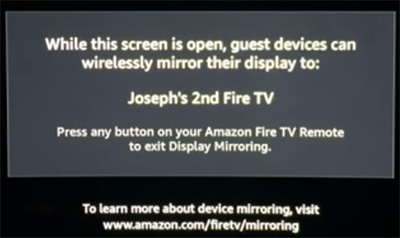
Step 2: Connect your Windows 10 PC to Fire TV ( Android TV )
Now it’s time to connect your Windows PC to Android TV.
- Click on notification area icon
- From the menu appear click “Connect”
- Wait till it list your Fire TV
- Once your device listed click on it.
- After few seconds you can see your screen on TV.
- Check below picture guide for more information
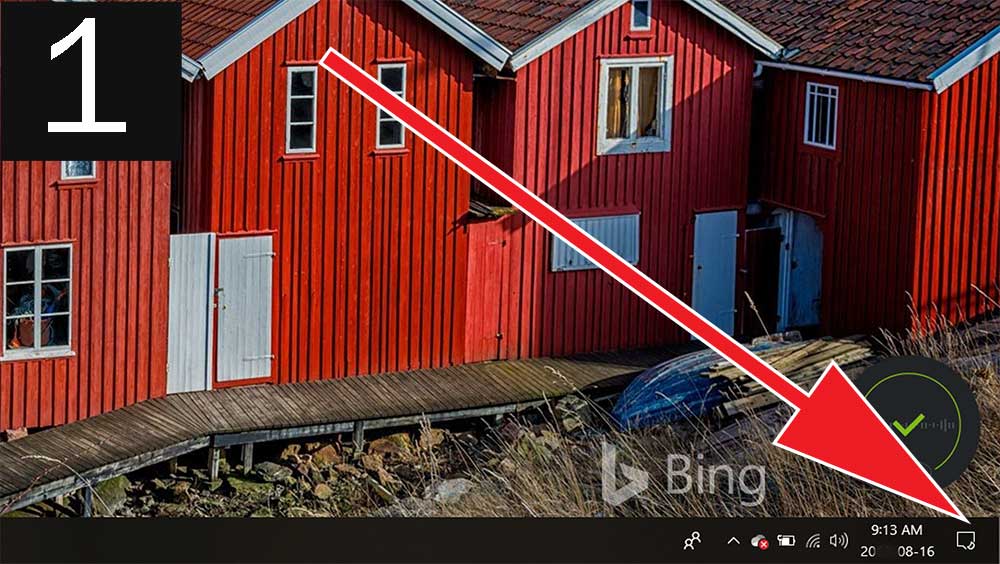
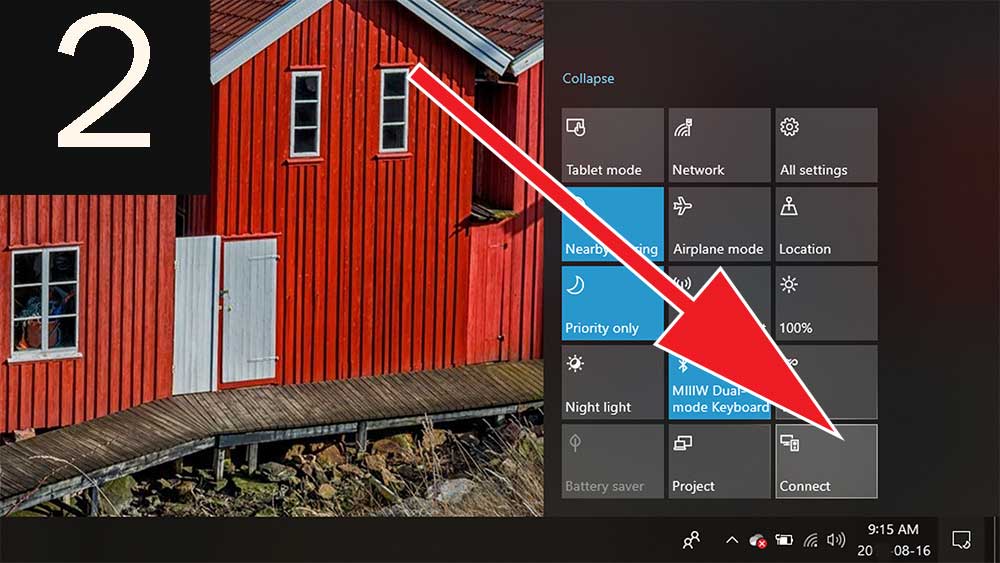
That’s all. So simple and easy. You can install free movies and TV shows streaming apps to your Fire TV using Filelinked. Click below link to install filelinked.
How to install Filelinked on Fire TV Stick. Check end of that article for free Filelinked codes.
ya of course, really a new concept, feel awesome
I never thought sharing my computer screen with TV this much easier. Thank and well written.