TV APP STORE – #1 TV APPS, MOVIES AND GAMES
Best App stores and Downloaders to get Movies, TV Shows, Sports, News, Games and more for your TV.
Android TV | Google TV | Fire TV
TV App Stores
Android TV | Google TV | Fire TV

Applinked
Free Android TV app store that uses AppLinked codes to access TV app stores inside this app. Has many free Movies and TV shows apps.

Unlinked
Has nice and clean interface to access user created app stores all around the world. Uses Unlinked codes to access UnLinked stores full of Movies and TV Shows.
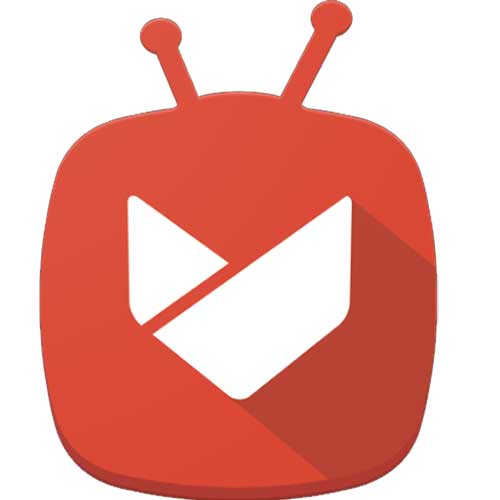
Aptoide TV
Best Alternative App store for Play Store TV and Amazon App Store. Install any Android app or game on your TV easily using this TV app store for free.
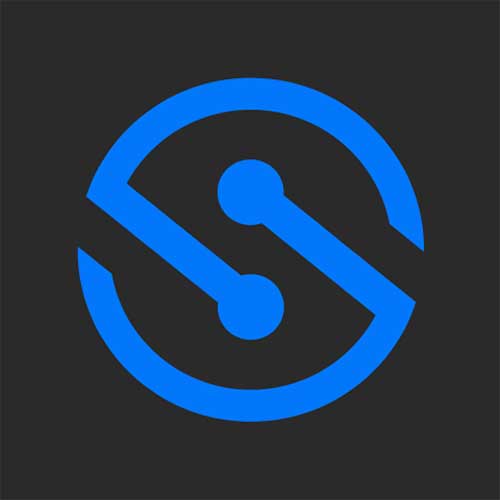
FileSynced
Has Multiple TV app stores inside this app store. Uses FileSynced Codes to access FileSynced stores full of TV apps and games.
How it works?
First download your favorite app store from Applinked, FileSynced and Unlinked. All those 3 apps has same purpose of hosting TV apps and games. Applinked and Filesynced provide default app store out of the box.
You can use TV codes Applinked codes for Applinked, FileSynced codes for FileSynced to access user created app stores. Unlinked does not have default app store. You have to use Unlinked codes to access user created stores.
surf each stores and install awesome free movies, TV shows, sports, news and many more apps with ease.

Specifications and Releases
| Category: | TV app store |
| License Type: | Free |
| Required Version: | Android TV, Google TV or Fire TV |
| Size: | 10MB |
Update Version – 2.1.2 – Change log
- Option to delete individual codes
- check for updates button.
- Items can be set inactive in dashboard.
- Bookmarks are now available on new window.
- Showing choices when opening external tutorial links on TV.
Bug Fixes
- Fixed crashed on scroll to top.
- Fix logo diplay on categories.
How to Install on Amazon Firestick
Below shows how to install best Filelinked alternative app stores on Amazon Fire TV sticks. Support all most all Fire TVs, Fire TV cube, Fire TV sticks.
- First open “App Store” application of your Fire TV.
- Search “Downloader by AFTV”.
- You will see text suggestions while typing. Select correct app name from name suggestions to display search results.
- Select “Downloader” app from AFTV and install.
- Go to “https://www.filelinkedapk.com/download/”.
- Select any app store you want.
- Download and install.
How to Install on Android TV
Below shows how to install app store full of Movies and TV shows on Android TVs including TCL, Android TV Sticks, Google TV, Chromecast, Android TV boxes and more.
- First open “play store” application of your Android TV or Google TV.
- Search “Downloader by AFTV”.
- You will see “Downloader” application on search results while typing.
- Select “Downloader” app by AFTV and install.
- Once installation completed enable “Unknown Sources” permissions from settings. For that follow below mention procedure.
- Settings -> Device Preferences -> Security & restrictions ->Unknown Sources.
- Inside Unknown Sources you will see list of installed apps. Select “Downloader“.
- Click “enter” or “select” of your remote to enable permissions for “Downloader“.
- Once permissions allowed you will see “allowed” text under “Downloader” app.
- Go to “https://www.filelinkedapk.com/download/” using Downloader app.
- Select any app store you want.
- You will downloader code for selected app store.
- Enter that downloader code on “Downloader” web browser URL area and press enter.
- App will download and install.
Latest TV Codes
Applinked Codes
FileSynced Codes
Fastest and Easiest way to setup your Smart TV box
Setup your Android Box (Android TV | Google TV | Fire TV) with ease. This App has access to tons of stores for free that offers all Movies, TV series, Live TV, sports and more streaming apps. No need of extra web browser or no need to search internet for each and every app you want. Check out our blog for more articles. Easily config your Amazon FireTV, Firestick, Nvidia Shield, MiBox and all other Android Boxes. Are you looking for app market for your android phone instead of Android TV then try acmarket. It is completely free.
This is the right site for everyone using Google TV who wants movie app.
Would you look at Filelinked new codes?
As for the video it is the HD in most of the cases.
I’m facing a fеѡ of tһese issues as well.. App not install, not working. not the store but apps inside the store.
After browsing through many of the posts I realized aptoide TV is safest of all.
Gute Wahl. Ich habe das zufällig gefunden und jetzt verwende ich jedes davon jederzeit. Bleiben Sie nicht bei einem App-Store.
Still use Filelinked to find working alternative.
Do you have a fifa game for TV
How to Choose the Right One for Your Needs
Wonderful web site. Plenty of useful info here. I’m sending it to some pals and also sharing in delicious.
And obviously, thanks in your effort!
Do you hqve any video of that? I’d want to find out some additional information.
I didn’t know about this app before and it looks really useful for downloading apps on my android device. Thanks for sharing!
Remarkable issues here. I’m very happy to look your post.
Hello to all, how is everything, I think every one is getting more from this web page, and your views are good designed
for new people.
Everything need for my TV is here. Visit here frequently.
Anyone else having problems with sportsfire today?
I will choose filesynced. Always working and no need to search for top tv codes. All codes are available within trending codes section of the home page.
Hi there.
Found three options to select TV app store for smart TV. What is your personal choice from applinked, fileysnced and unlinked.
Looks for filelinked. It is no longer available. suggested good alternatives. All are best. Thanks.
These are really impressive ideas in about blogging. You have touched some pleasant points here. Any way keep up writing.