
Fire TV and Fire TV stick (firestick) are different products from Amazon. Fire stick is the smaller and cheaper one. Now it comes with 4k support ( Fire TV Stick 4k) Fire TV may cost double the value of firestick. Out of those two devices firestick gain huge popularity. Because of size, portability and it was able to perform better. If you have fire tv stick just plug that to one of your HDMI ports. Now you have Android TV on your smart TV. That’s all. Using this device you can watch TV shows, movies, subscription services, music, photos, and play games too.
Firestick is a portable little device like flash drive that you can take every where you go. When you are on vacation you can take your firestick with you. All you media and content is with you. Just connect your device to one of hotel TV and you are good to go. If you are Amazon Prime member you have prime content as soon as you plug your firestick device to HDMI port.
Why Filelinked
Most people out there does not know what to install or how to begin using your Android TV. Many people tends to rely on what amazon has already install on those device. For the people who want more content, awesome Android apps and games , free movies, TV Shows and Live TV are welcome here. Installing apps from web in to Android TV are not like installing android apps on your Android phone. Because you can make a google search or type URL of your favorite website and download apps you want using your phone, but not with Android TV. As you call know TV is not a touch screen. When you want to type something you have to use your remote. It is a painful process to type long words. If you have separate keyboard you are good to go.
Many does not have any idea about what apps to download or install for Fire TV Stick ( Android TV ). People tends to use YouTube to find those free streaming apps. Many YouTubers out there use filelinked stores. So that then can easily share there filelinked code with fans and allow them to install apps they review on their channels. In order to access those filelinked stores we need filelinked app install on Firestick. At the end of this article I will share most popular and one stop filelinked codes where you can find almost all required apps and games for Android TV.
Using Filelinked with the 8 digit pin you can access large app stores. No need to download app by app. Many use this app to quickly setup their Android TV devices because of its simplicity. Lets discuss how to install this app on Amazon fire tv stick.
How to install Filelinked on Fire TV Stick Quickly
Below show the process of installing Filelinked to your Amazon android TV devices. This process is different because Filelinked is not available on Play Store and Amazon App store. So you have to download it from Filelinked official website and install it. By default Android TV blocks apps from web. So we have grant permission to install this app and do some other minor works. Don’t worry. This process is simple and everything is covered with pictures. So that you wan’t confused.
Step 1: Change Fire Stick settings to install third party apps
Since we are installing apps away from Amazon app store we have to enable “Apps from Unknown Sources” option from settings. Follow below picture guide for that.
Using your remote navigate to “Settings“
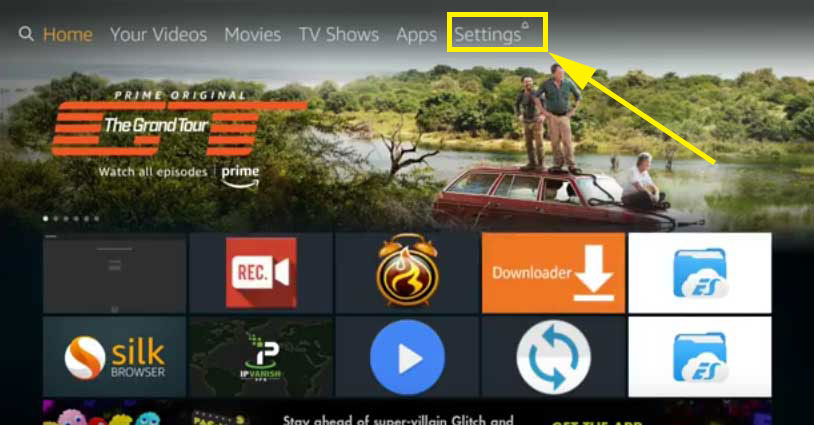
Now you can see horizontal menu like below picture. From that list find “Device” and open it.
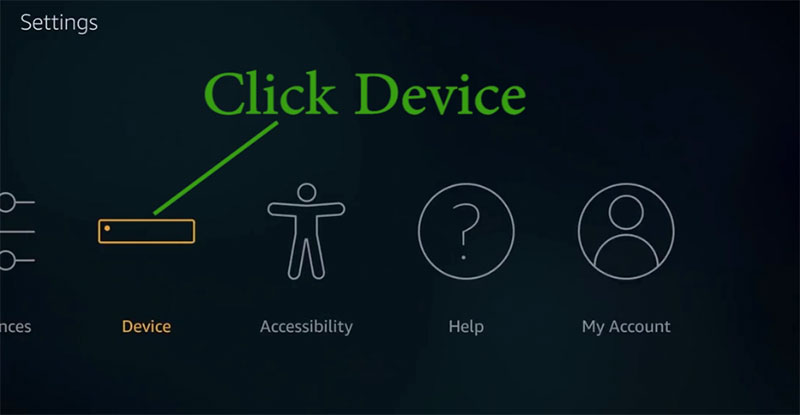
From the vertical menu appear after clicking “Device” find “Developer Options“. See below picture for more information
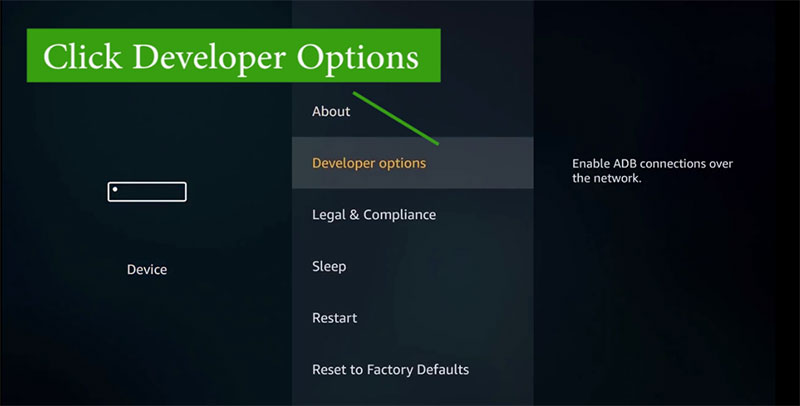
Another vertical menu will appear. Here you can enable two options. Those are the only two settings we have to change.
Find “ADB debugging” and “Apps from Unknown Sources” and make sure to enable them like below picture.
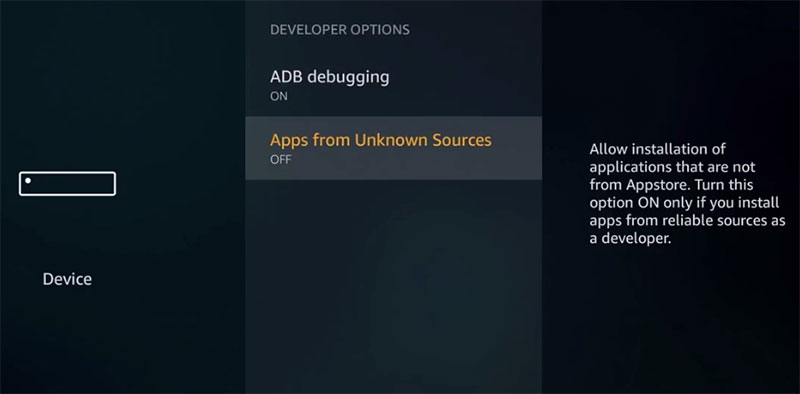
Step 2: Install Downloader App
If you already have “Downloader” app install on your device feel free to skip this step. Why we need downloader app. Android TV does not have proper web browsing app to visit Filelinked website. Amazon app store has amazing app called “Downloader“. Using this app you can easily download Filelinked app to your Amazon Fire TV Stick.
Using Alexa button ( voice button) on your remote say “Downloader” or go to search and type “Downloader”. Install that app.
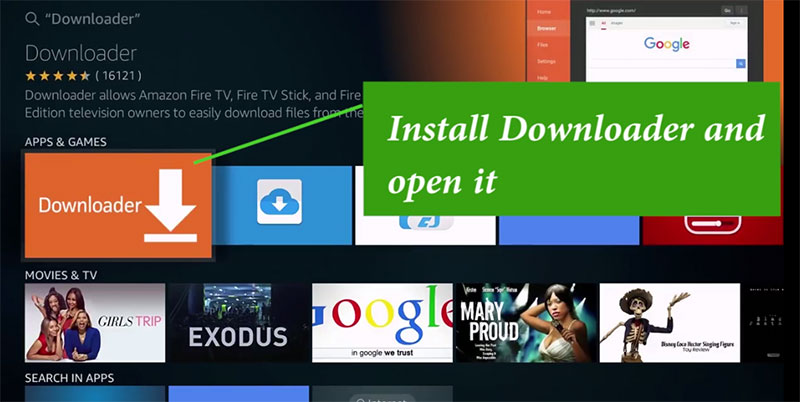
Step 3: Download Filelinked APK
Now open “Downloader” app. In the home page of that app there is an area to type URL. Type below URL and press “Go”. It will automatically download filelinked apk and prompt to install.
https://get.filelinked.com
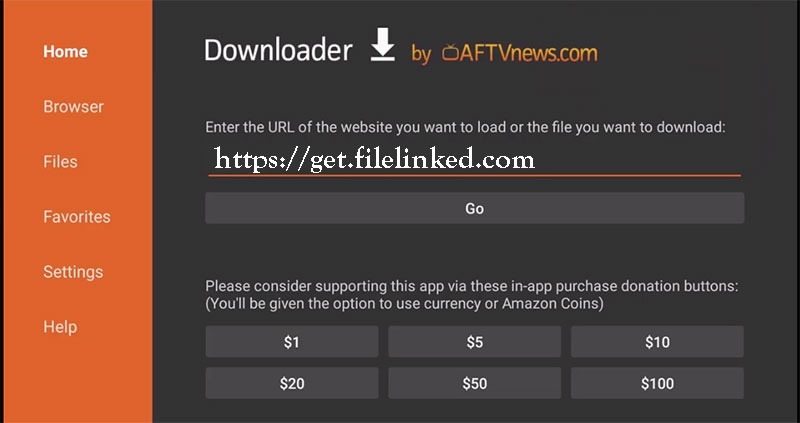
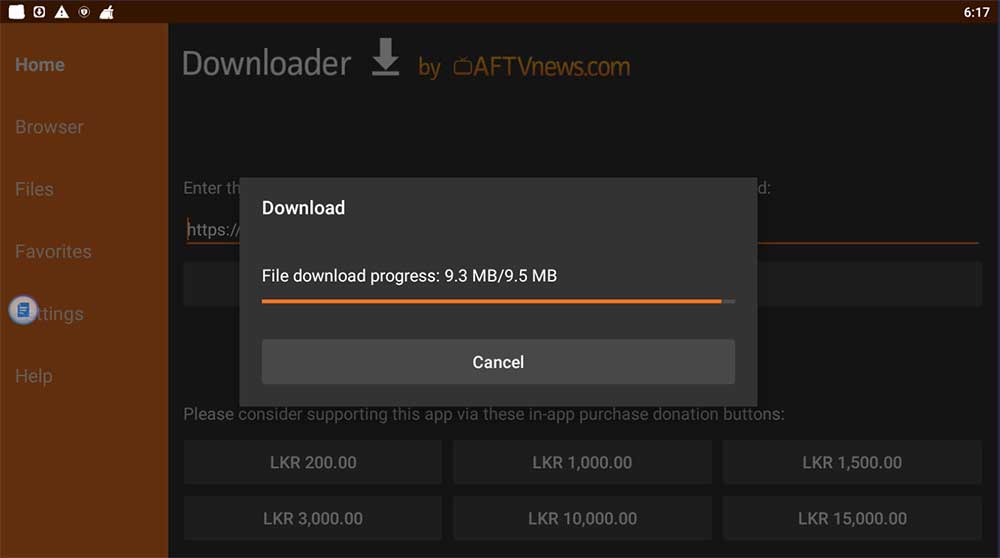
Step 4: Install Filelinked
Once download complete you will receive a popup message to install this app or you will redirect to filelinked installation.
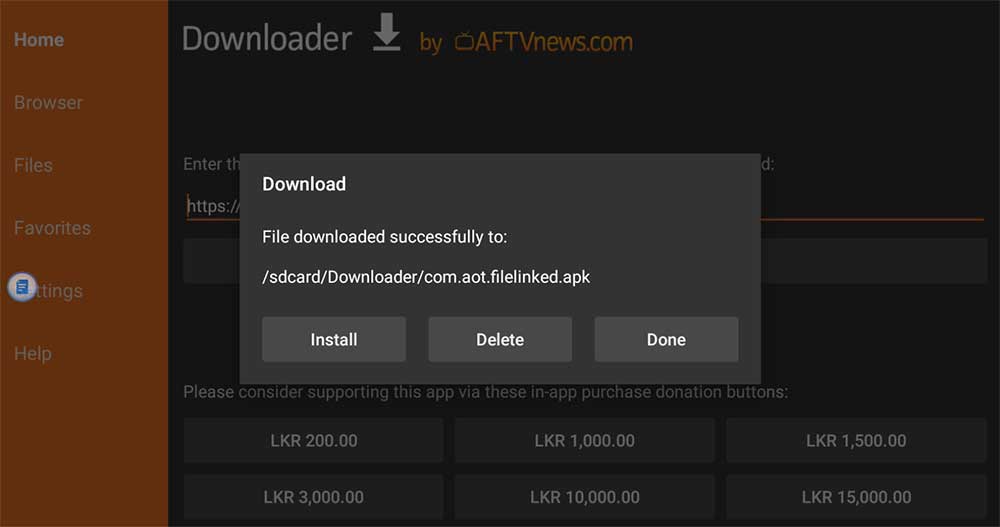
In order to install this app on your device requires below permissions. Make sure to allow those permissions before install. No need to manually allow those permissions. It will ask for those permission during the filelinked installation, Just click “Allow” or “OK”. That’s all.
Permissions required
- Privacy
- Modify / Delete Storage Content
- Test Access to Protect Storaga
- Device Access
- Full Network Access
- View Network Connections
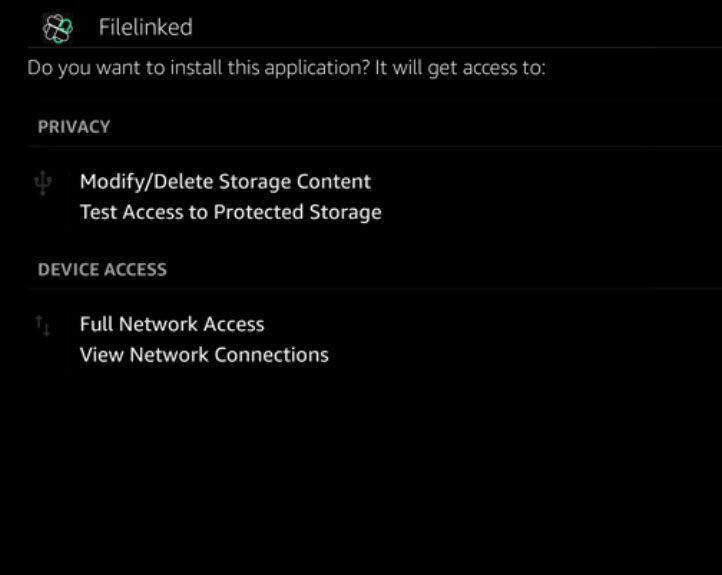
Most wanted Filelinked codes that have almost all Android TV apps
Official Filelinked Code: 11111111
JoappsReviews: 17779393
For more filelinked codes and tips click here.
well done! it made so easy for me to install filelinked really✔👍
Thanks for including images as a part of this tutorial. If not this could be so confusing.