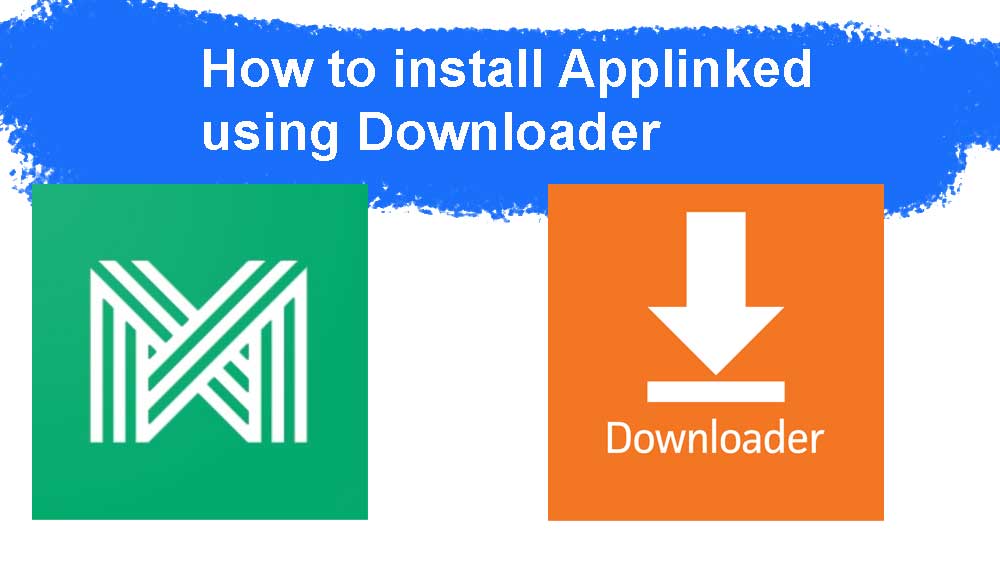Unlike your Android phone, normal web browser applications are not working smoothly on Android TV boxes. Because web browsers for phones are optimized for touch screens and finger movements. For TV web browsers it should be optimized to use with TV remote. Best Android TV and Fire TV web browser that can easily browse web using TV remote is “Downloader”. You can use this web browser application to install Applinked on your TV easily.
No need to enter Applinked apk download URL that takes time and effort if you use Downloader web browser. Because you can use “Downloader Codes” for those long URLs. Follow below mention instructions to install this TV App store on your TV or phone. Here we are assuming you have the web browser application already installed on your device. If not click below links for full tutorials.
Install Applinked using Downloader App
1. First open “Downloader” web browser application. You will see input area to enter search term or web url. Enter below code on that area like below picture.
Downloader Code for Applinked: 63408
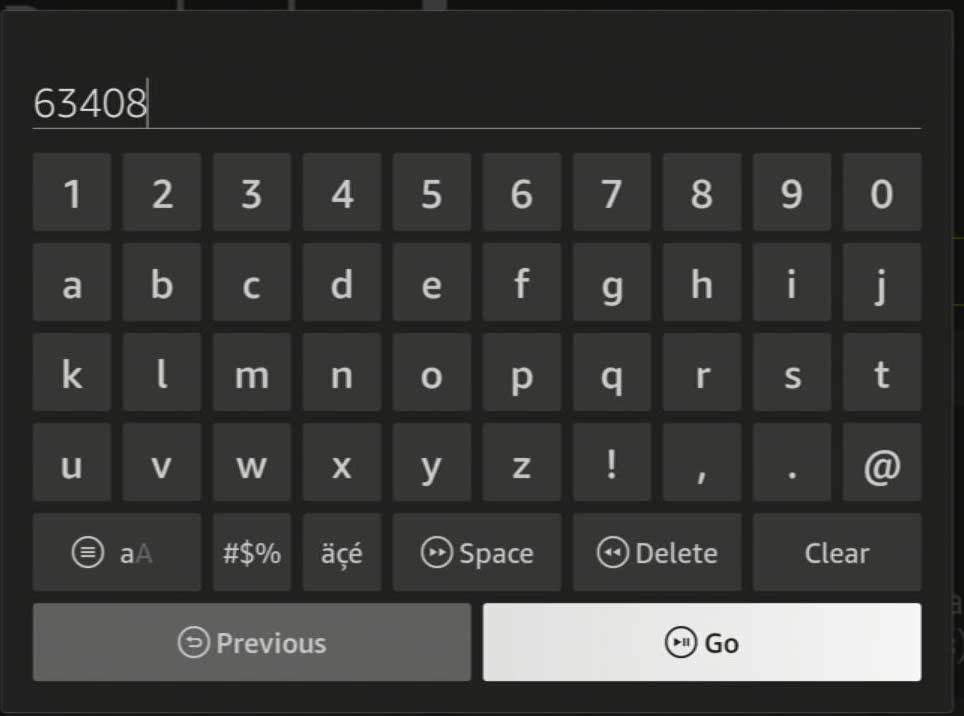
2. Then select “Go” button to begin Applinked apk download. You will redirect to installation once download completed.
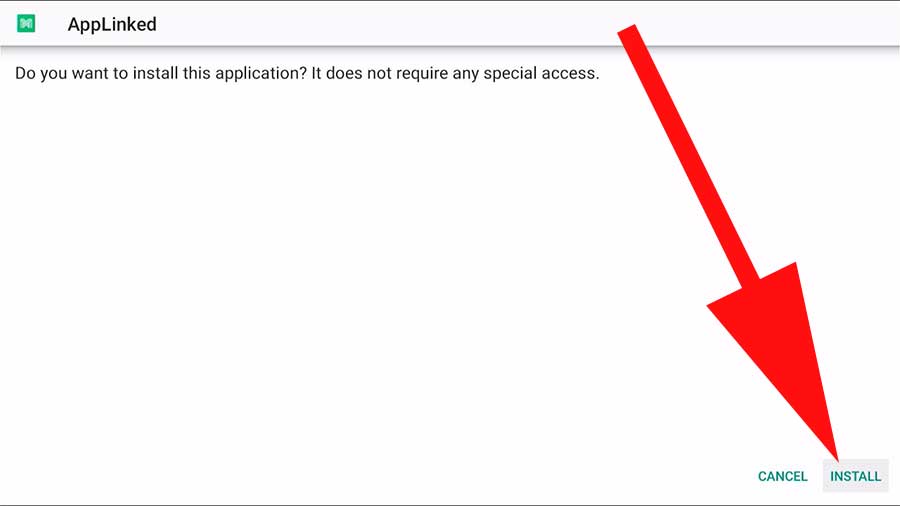
3. Select “done” once installation completed. That’s all. Make sure to allow permissions for Applinked app to install unknown apps from settings.
How to set unknown app permissions for Applinked
By default app Android TV apps are restricted from installing app and games. You can allow this app store to install apps and games on your TV. First go to Android TV settings. Then select “Device Preferences”.
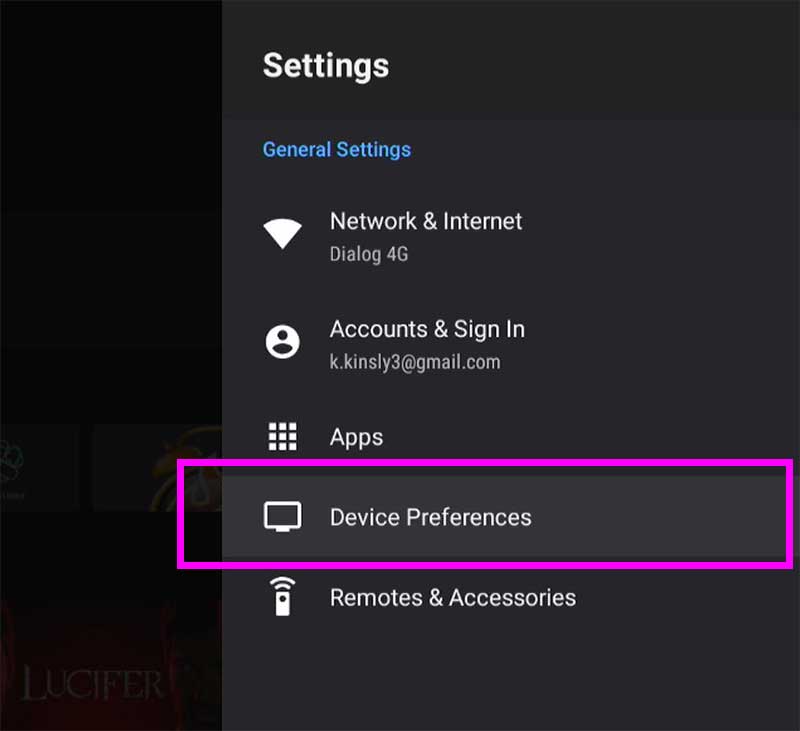
Then scroll and find “Security & Restrictions”.
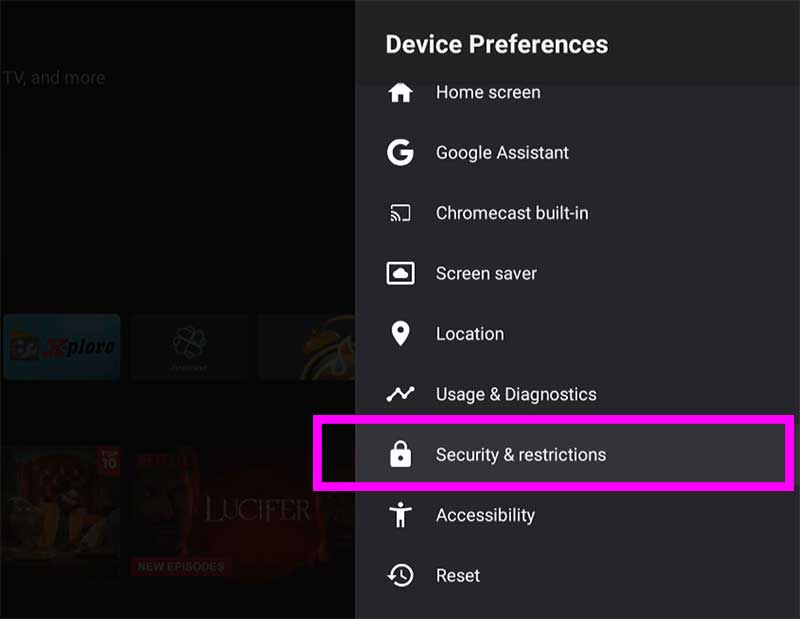
Now you will see all installed apps and games. Select Applinked app from that list to allow permissions. Once permissions allowed to install unknown apk files, you will see “Allowed” text below this app.
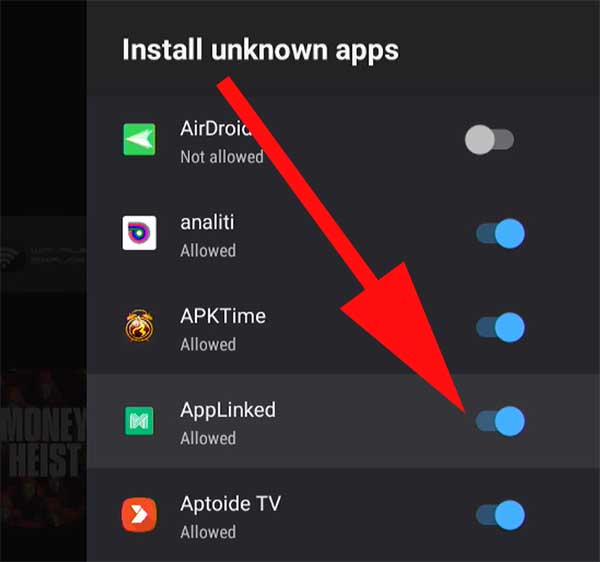
Enjoy free movies and TV shows apps on your Android TV and Fire TV.