Aptoide TV is one of the best Android TV app Store like Amazon App Store. Just like Amazon App Store, Aptoide TV has lots of Android TV apps and games. All of them are free download. No registration or login required. Just install and start to use. Since this app not available on Amazon App Store we have to download official app from official website inorder to install.
How to install this app on Fire TV Stick, Fire TV cube, and all Fire TV devices will be discussed with pictures. So you wan’t be confused. Installation process is pretty simple and easy. Here we are using simplest and quickest way to install official Aptoide TV app and Fire TV and Fire TV Stick.
Click here to install Aptoide TV on Android TV
Install Aptoide TV on Fire TV and Fire TV Stick
You can use ES File Explorer, Downloader, Puffin Browser or any other that can access web to download and install this app. Here we are using “Downloader”. Because “Downloader” is the lightest and easily accessible app for all Fire TV users. Follow below mention procedure to install this app.
Step 1: Allow permissions to install apps away from Amazon App Store
1. Since we are installing app away from default app store ( Amazon App Store ) we have to enable permissions to install apps from other sources. For that go to “Settings”.
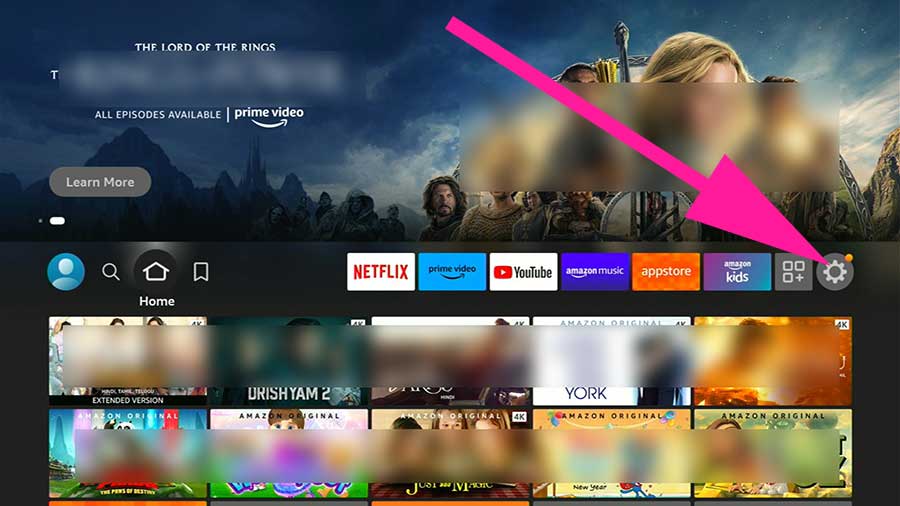
2. Scroll and find “My Fire TV” settings. Select it.
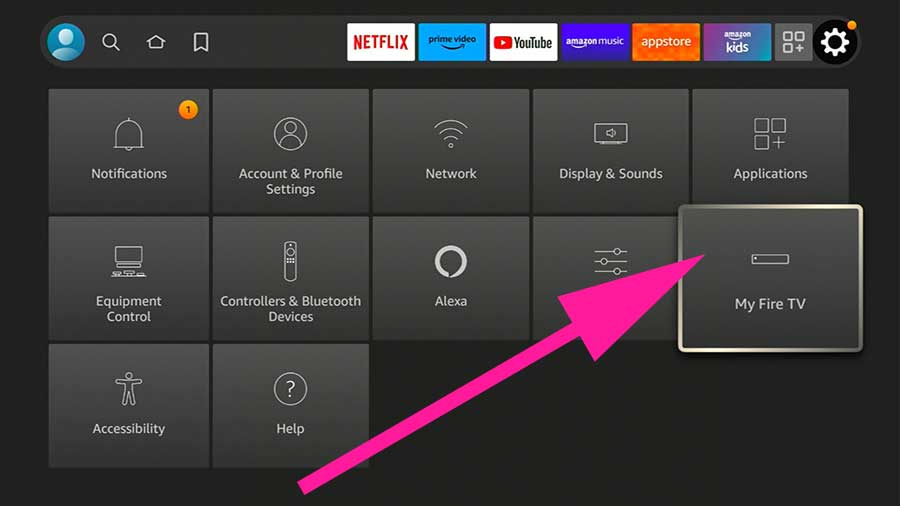
3. From the settings list appear click on “Developer options”.
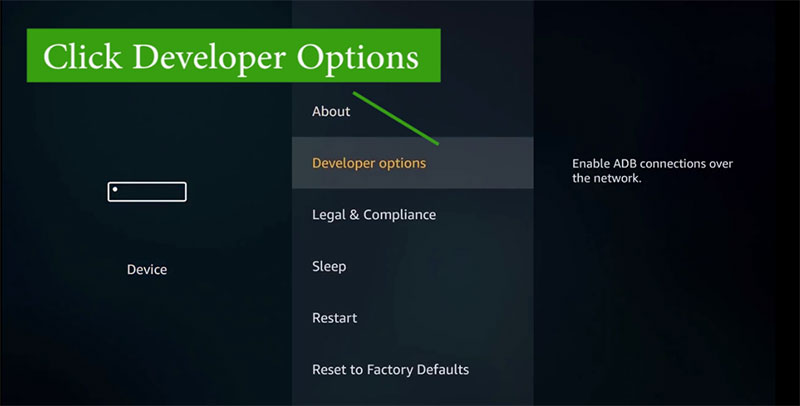
4. Now click on “Apps from Unknown Sources”
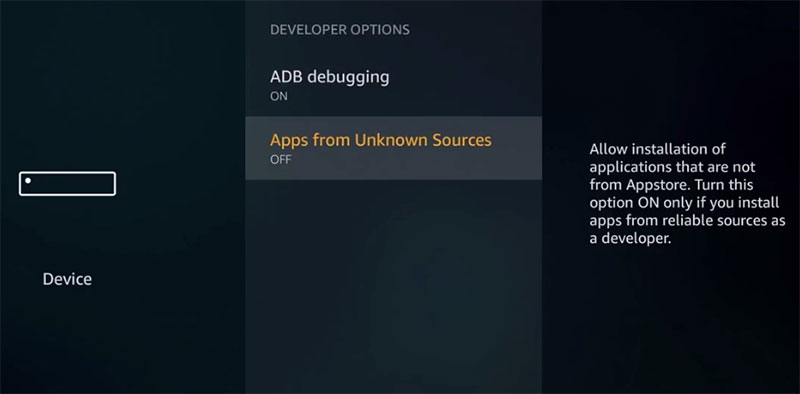
5. Choose “Turn On” to allow installation from other sources.
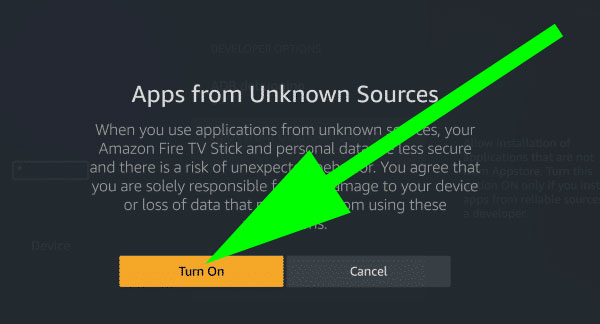
Step 2: Install Downloader App
We have to use web browser application in order to download Aptoide TV apk. Here we are using Downloader web browser app.
1. Open “App Store” application on the home screen of your Fire TV. Next go to search and type “downloader”. You will see text suggestions while typing like below picture. Select it.
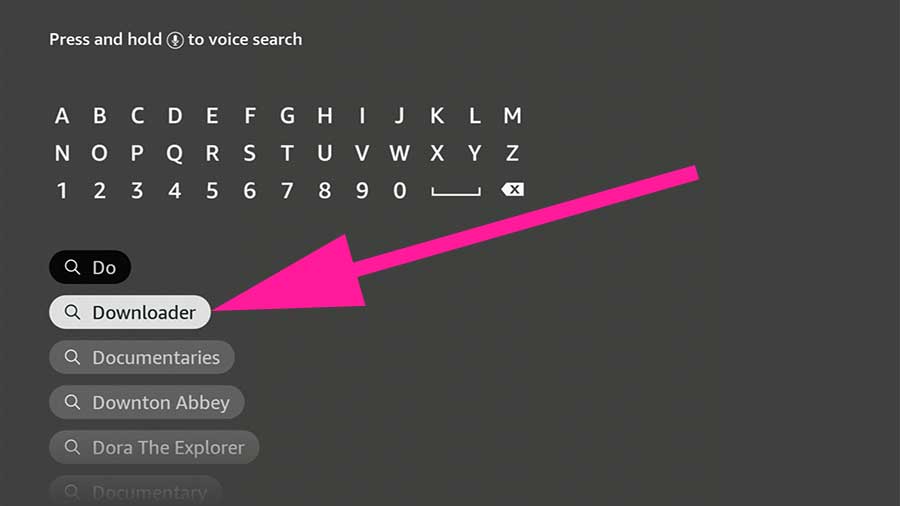
2. Now you will see “Downloader” app appear on search results. select it.
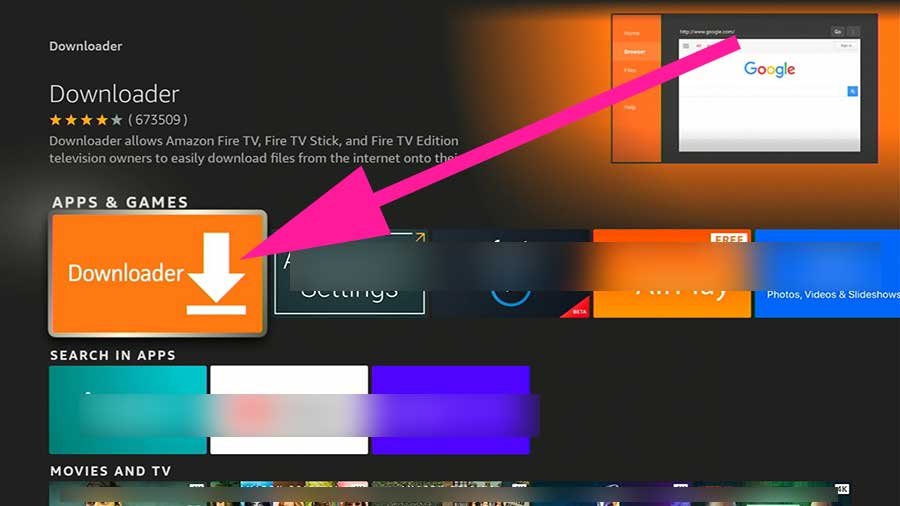
3. Now click on “Download” button to install this app.
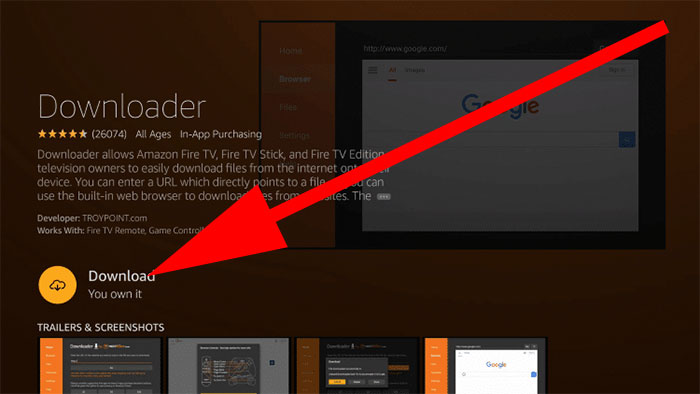
4. Once installation completed click on “Open” to open recently installed “Downloader” app.
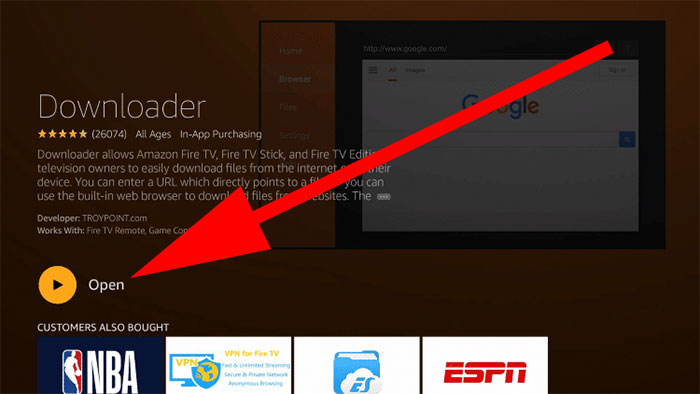
5. Click “Allow” to allow permissions.
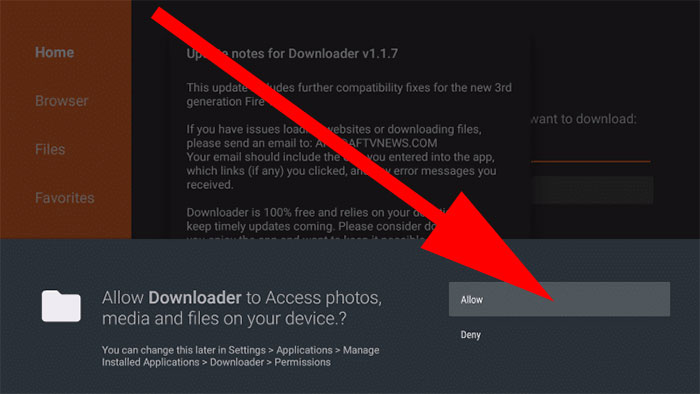
Step 3: Installing Aptoide TV
1. You will see area to enter search term or website URL on “Downloader” app home screen. Select it. Enter below downloader code for Aptoide TV.
610871
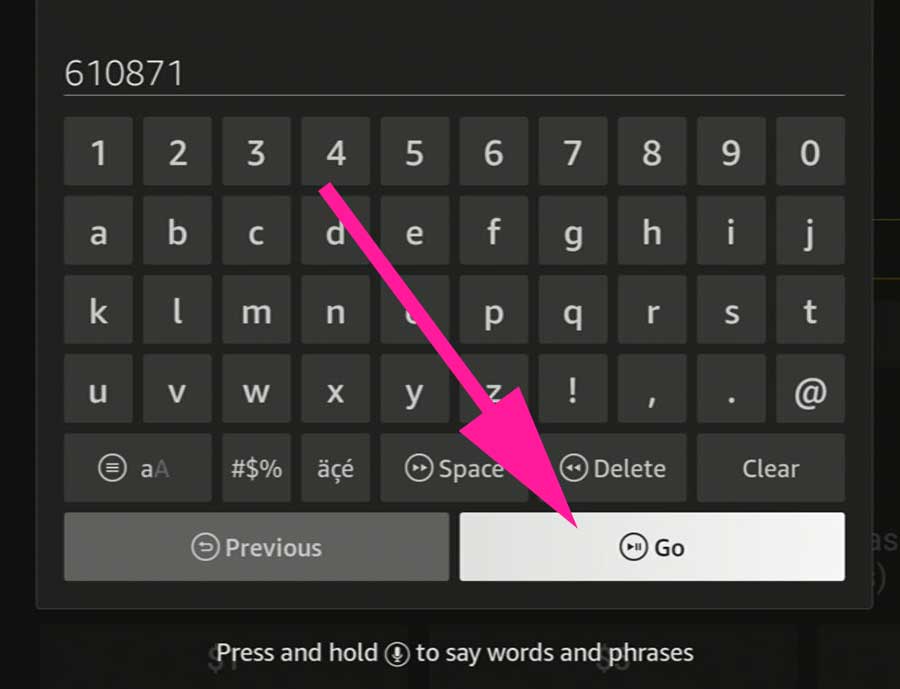
2. Now app will start to download.
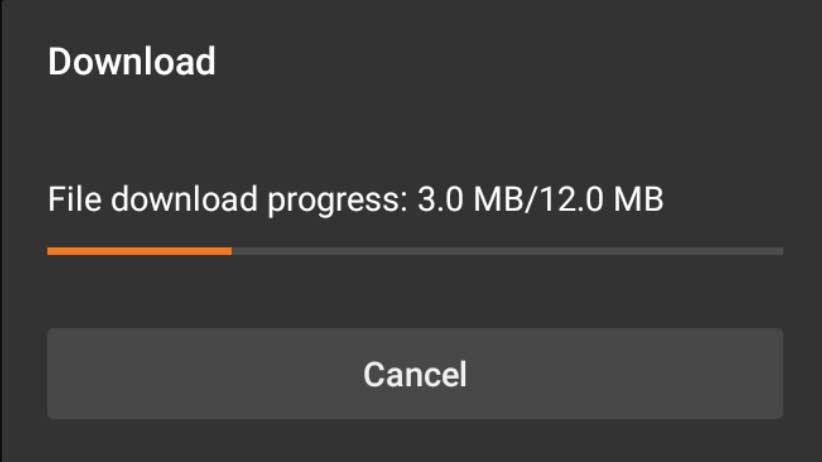
2. It will automatically redirect to installation once download completed. Click on “Install” button.
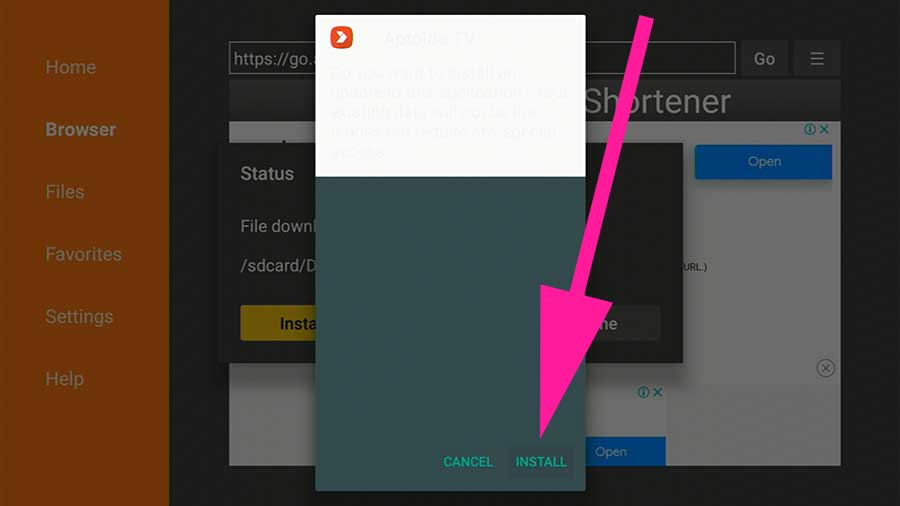
3. Enjoy Aptoide TV app store on your Fire TV.
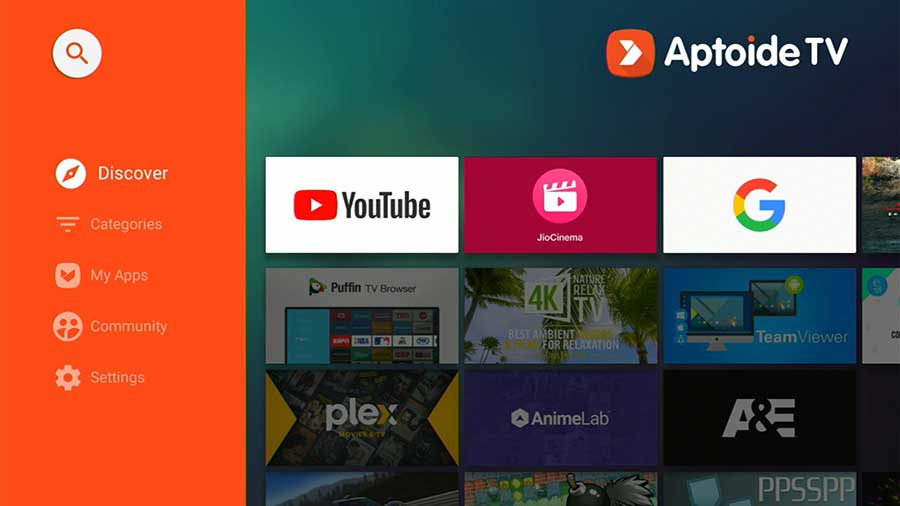

Recently I got to use this app store in my Android TV and I find it as quite a nice app. I love most of the games there.