One of the best Android TV apps sideloader or best Filelinked alternative is Downloader by AFTV. This application removed several times from the Google Play Store. So TV users has to find harder ways to install this awesome application. For Amazon Fire TV devices it not the case. Downloader was available on Amazon App Stores all the time. Amazon Fire TV devices like Firestick, Fire TV Stick 4K, Fire TV stick lite, Fire TV cube and support this application. You can either go to Amazon app store and search or else you can say its name using Amazon Alexa.
If you already has Downloader application and want to install awesome TV box apps and games then click on below link to access all short codes for downloading TV apps.
Downloader CodesHow to Install Downloader on Android TV & Google TV
Below described procedure support all most all Android TV boxes including Nvidia Shield TV, Mi BOX S, MI TV stick, H96, H95, Skystream and all Android TV boxes. Support all Google TV boxes including Chromecast.
First open Google Play Store application.
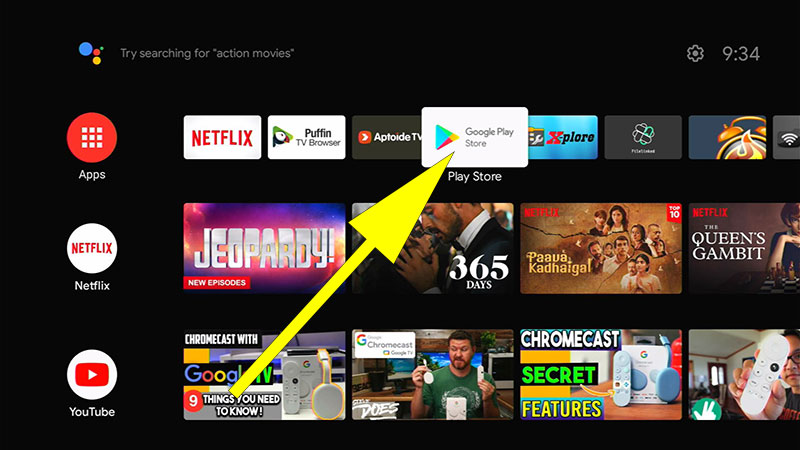
Go to search and type “Downloader”. You will be able to see this application on search results like below picture. Select it.
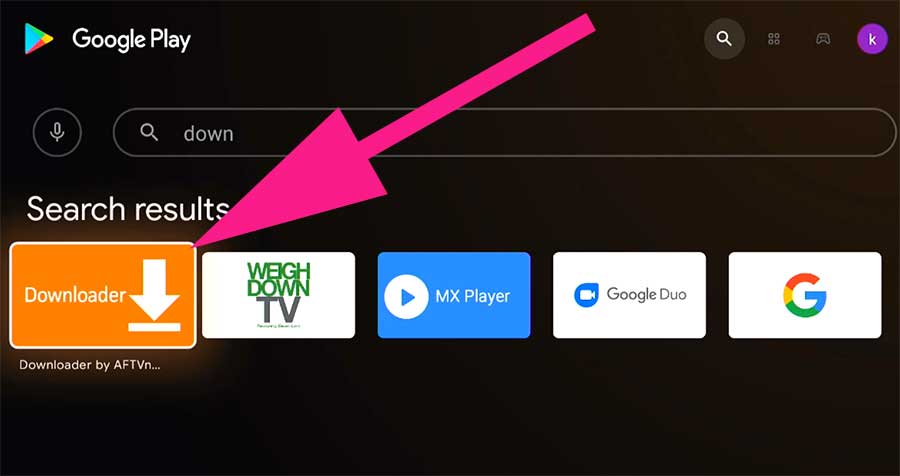
Now click on “Install” to begin installation.
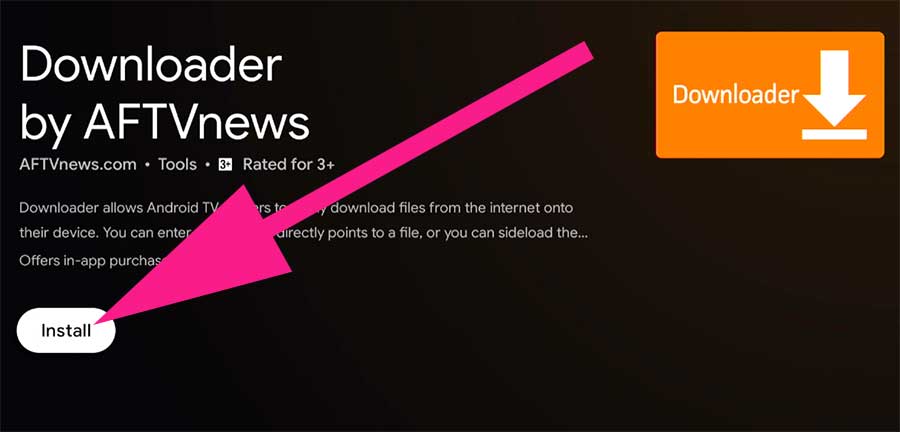
Once installation completed make sure to grant media and files access permissions to download files.
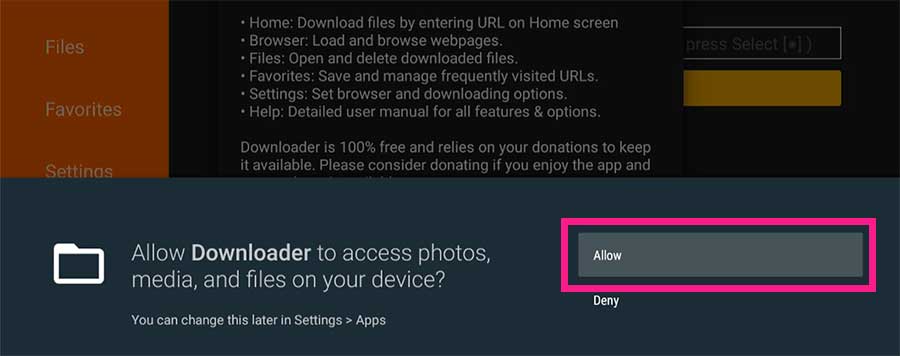
Allow apps installation permissions for Downloader
You have to enable this feature to install Android TV apps and games on your TV box using Downloader. It is simple and easy. Once installation completed go to “Settings”.
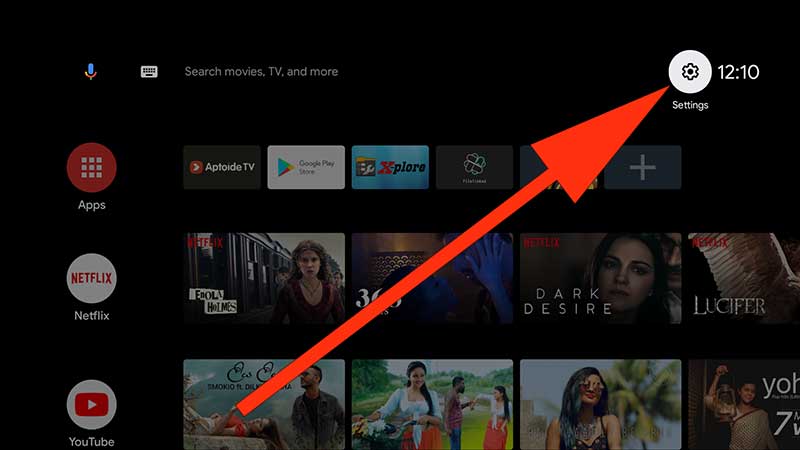
From the settings select “Device Preferences”.
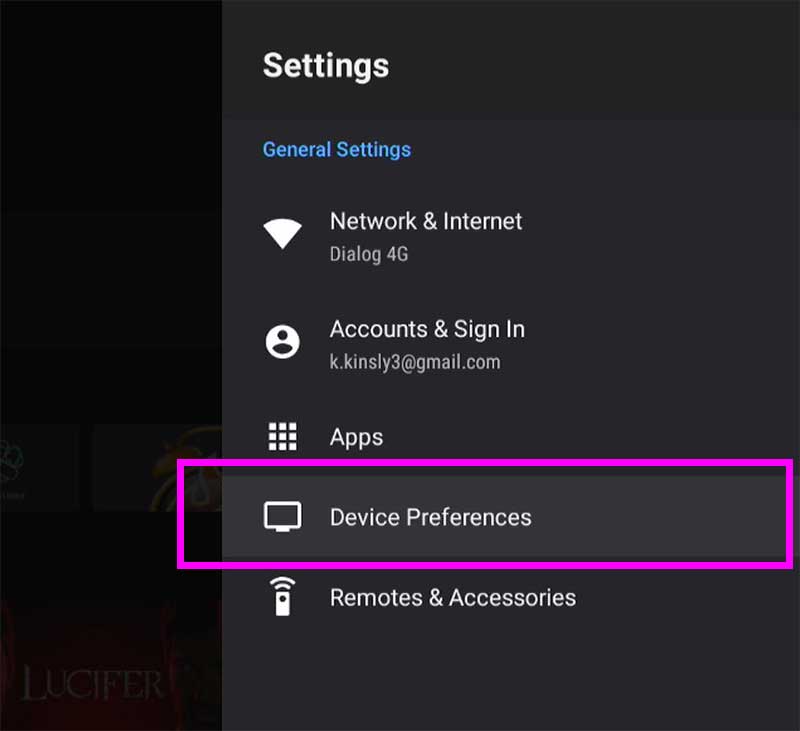
Scroll down and find “Security and restrictions”. Click on it.
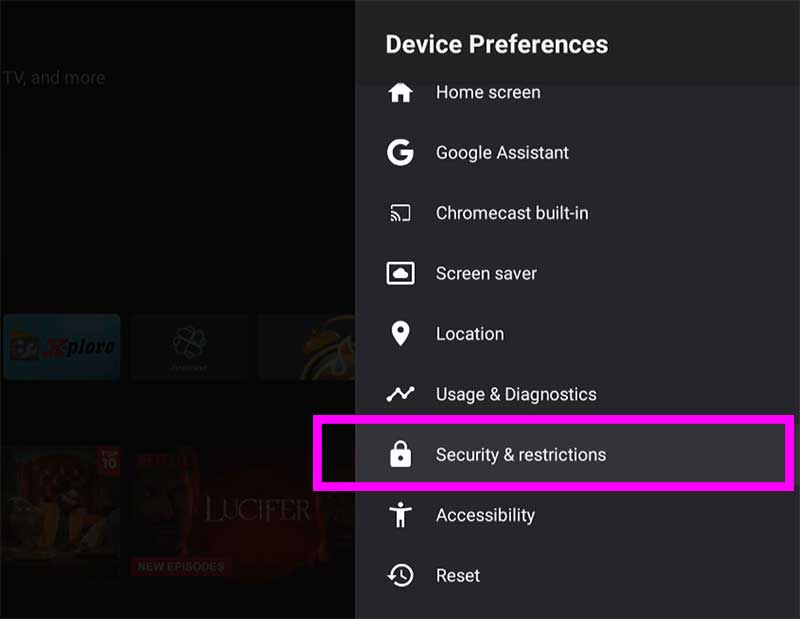
Now select “Unknown Sources”.
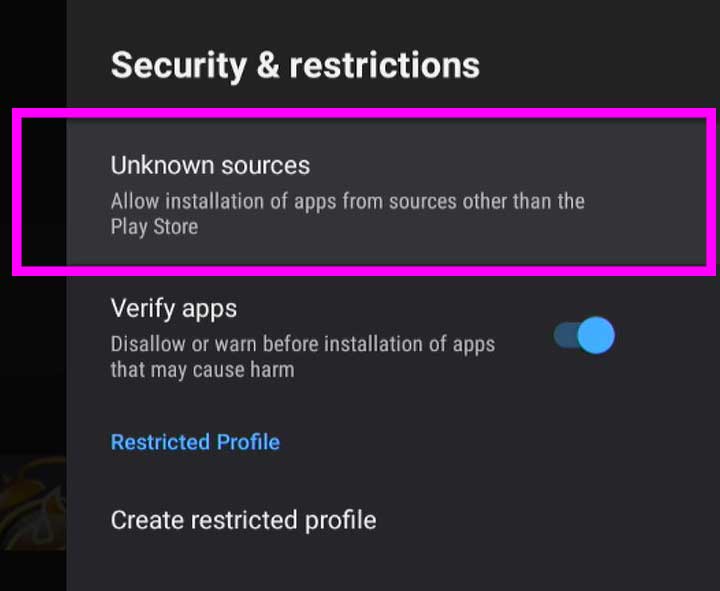
Find “Downloader” application from the list of apps appear after clicking “Unknown Sources”. Select and click “OK” on your remove to allow access like below picture.
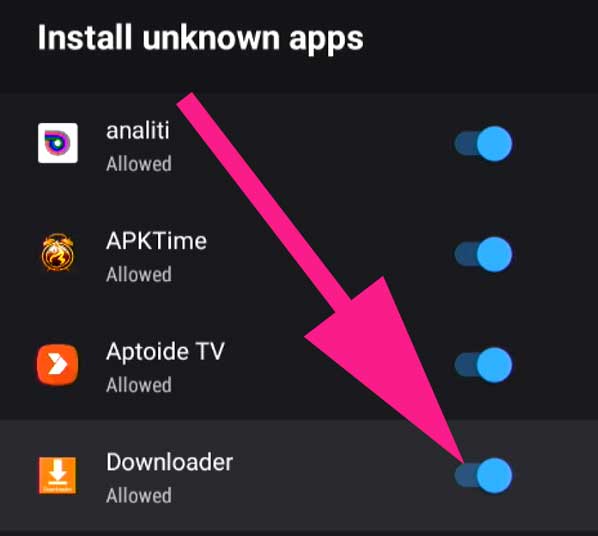
Install Browser Plugin on Downloader
Due to rule and regulations on Google Play Store, this application has to remove browsing capabilities on Downloader application. However, you can install browser plugin on “Downloader” easily.
First open “Downloader” application and enter below address on the address bar on home screen.
browser.aftvnews.com
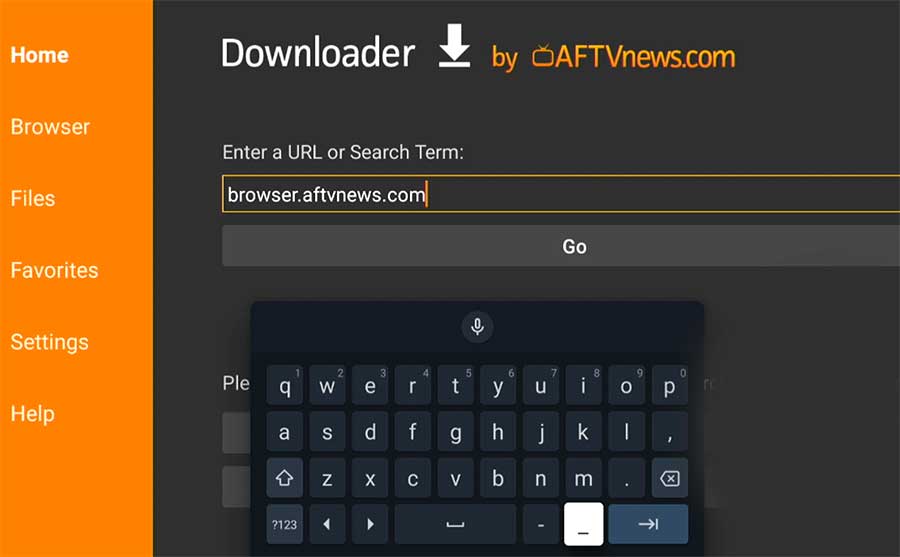
It will start downloading browser plugin for Android TV. You will be automatically redirect to installation after download completed.
Click on “Install” button located and bottom left corner. This is the best available Android TV and Fire TV web browser can can browse internet just using TV remote. Having built in virtual mouse pointer make it easier to click on any where on a website easily and quickly using TV remote.
You may also like
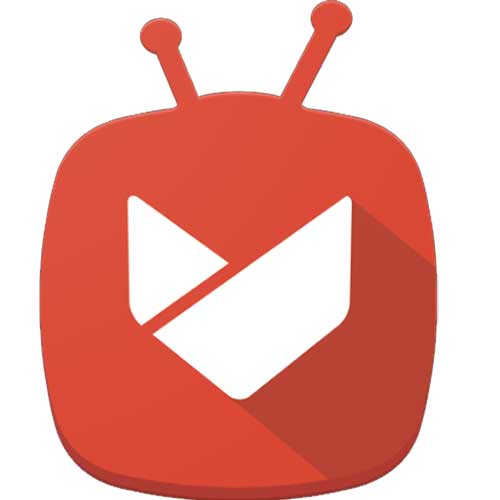


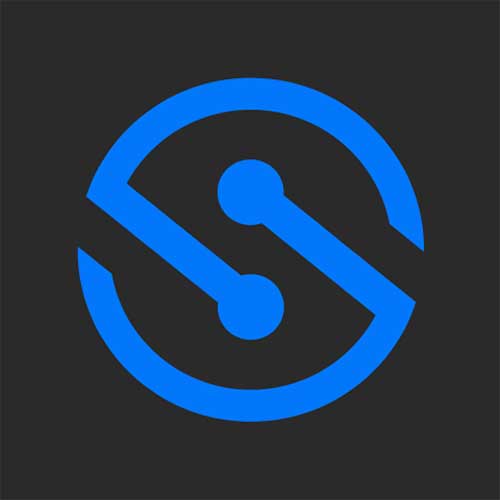
Great tutorial! thanks for keeping steps so clear and simple. done installing on my Sony Bravia
this app seems like the perfect solution. Thanks for sharing!
looking to install Google TV for a while now, and this guide was super helpful.
I recently purchased an Android TV Box and was struggling to find a reliable downloader app. Thankfully, your post provided step-by-step instructions on how to install the app. I was able to follow the instructions without any issues and now I’m able to download and watch all my favorite movies and TV shows on my TV. Thank you for sharing this information!
I just installed the Downloader App on my Android TV BOX and Google TV. It’s a great app!
It is much easier to use this installer to get other TV app stores.
Know how to install it. But I wanted to install apps using it. This article saved my day. Clear and on point.
Thank you. You saved my day. Downloader is the best way for sideloading TV apps.
Great content! Keep up the good work!