
Filelinked is the best and easiest way to sideload or install any Android apk to your Android TV Box. Since “Downloader” and “Puffin Browsers” are gone it become harder and harder for everyone to install Filelinked on their Android TV Box. Once you install Filelinked on your Android TV you can install any Android TV app you want using Filelinked.
At the end of this article I will share some awesome Filelinked codes that has almost all TV series and Movie streaming apps with Utilities for Android TV.
Content:
How to install Filelinked on Android TV BOX
Installation is pretty simple. We are going to install Filelinked without using Downloader and Puffin browser. For that we are using Analiti, speed test app. So how could we use speed test app to download and install Filelinked app. It is very simple. Analiti comes with a web browser. We are using analiti web browser to download latest version of Filelinked. Follow below mention steps to download and install Filelinked on Android TV boxes like MiBox, Nivida Shield TV and more.
Download and install Analiti
Analiti available on Google Play Store. Open Google Play Store on your Android TV box and search “Speed Test”. In search results you can see “Analiti” app. Install it.
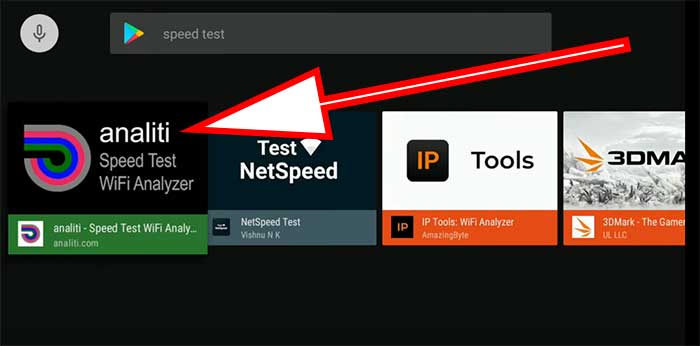
Allow Analiti app to install Filelinked
Since are we are using Analiti instead of Play Store to install Filelinked we have to tell Android TV system to allow permission to do that. So follow below mention steps grant permissions.
Go to settings
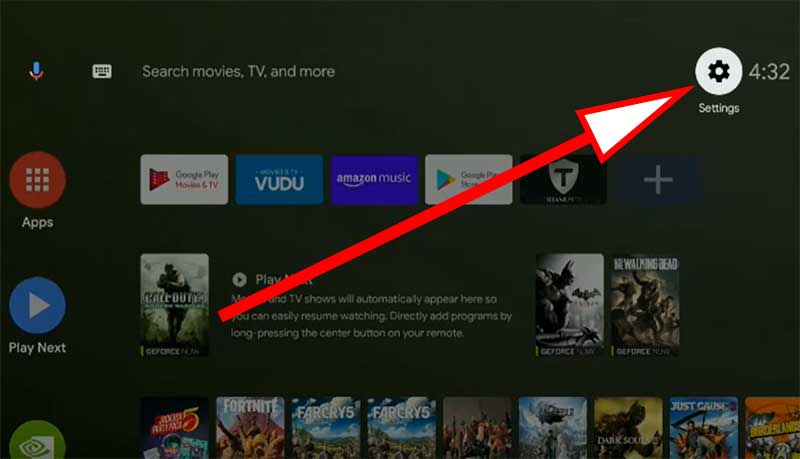
Now you can see list of settings appear on right side of the screen. From that list scroll till you find “Security and restrictions”.
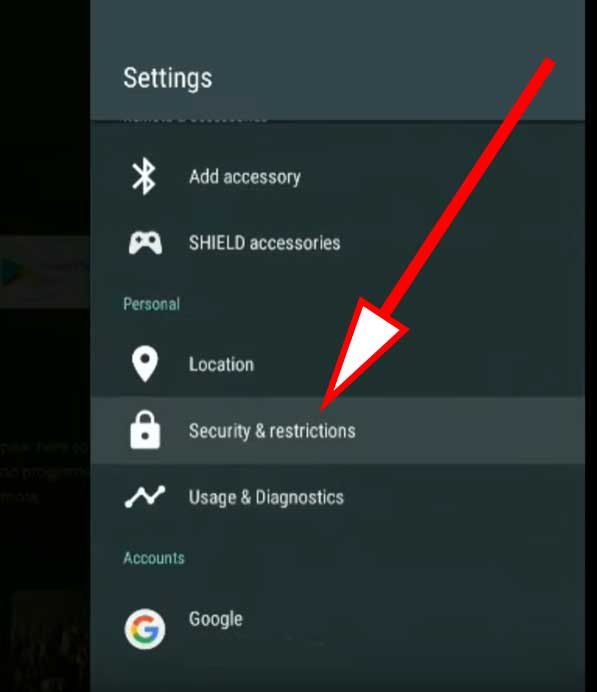
From the second list appear after clicking “Security And Restrictions” Click “Unknown Sources”.
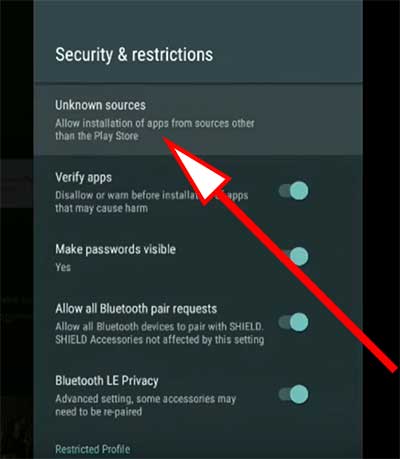
Now you can see list install apps may appear. From that list find “Analiti”. Click on it to allow permission. Once permissions are allowed you can see “Allowed” text under Analiti app like below.
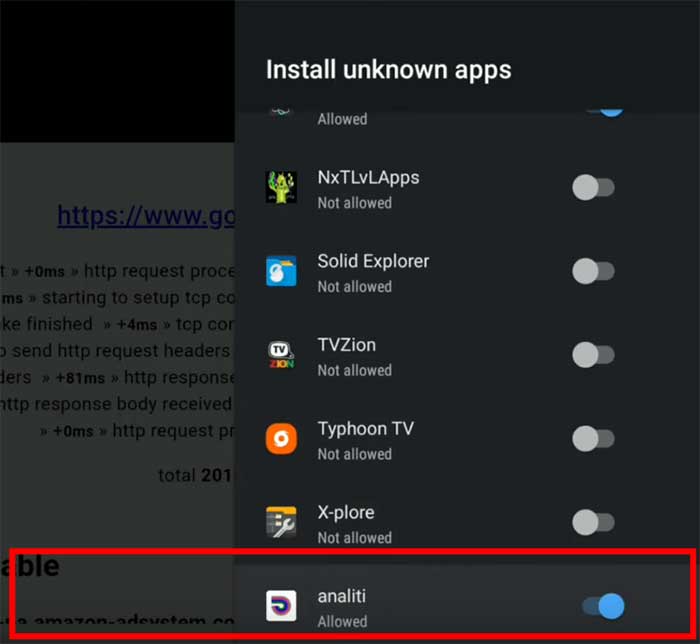
Download Filelinked
Now open Analiti. Left side you can see “web check” tab. Click on “Web Check” tab.
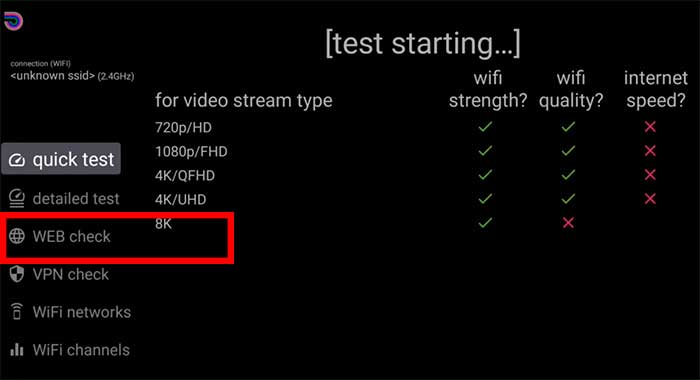
On the top of Web Check there is a area to enter URL. Enter below URL to download Filelinked.
https://get.filelinked.com
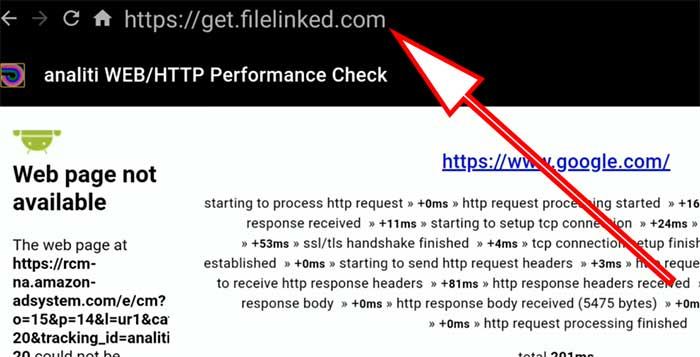
Now click “GO” button or refresh several times till you are ask to allow permissions to access photos, media and files. Allow permissions to download Filelinked apk.
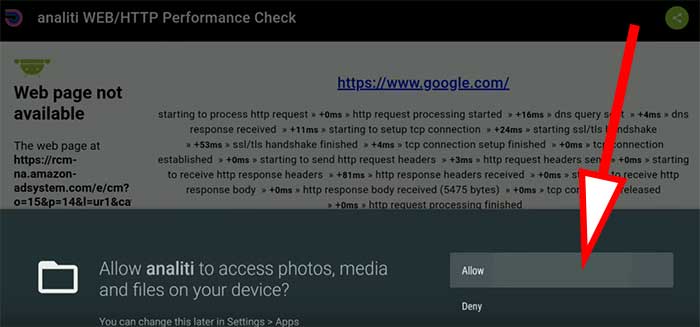
After allowing above permissions Filelinked will start to download. If not refresh again or Click “Go” button.
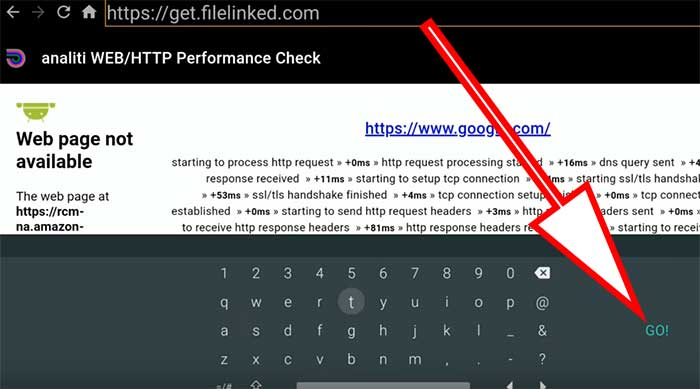
You will see downloading filelinked notification bottom of the screen like below.

Install Filelinked
Once download complete it will redirect you to Filelinked Installation like below. Click “Install” to begin installation.
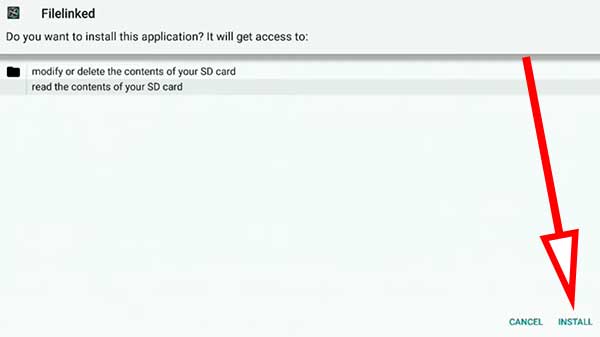
Congratulations you just installed Filelinked on Android TV.
How to install Apps using Filelinked Android TV
Once you install Filelinked using above method you have to grant permission to install apps using Filelinked just like installing apps using Google Play Store. For that follow below mention steps.
Allow Permission to Filelinked in order to install other apps
Go to settings.
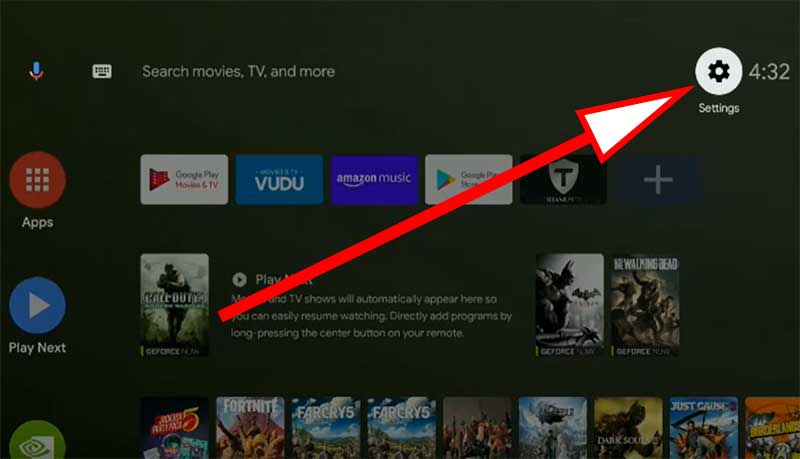
From the list of settings appear scroll till you find “Security and restrictions”
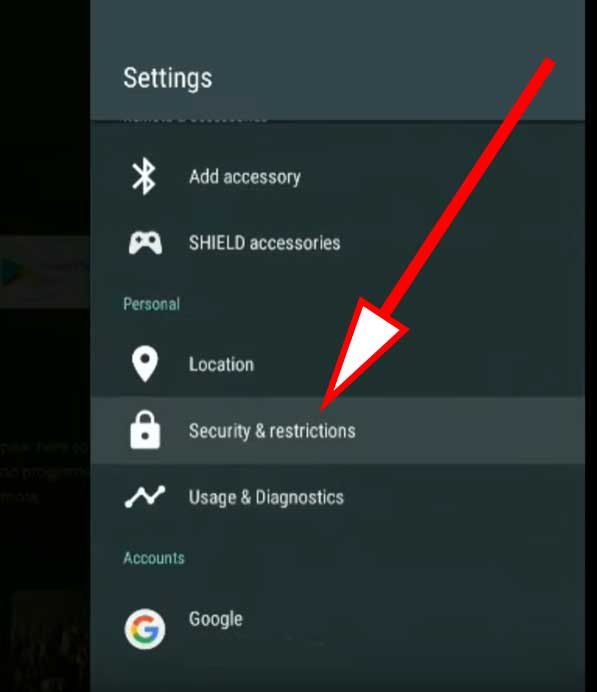
Another list may appear after clicking “Security and Restrictions”. From that list click “Unknown Sources”
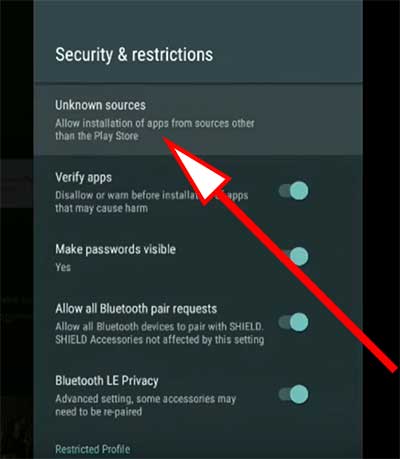
From the list of apps appear, find Filelinked and allow permissions by clicking on it. Once permissions are allowed you can see “Allowed” text under Filelinked.
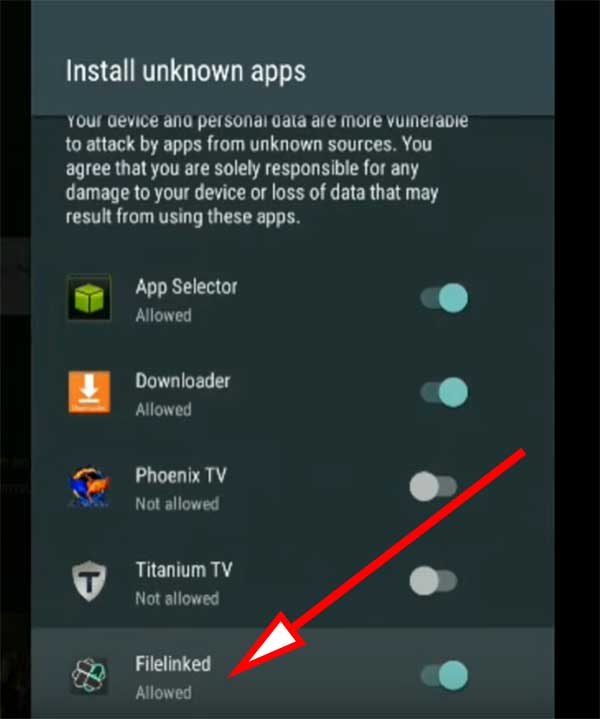
Now you can install apps using Filelinked. Continue reading for more information.
Filelinked codes for Android TV
Below shows some of the best Filelinked codes you can have. All those code are free.
Official Filelinked Store: 11111111
Jojos AmazingVideos Apk : 64539676
JoappsReviews: 17779393
For more filelinked codes click here. Scroll till you find list codes.
Installing Apps using Filelinked
Now you have Filelinked codes. Open Filelinked app and enter desired Filelinked code. For this I will use official Filelinked code.
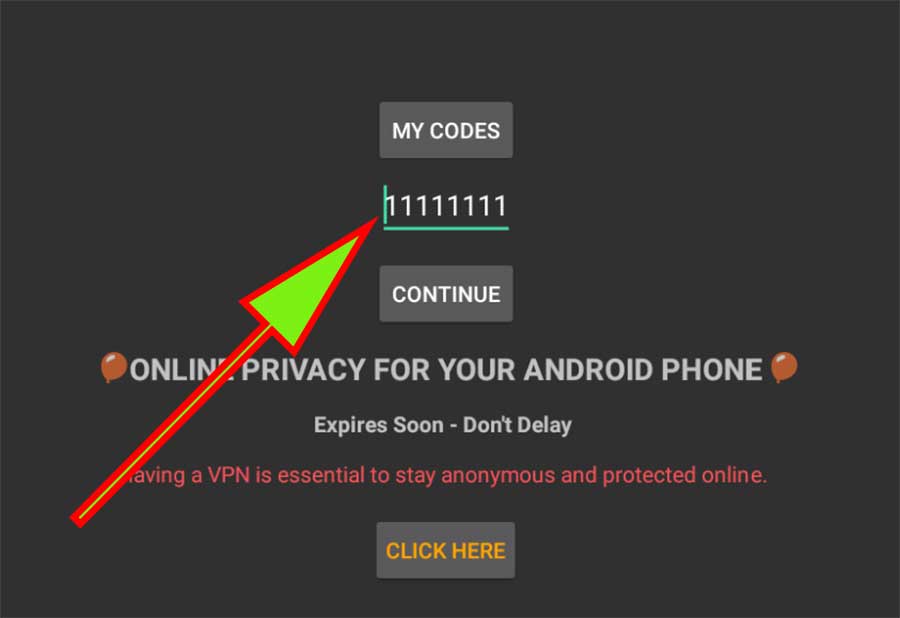
Click “Continue” to visit Filelinked store. In filelinked store you can see list of Android apps related to that filelinked code. End of each app row you can see down arrow. Click on it to download any app you want. For this I am going to download MXPlayer.
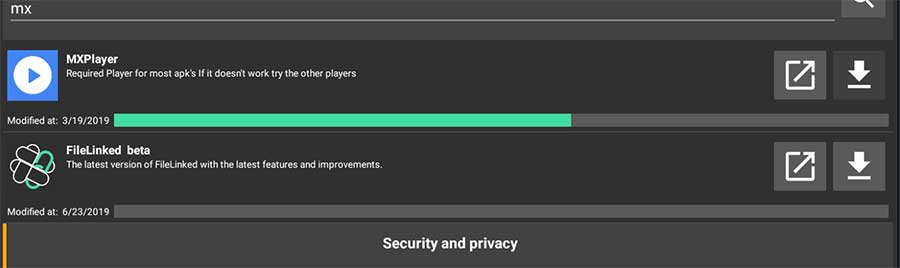
Once download complete that down arrow will turn in to play button. Click on it to begin installation. That’s all. Enjoy side loading apps using Filelinked.
Thank you for the codes. Most are working.
Try all other options. No one works. Because apps they mention no longer available like “Downloader”, “ES File Explorer” and other. This is the only tutorial only worked for me, Thanks for keep updating Android TV community.