
Let’s see how to install Filelinked on SkyStream 3 and SkyStream 3 plus. Make sure to update your Android TV OS on SkyStream before continuing. What ever the device SkyStream III or SkyStream III plus (3+) installation process is same. We are using Analiti, an internet speed test app to download and install Filelinked. Google Play Store keep removing apps that can install apps from unknown sources like “Downloader” , “Puffin browser”
Content:
How to install Filelinked on SkyStream
Below shows the complete steps with pictures to install Filelinked on SkyStream III and 3+
Download and install Analiti
Analiti is the Android application used to install Filelinked. Analiti is a internet speed test application. It has built in web browser. We are using that web browser to download and install Filelinked on SkyStream Android TV Box.
Open Google Play Store and Search “Speed Test”. In search results you can find analiti app. Install it.
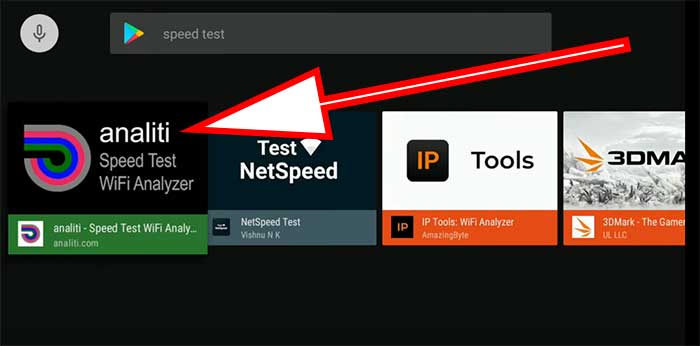
Grant permissions to install apps to Analiti
By default only the Google Play Store can install apps. In order to install Android apps using Analiti we have to grant “Install Unknown Sources” permissions. In order to grant permissions go to “Settings”
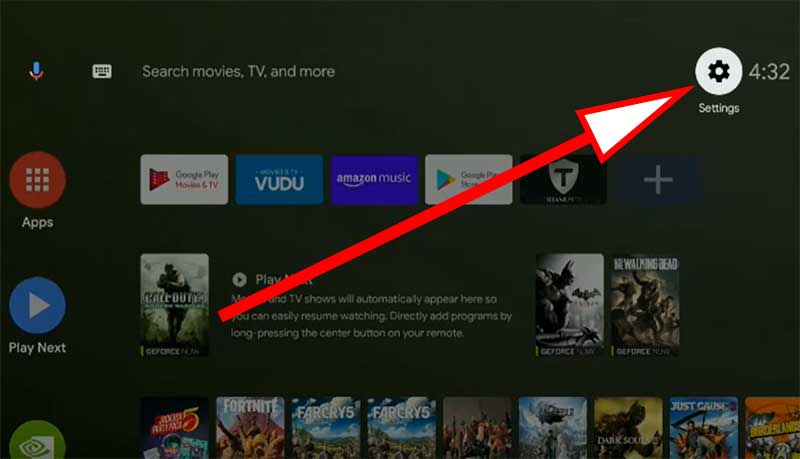
From the right side settings list appear after clicking “Settings” find “Security and restrictions”. Click on it.
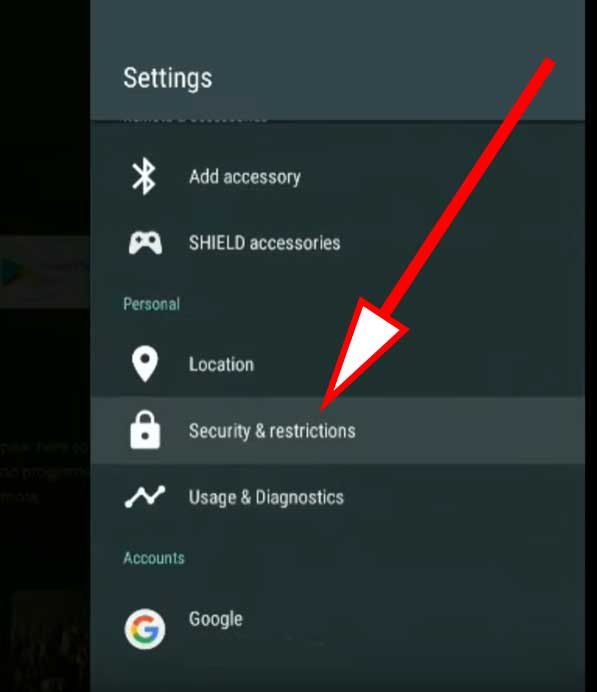
From the settings list appear after clicking “Security and Restrictions” click on “Unknown Sources”
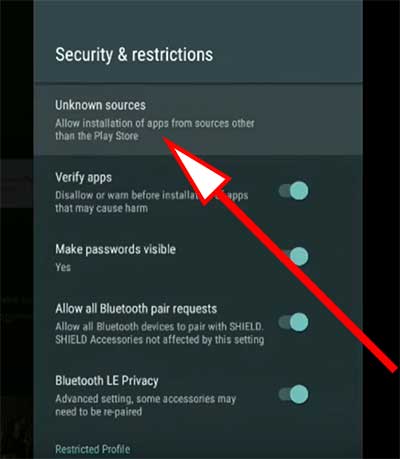
Now you can see list of installed apps. Find Analiti app and click on it to allow permissions. Once permissions are allowed you can see “Allowed” text under Analiti like below picture.
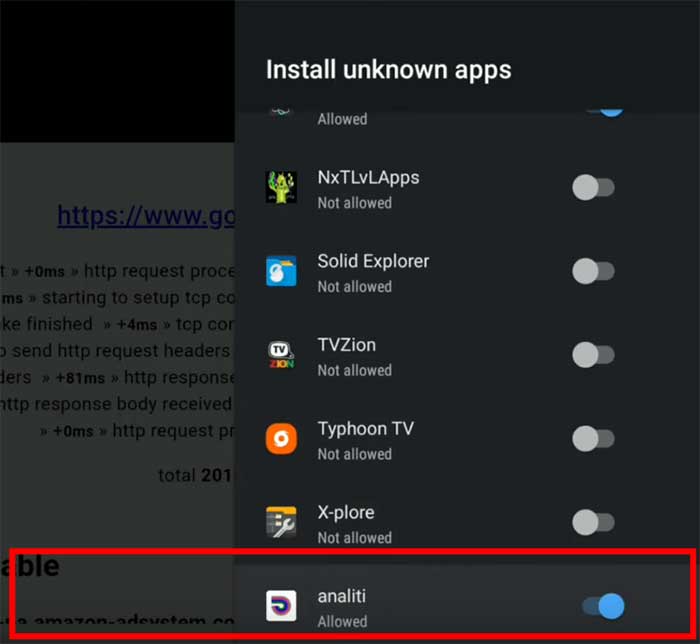
Download Filelinked
Now you can download Filelinked app using Analiti. First open Analiti app. On the left side menu you can see “Web Check” button. Click on it to open web browser.
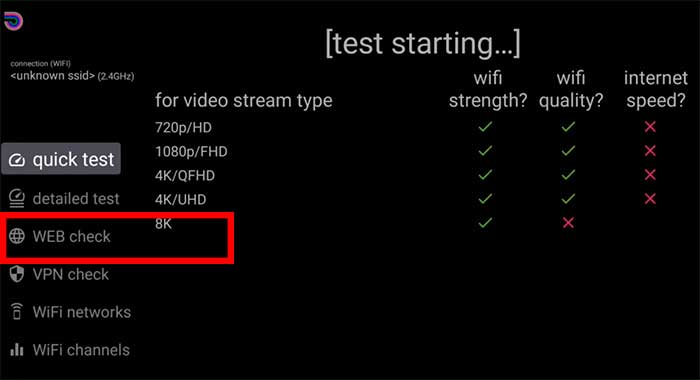
Top you can see area to enter web address. Enter below address and click “Go”
https://get.filelinked.com
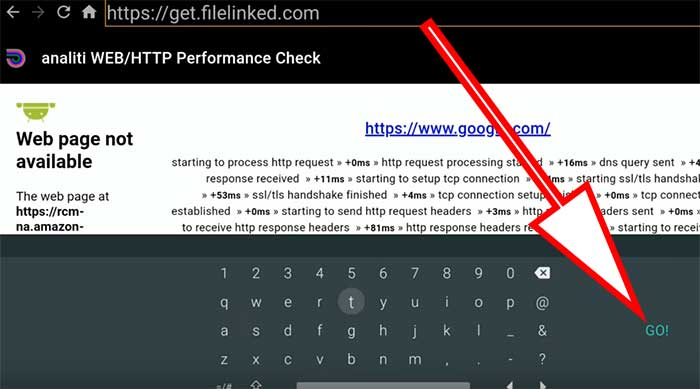
Hit “Go” button or reload till it ask to allow access to download Filelinked apk. You will receive message like below
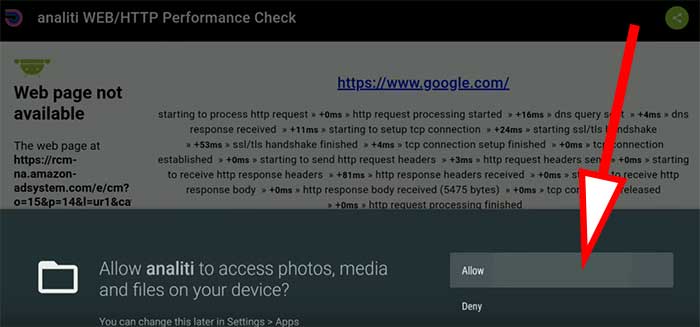
Once you “Allow” to download Filelinked you will receive downloading message like below

Install Filelinked SkyStream III
Once download complete it will open Filelinked installation. Click install to begin installation.
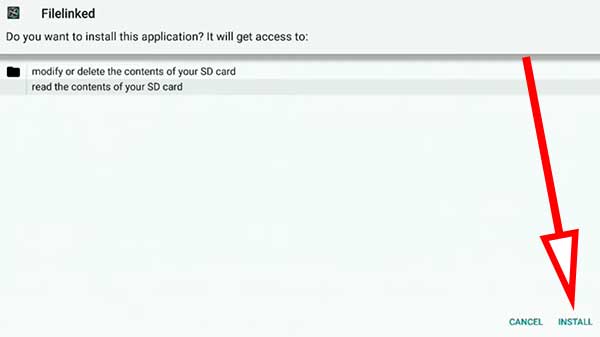
Once installation completed you can install Filelinked app on apps list.
Install Apps using Filelinked on SkyStream Android TV BOX
If you have installed Filelinked app using above method now you can install apps using Filelinked. In order to install any apps using Filelinked you have to grant permissions and find correct Filelinked codes. Follow below mention steps to install any app you want using Filelinked.
Grant permissions to install other Apps using Filelinked
In order to grant Filelinked to install other apps go to “Settings”
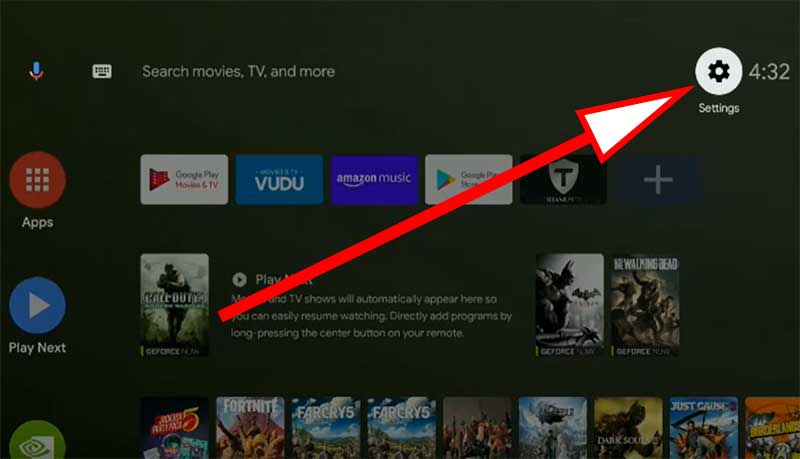
From the list appear on right side find “Security and Restrictions”.
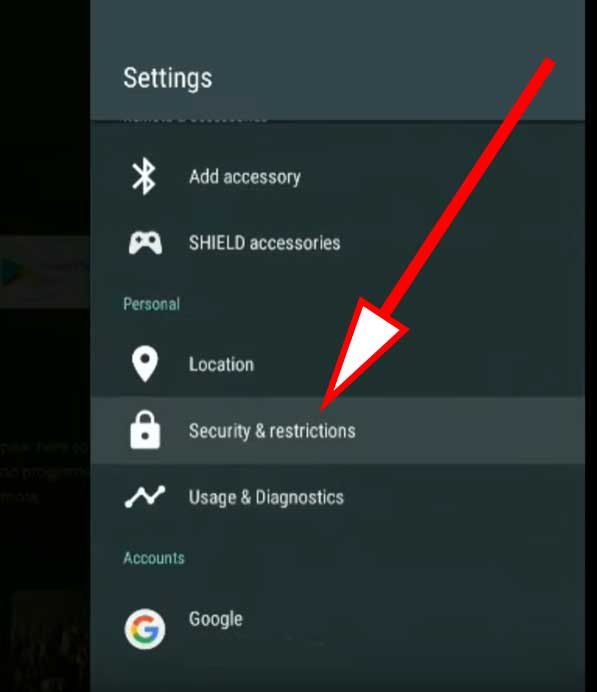
From the list appear after clicking “Security and Restrictions” find “Unknown Sources” and click on it.
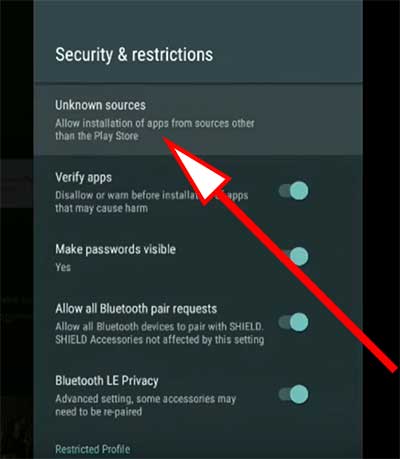
Now you can see list of installed apps. From that list find “Filelinked” app an d enable “Unknown Sources” option on Filelinked”. Once that option enabled you can see “Allowed” text under Filelinked app like below.
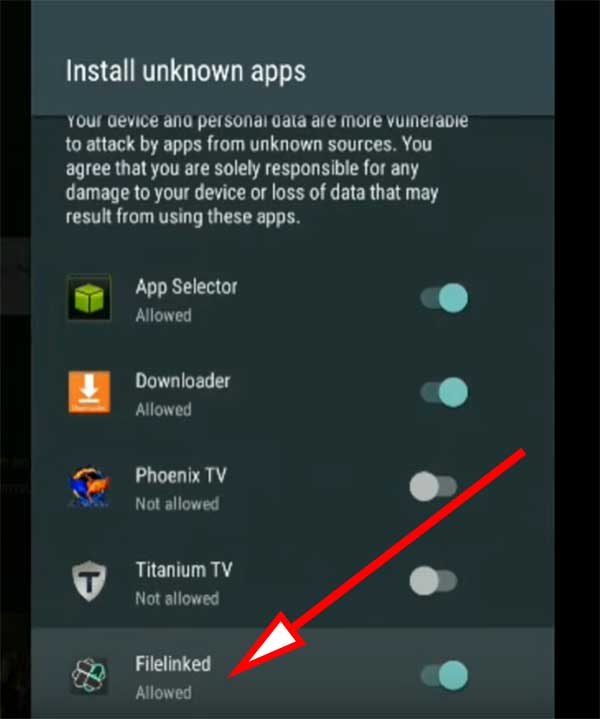
Access Filelinked Stores
In order to access Filelinked codes you may require Filelinked Codes. Below listed some of the best Filelinked codes you can find for your SkyStream.
Official Filelinked Store: 11111111
Jojos AmazingVideos Apk : 64539676
JoappsReviews: 17779393
For more filelinked codes click here. Scroll till you find list codes
Installing Apps using Filelinked
Use one of the above Filelinked code to access Filelinked Store. Inside the Filelinked store you can see list of apps like below.
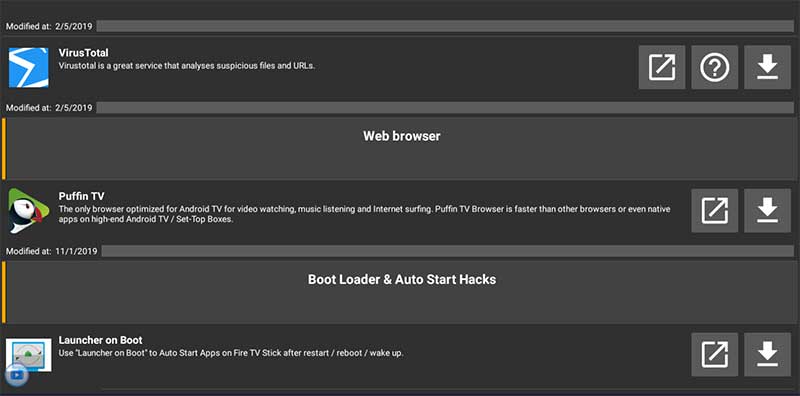
End of each apps you can see down arrow or Download button. Click on it to download.
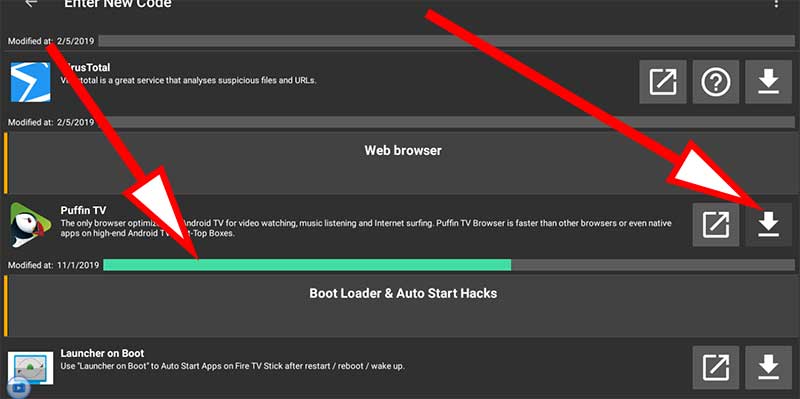
Once download complete that download button changed to play button like below. Click on it to begin installation.
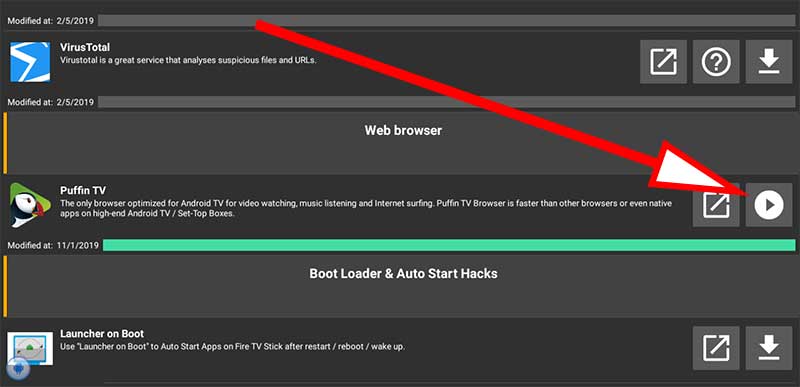
Like that way you can install any Android app on your SkyStream 3 and SkyStream 3+. Best Android TV app store available for SkyStream Android TV Box is Filelinked.
Nice and an informative article. Tnx
hopefully thinks that it will work
I owned this TV box brand .Show outstanding performance.
Only few article about installing Filelinked on SkyStream. This article was so good. Thank for writing such a great article.