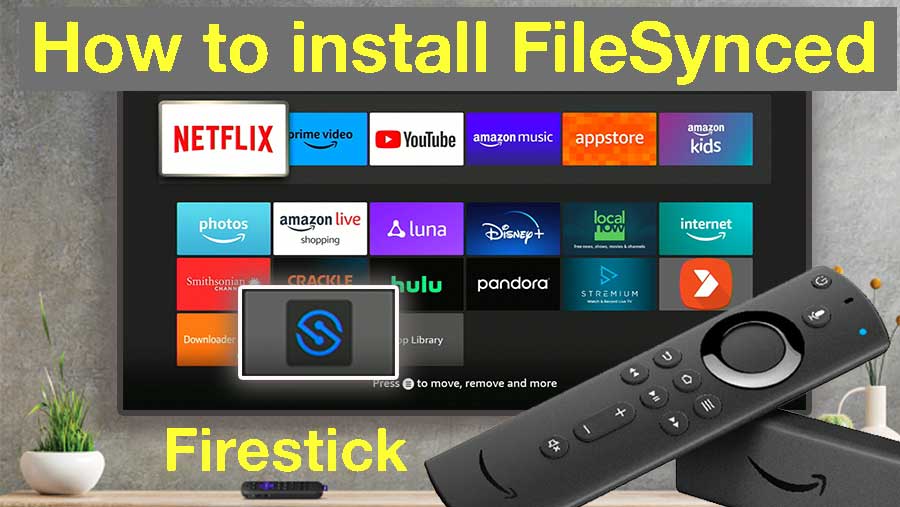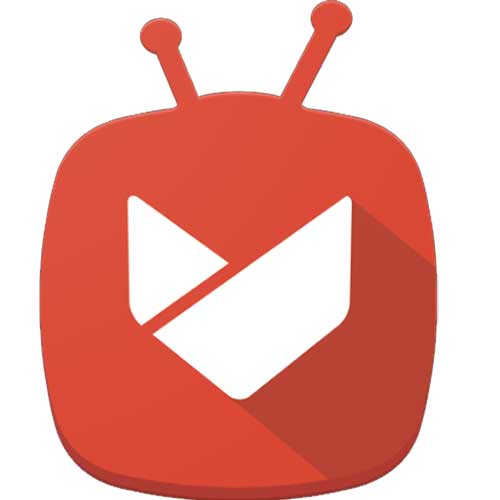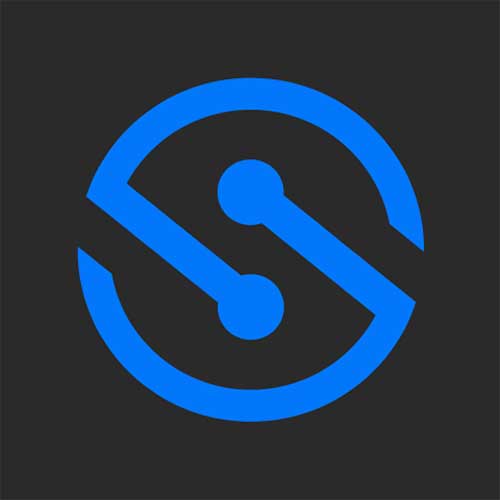Filesynced is one of the best Android TV app installer or TV app store that you can install on your Fire TV. You can use this TV app store to install all your favorite free movies and TV shows streaming apps. Amazon app store does not provide or has enough apps and games like on play store and other third-party app stores. Therefore you can use this app installer on your Fire TV to install Android apps and games for free. This app store support all most all Amazon Fire TV devices including Fire TV Stick, Fire TV Stick lite, Fire TV stick 4k, Fire TV Cube and other Fire TVs.
Installing Filesynced on firestick
Below describe easiest way to install Filesynced app on your Fire TV or Fire TV stick. Each and every process is clearly mentioned with images. Feel free to leave a comment if you have any question.
Please note that this tutorial is purely for educational purposes and we do not own any of those applications or services.
Step 1: Download and install “Downloader” App
We need to use TV web browser application to access Filesynced official website using your Fire TV. Here we are using “Downloader” web browser app on Amazon app store. If you know how to install Downloader app on your Fire TV please skip to step 2 if not follow below guidelines to install.
First open “App Store” application on the home screen of your Fire TV.
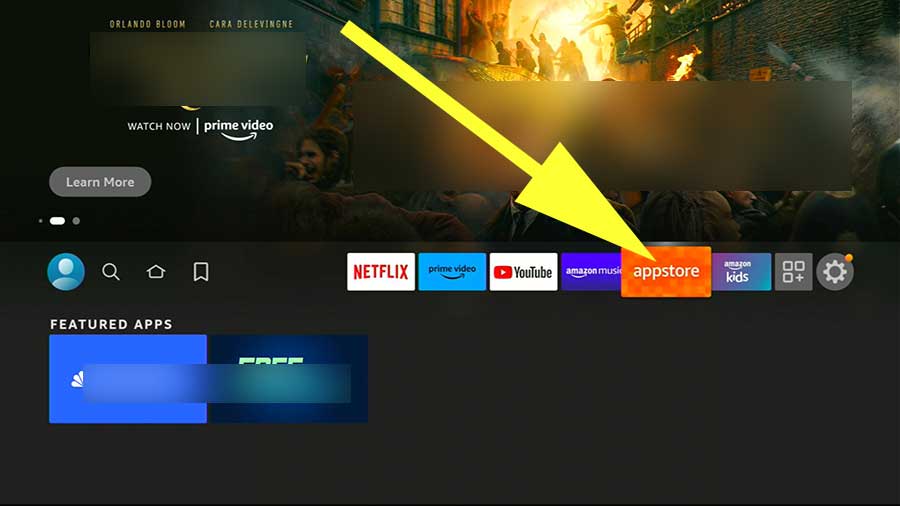
Then go to search and type “Downloader”. You will see text suggestions for your text. Select matching text like below picture.
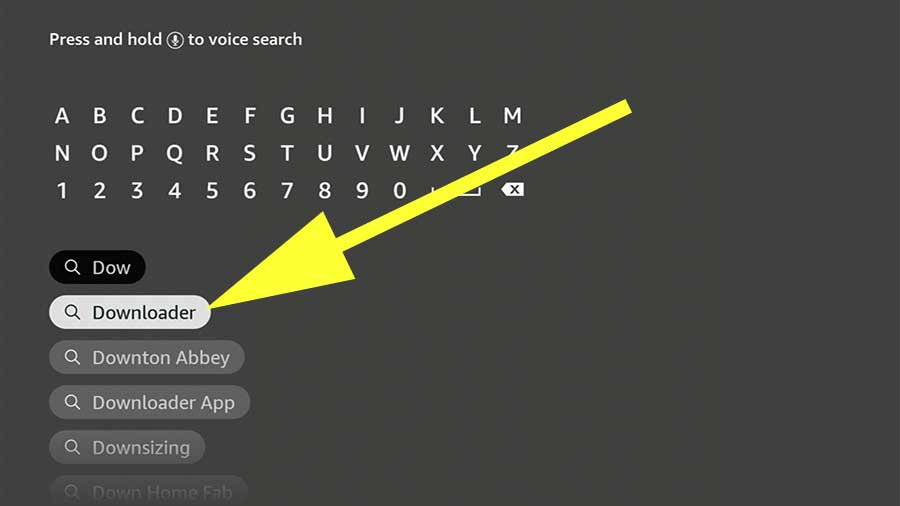
Now you will see list of apps available like below picture. Select “Downloader” app from search result.
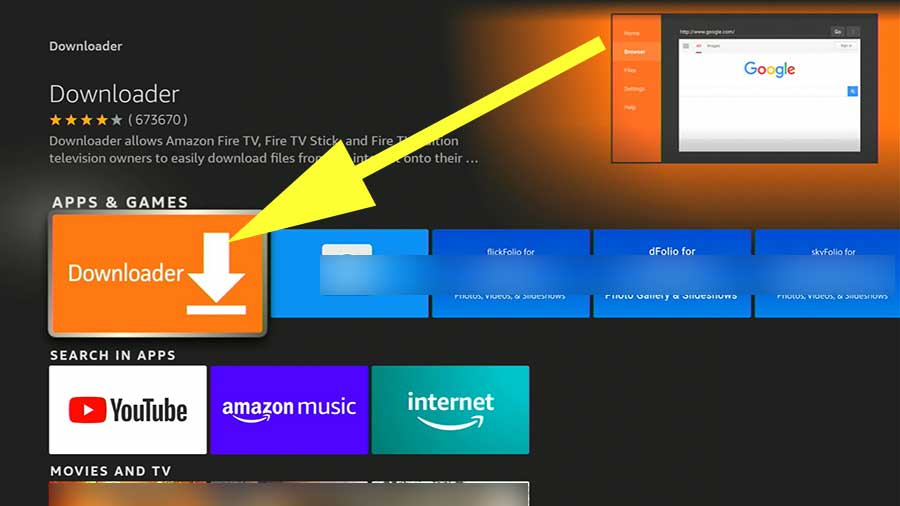
Now click on download icon to install this app.
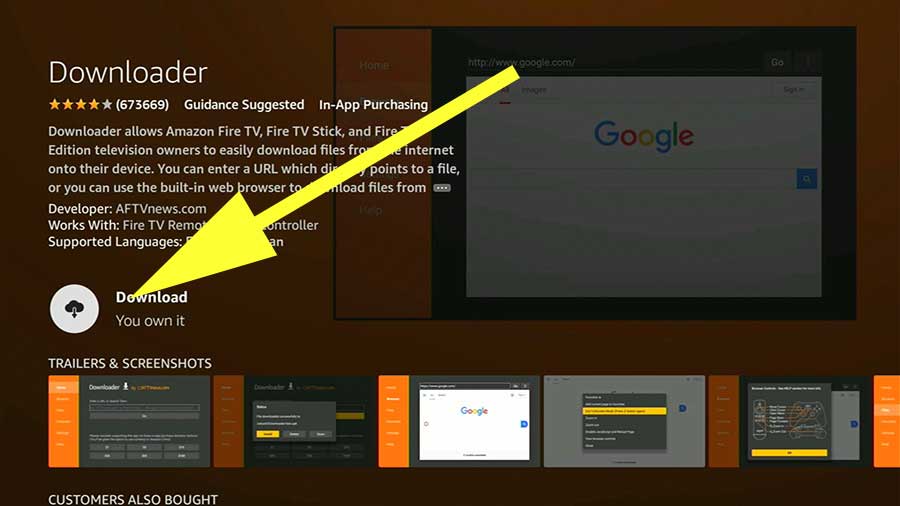
Step 2: Download and Install Filesynced on Fire TV Stick
Now we can use Downloader app to install Filesynced app store. Open recently install Downloader app. You will see area to enter URL or search term on the home screen of Downloader App.
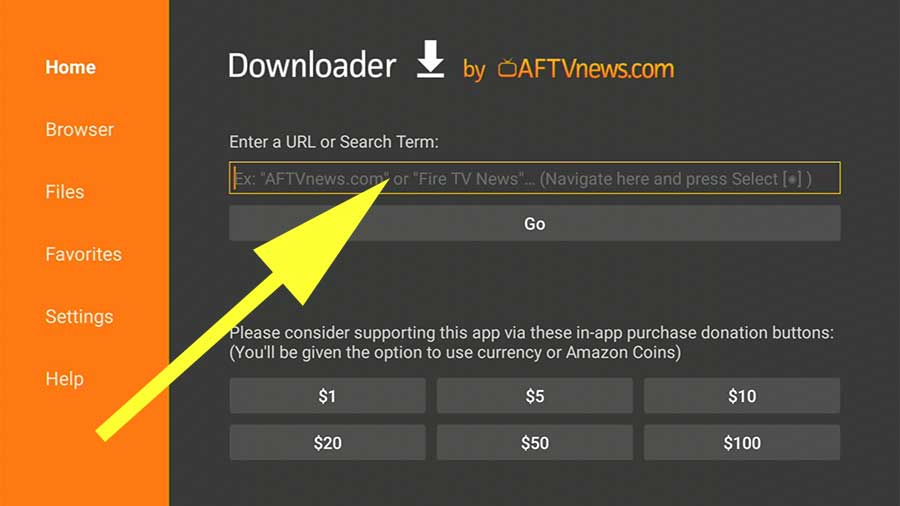
Enter below Downloader code for FileSynced and click on “GO” button to continue.
681832
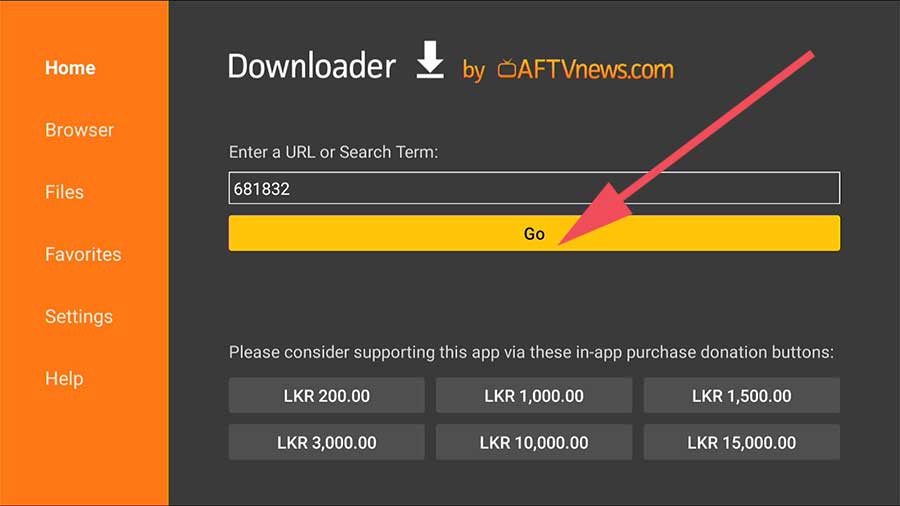
You will automatically redirect to download page and it will start to download Filesynced app to your Fire TV. Once download completed you will redirect to app installation. Click on “Install” button to begin installation.
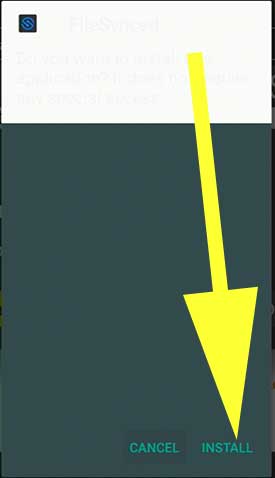
Click on “open” button to open recently installed Filesynced app.
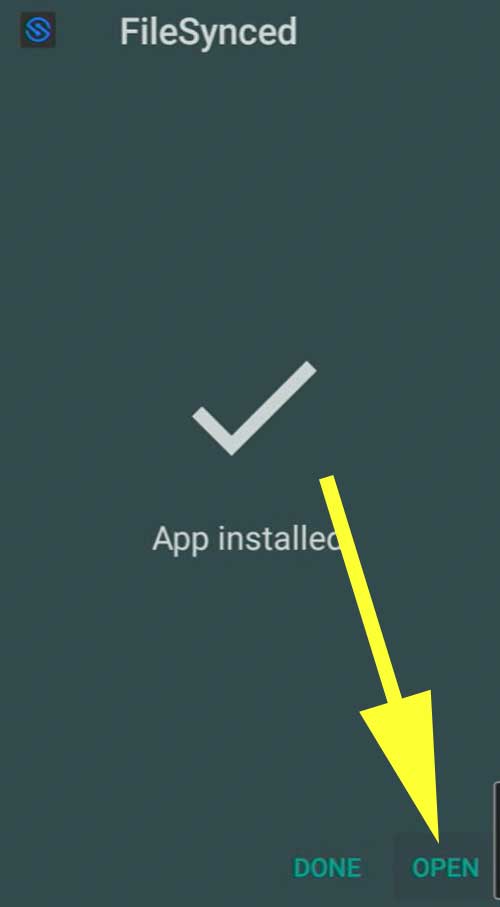
Step 3: How to use Filesynced on Fire TV and Firestick
You will see a place to enter Filesynced codes to access TV app stores created by users all around the world. Click here for top Filesynced codes for your firestick. If not click on “Trending codes” button on the home screen of filesynced app to see all Filesynced trending codes.
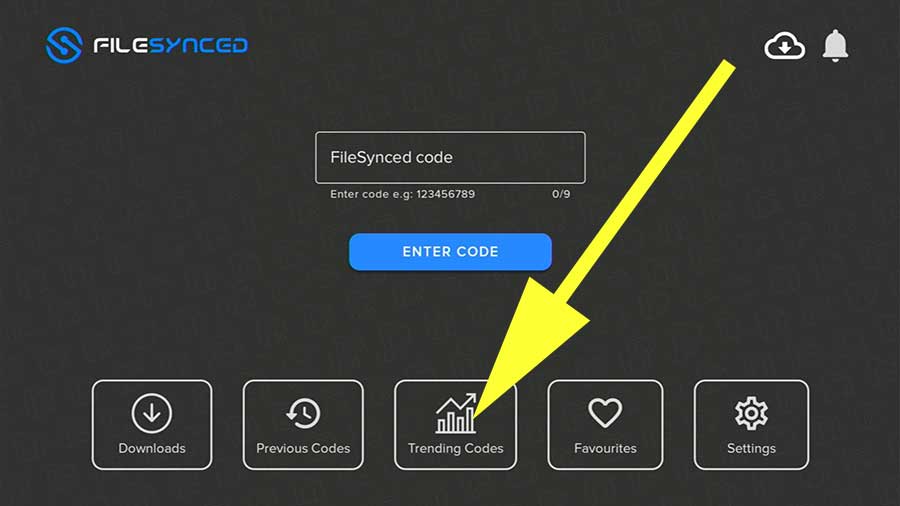
It shows all trending Filesynced codes with view count. Select one of them to open Filesynced stores.
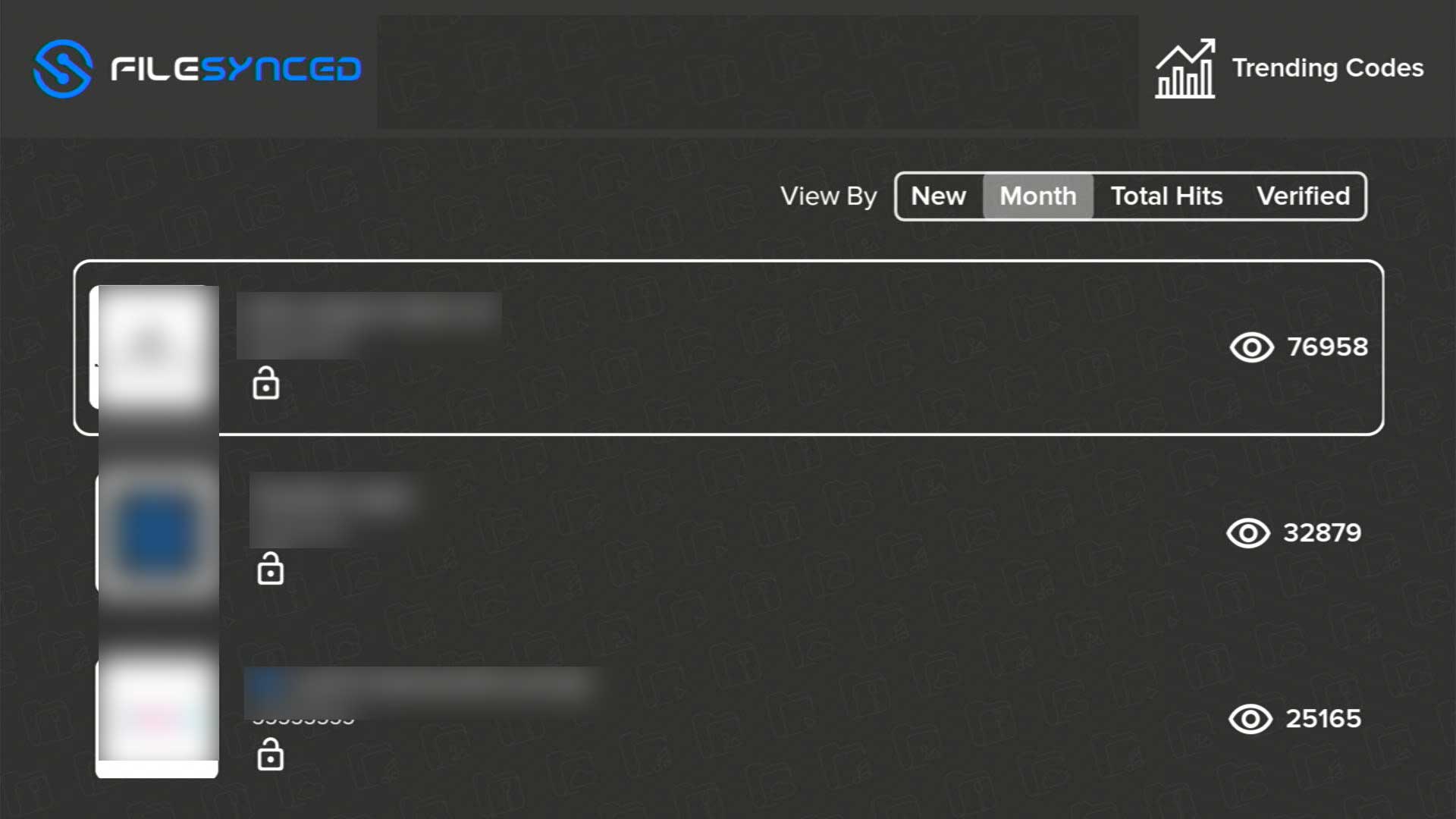
Enjoy free movies, TV shows, Live TV, Games, Sports and more on your Fire TV and Firestick.
Filesynced on Firestick
As you all know Amazon Fire TV devices does not support Play Store services. So it is hard to install Play store apps on your Fire TV. You can use Filesynced app store to install any Android apk file easily.
First create your own store using Filesynced. Then download all the apk files you want to install. Upload those apk files to your store. Then use your store code to install. If not you can find popular Filesynced stores that has apps and games you want.