What is AirPlay ?
Airplay is a branded protocol stack. It is developed by the Apple Inc. It allows wireless streaming between devices for sharing audios, videos and photos. AirTunes is originally implemented only in Apple’s devices and used for audio only. Apple has licensed the AirPlay protocol stack as a third-party software component.
In order to share content on your iPhone or apple device with Smart TV we are using free and recommended app called AirScreen. By default Fire TV stick does not support AirScreen. That why we need free app to support that feature. Many of the apps on Amazon App Store are paid services. This is the one I found reliable and free. Works perfectly.
What is AirScreen ?
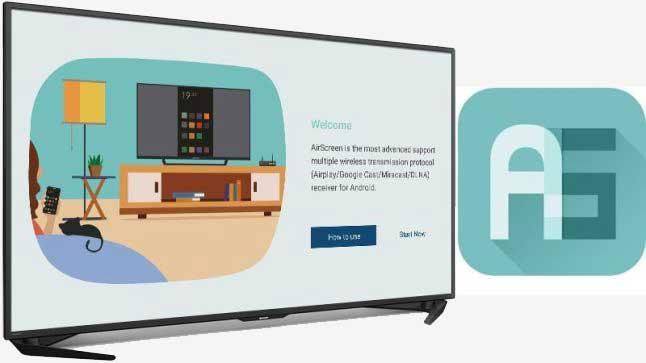
AirScreen is a new app, which has arrived in the Amazon App store for Fire TV devices. It provide support for all the major casting protocols. This app is compatible with all Fire TV, Fire TV Stick and Fire TV Edition television models. Through this app, it is possible to cast videos and entire screen from an Android device, iOS device, Mac or Windows PC or Fire TV. AirScreen app supports Google Cast. So it works exactly like a Chromecast. And also it supports Apple AirPlay. Because of that it is like an Apple TV for iphone casting. It also supports for Miracast, which is used for screen mirroring in windows PCs, as well as DLNA.
How to Mirror iPhone Screen to TV using Firestick / Fire TV
Here are the steps that the users should follow in order to cast to FireStick with iOS device.

In order to cast, you must install an application to firestick / Fire TV from the Amazon App store. It is AirScreen app. AirScreen is listed as one of the best FireStick Apps. It is completely free.
– First you should search icon and type AirScreen on your FireStick TV device. Then click “AirScreen”.
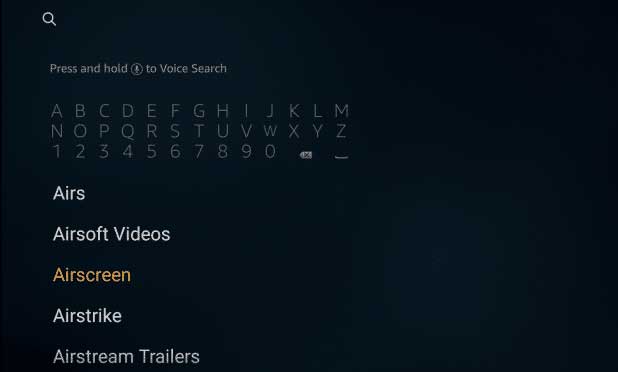
– Select “AirScreen”
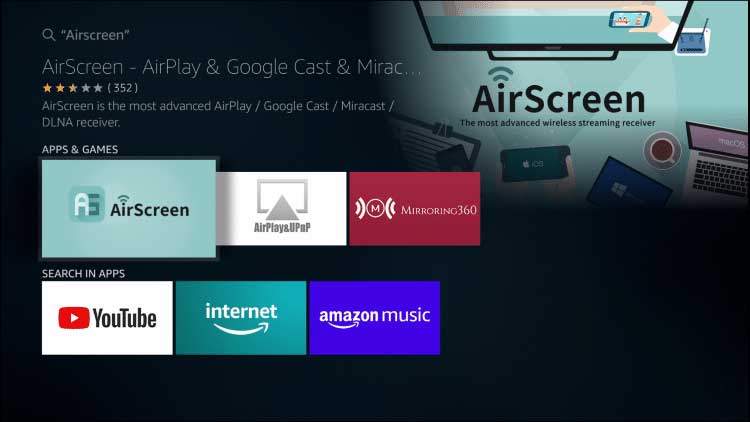
– Then click download
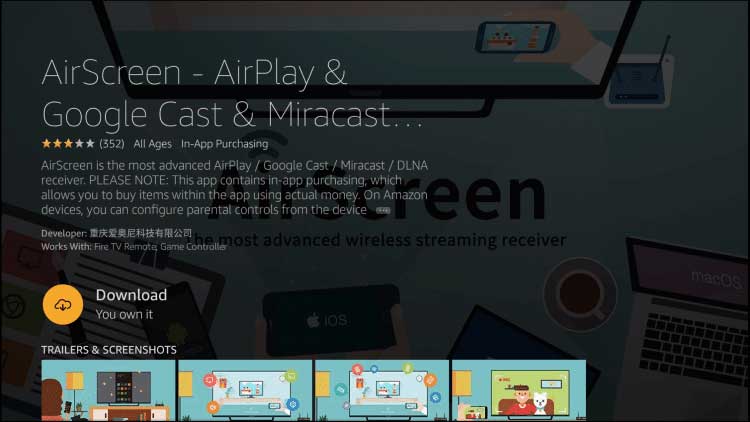
– Once download complete open it.
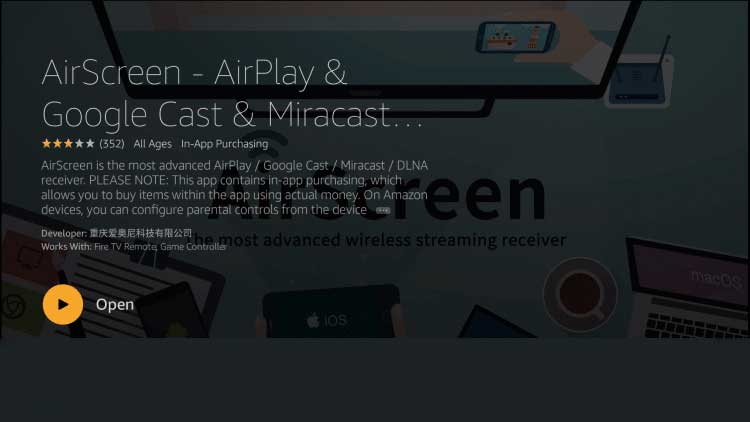
– Then AirScreen app will launch. You see something like below. Click “Start Now”
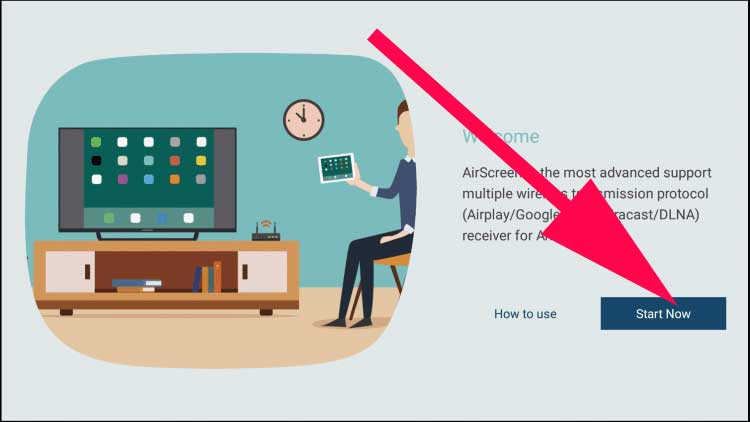
– Now scroll down you find “Settings” Click on it.
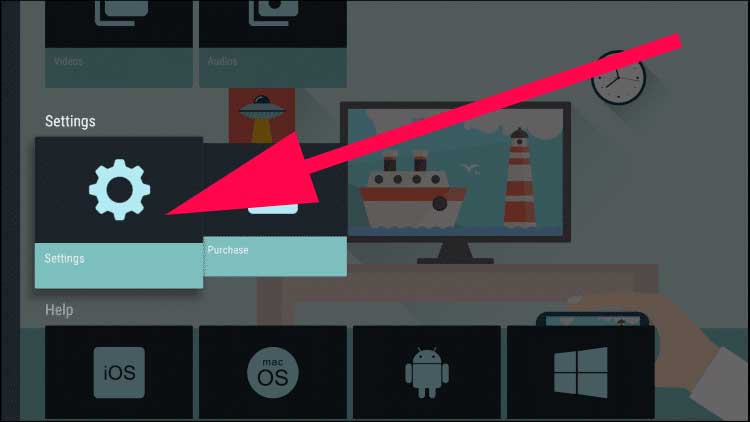
– Now you will see menu like below. Click on “Device Name” and give any name you like. It will be the name shown on your iPhone when connecting to AirPlay
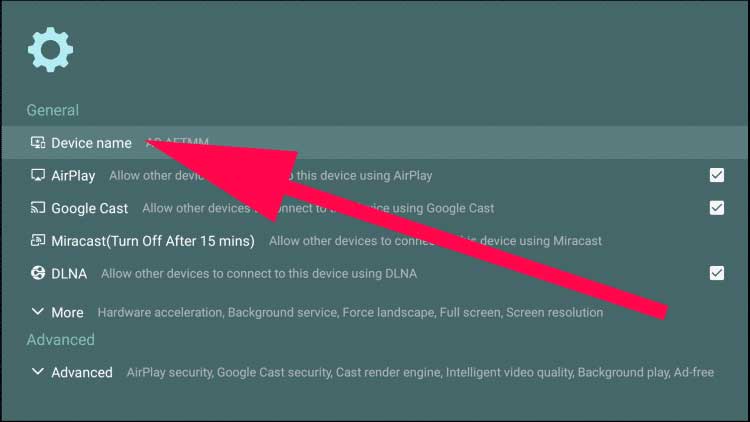
– First part is over. Actually the hard part. Now it’s time to connect your IOS device. Get your iPhone or IOS Device and swipe down open the control center from your main screen and Tap Screen Mirroring.
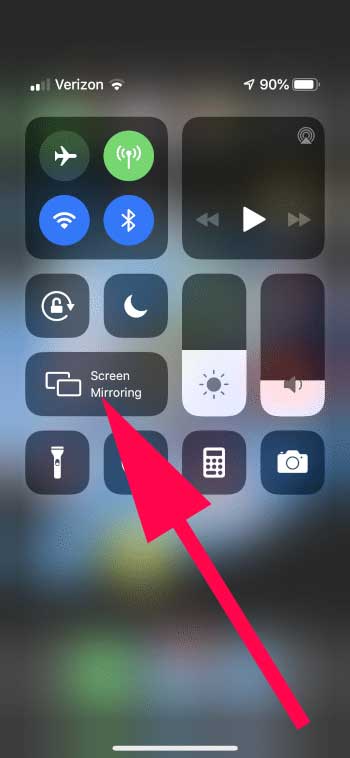
– Now select your device from the list appear. After selecting the correct device you will your iPhone screen on your TV. Have Fun.
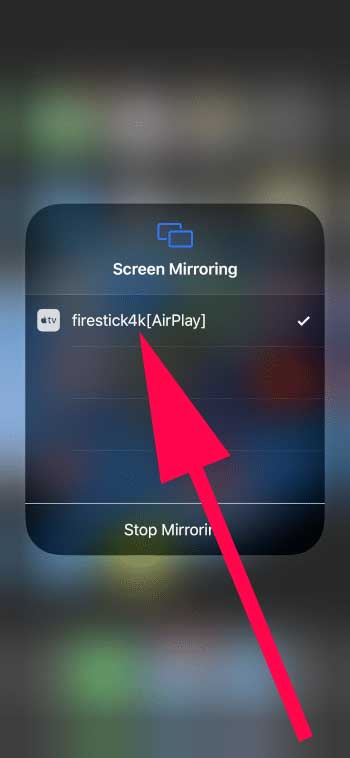
Feel free to leave a comment. If you find any app better than AirScreen you can suggest them using comments.
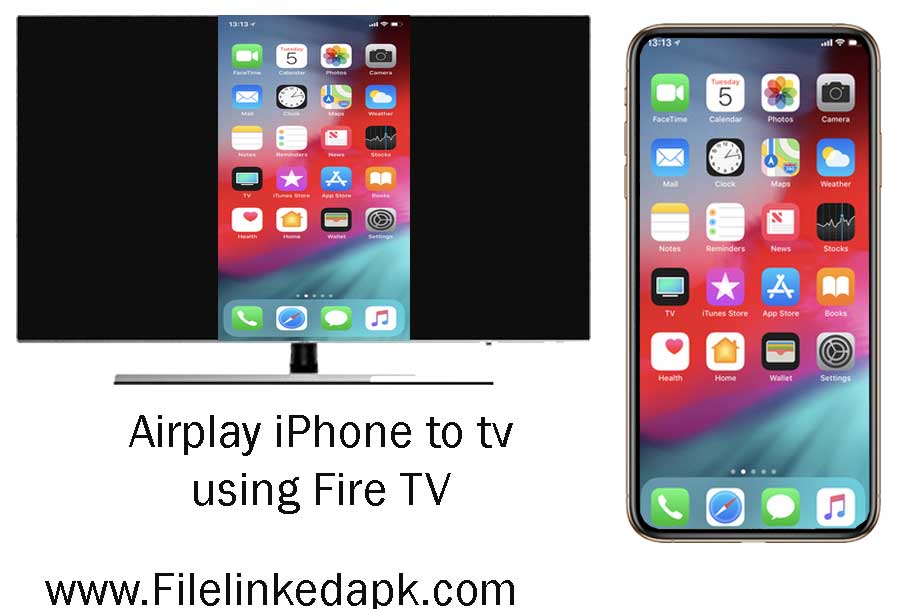
I was so excited to share phone screen to TV. Its done and no use of doing it.
Its working. Mirroring my phone screen to my Fire TV working
Agree with Alen. Indeed a clear article.
Nice and clean tutorial to connect iphone. It all works thanks to you.