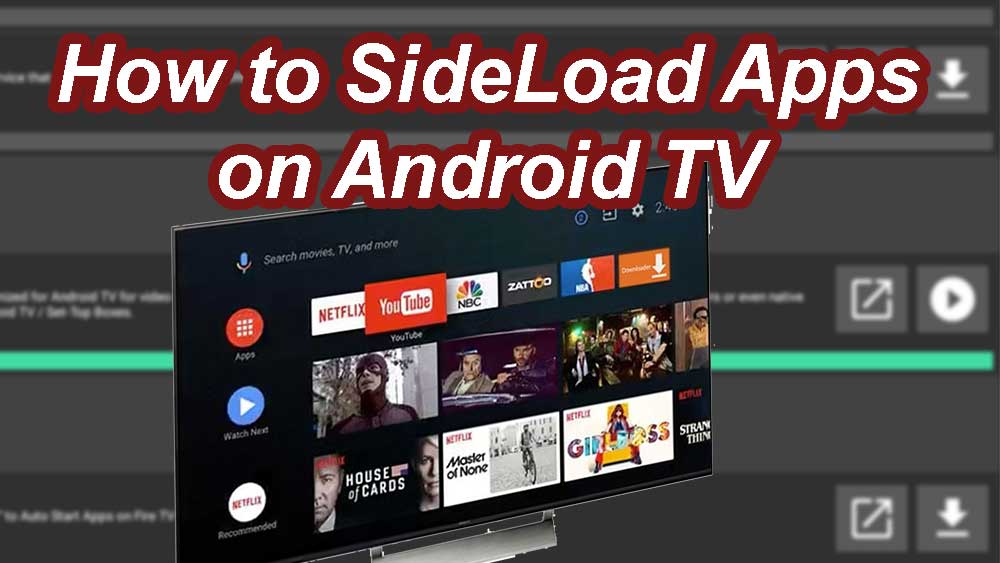
Sideloading or installing apps from internet is a very simple process. Many Android TV users tends to install Movies and TV series apps with lots of free features. Unfortunately those streaming apps are not available on Google Play Store. In order to sideload Android TV apps and games we have to follow some procedure. It is a very simple process. Here we are installing Filelinked app on Android TV using Analiti app and then we use Filelinked stores to install or sideload any app you want.
Content:
Sideload apps on Android TV
Sideloading or installing apps away from Google play store is blocked by default settings on Android TV. Don’t worry we can simply change those settings and install any app we want. For that follow below mention steps included with pictures. So it wan’t be hard. There is a reason for using Analiti ( Speed test app ) to install Filelinked app. During the time of writing this article “Downloader” and “Puffin browser” are no longer available on Google play store. Those apps were removed from Play Store. Before Analiti those are the best choices to sideload apps. Now best and easiest way to install Filelinked is by using Analiti.
Download and install Analiti
Analiti is a speed test app. That app has built in web browser. We can use that built in web browser to install Filelinked. In order to download and install Analiti go to Google play Store and search “Speed Test” and install install Analiti app.
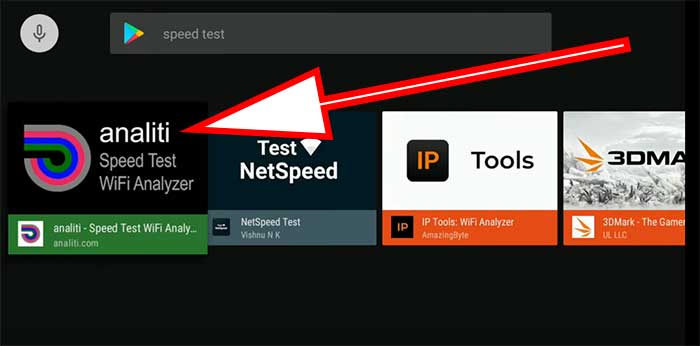
Set permissions to install Apps using Analiti
Once you complete Analiti installation we have to grant permission to install other apps using Analiti. It is like installing apps using Play Store. By default all apps are blocked. In order to allow permissions follow below mention steps.
First go to “Settings“. You can find settings or gear icon on top right corner.
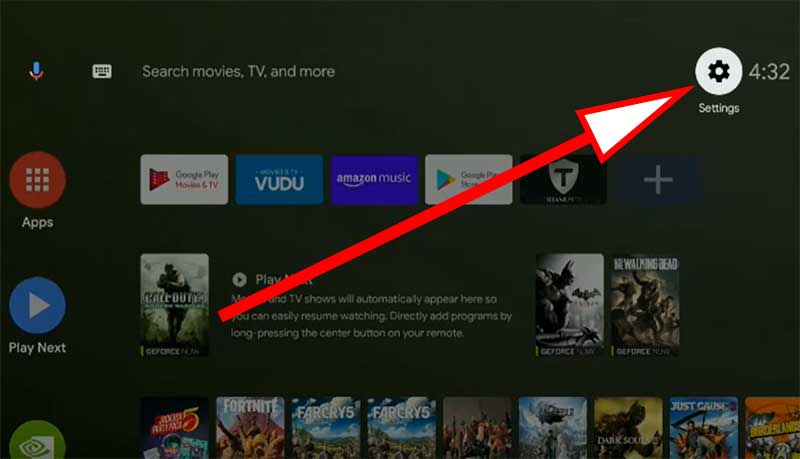
Now you can see list of options appear like below. Scroll till you find “Security and Restrictions”.
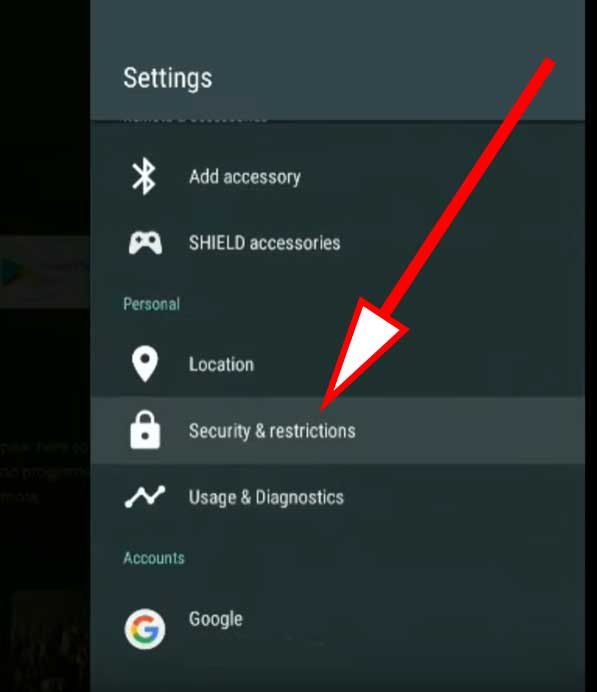
From security and restrictions click on “Unknown Sources”
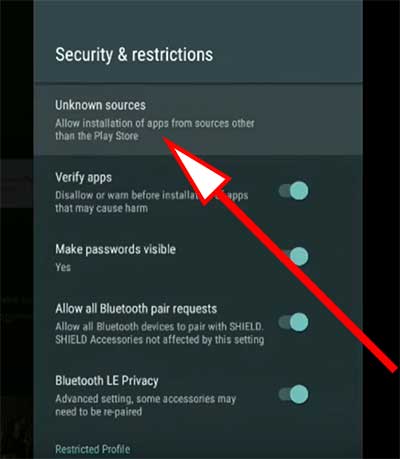
Now you can see list of installed apps. From that list find “Analiti” app you just installed. Click on it to allow permissions to install apps from sources other than Play Store. Once permissions are allowed you can see “Allowed” text under that app.
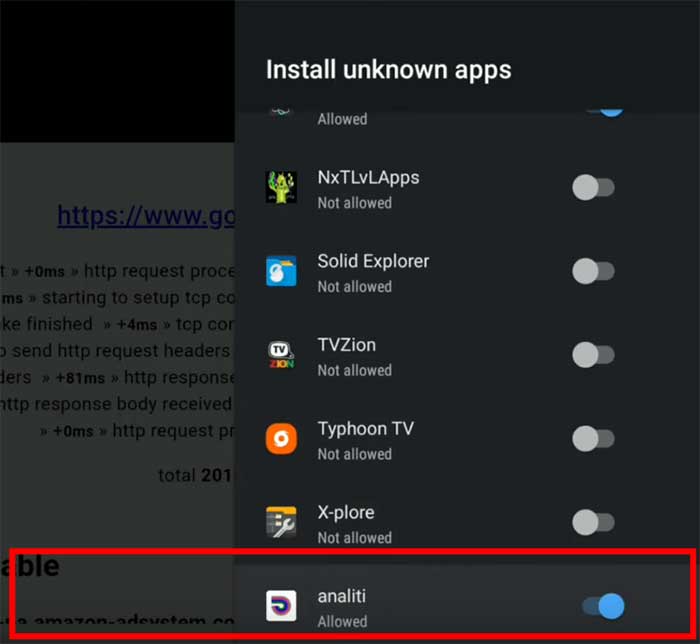
Download Filelinked using Analiti
We are going to sideload Filelinked using Analiti. Open Analiti app. On left side you can see “Web Check” button like below picture. Click on it.
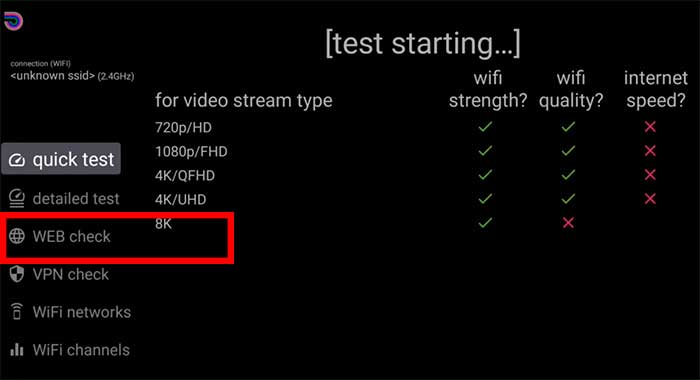
Analiti web browser will open with Address bar on top. Click on that address bar and enter below URL:
https://get.filelinked.com
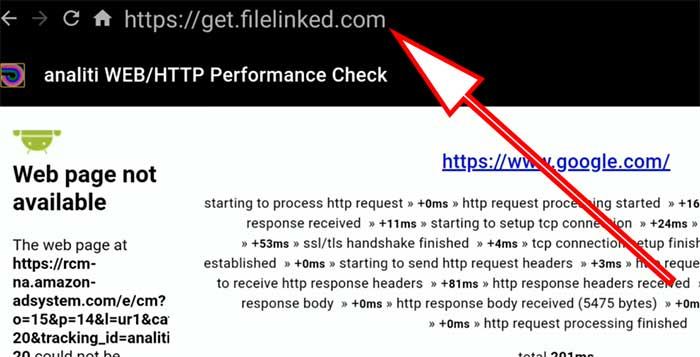
Press enter or click “Go”. Sometimes you have to reload this web page several times. Now you will ask permissions to download Filelinked app. Click “Allow”.
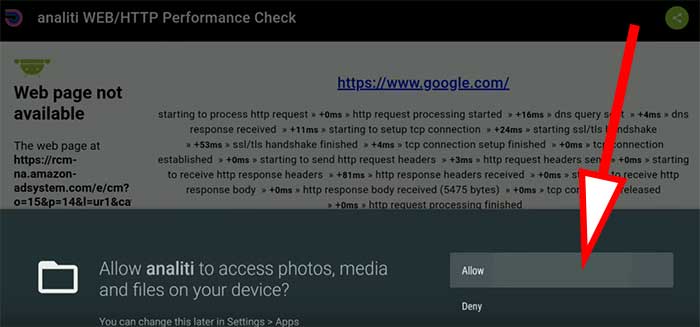
Again reload or Press “GO” button to download Filelinked app.
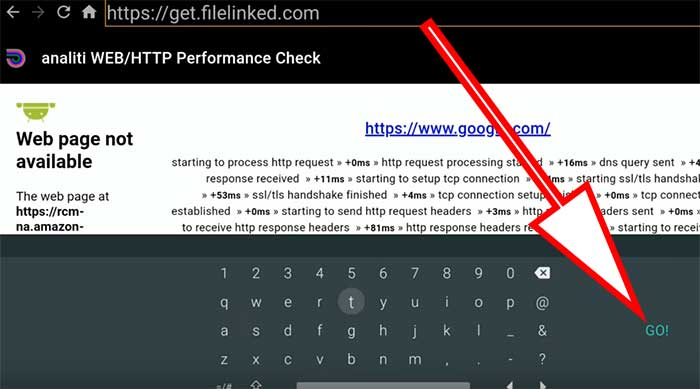
Once Analiti start to download Filelinked app you can see notification appear at the bottom of the screen like below.

Install or Sideload filelinked on Android TV
Once download complete it will automatically open downloaded app and begin installation. Click “Install” button to proceed installation.
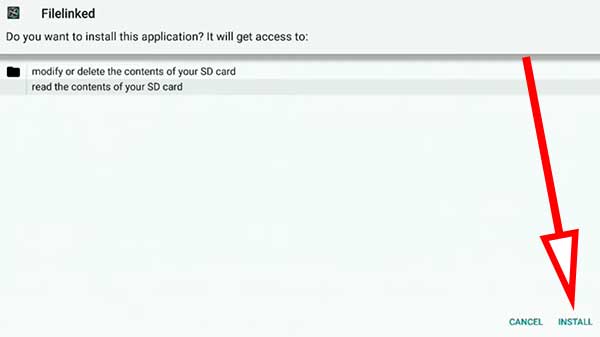
You have successfully install Filelinked on Android TV. Like this you can sideload any other app using Analiti. For that you may need download links to those apps. Or you can use Android TV apps stores like Filelinked. Now it’s time to setup Filelinked to sideload apps on Android TV.
Sideload Apps using Filelinked
Instead of typing long app URLs using your remote we can use Filelinked to download any app you want. Filelinked requires only 8 digit code which is very easy to type using your remote to download apps. Below describes the process of downloading or how to sideload apps on Android TV using Filelinked.
Allow Filelinked to install apps from other Sources
By default all apps are blocked to install apps from other sources. First we have to allow permissions to install apps from other sources than Play Store. For that follow below mention steps.
Go to “Settings“
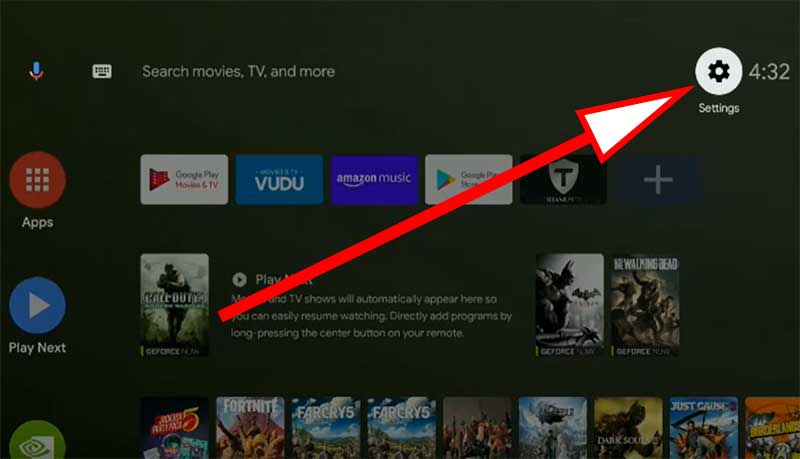
From the list of settings appear click on “Security & Restrictions”
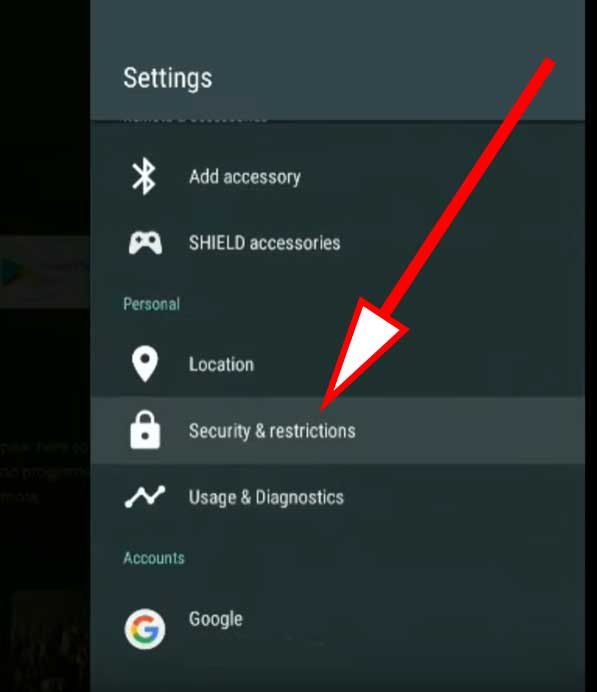
Now click on “Unknown Sources”.
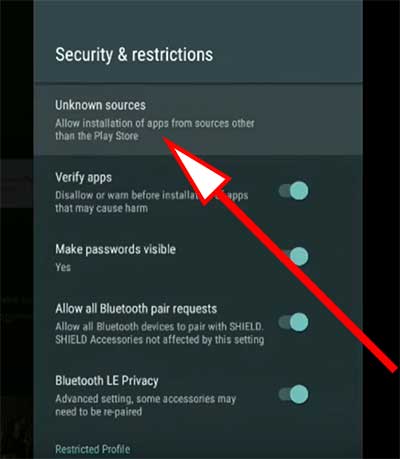
Now you can see list of install apps. From that list find Filelinked. Click on Filelinked to allow permissions. Once permission are allowed you can see “Allowed” text under Filelinked.
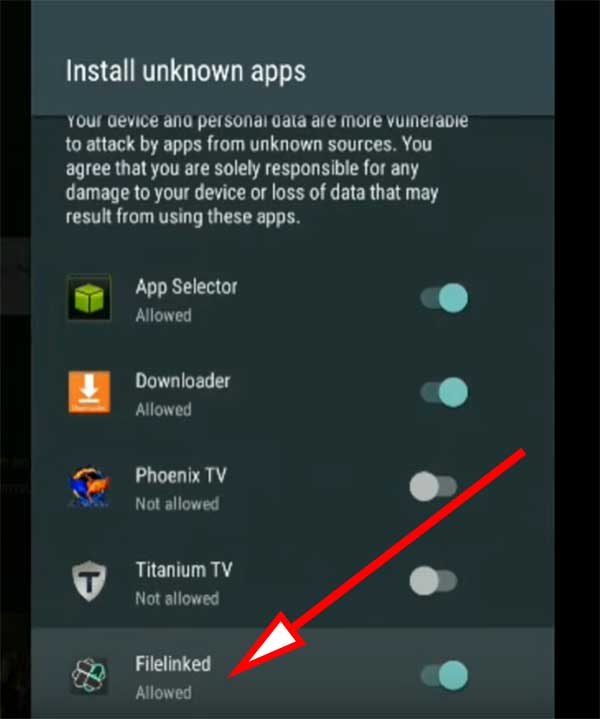
Sideload apps using Filelinked
Now open Filelinked app. You can see area to enter digits like below picture. Now we need Filelinked codes to access Filelinked Stores. There are lots of Filelinked Stores created by many Android TV lovers like YouTubers. You can find those free Filelinked codes in YouTube or by doing a Google search. I will provide best and popular Filelinked codes that has allmost all the required Android TV apps you are looking for.
Official Filelinked Store: 11111111
Jojos AmazingVideos Apk : 64539676
JoappsReviews: 17779393
Enter any filelinked code you like and press “Continue”.
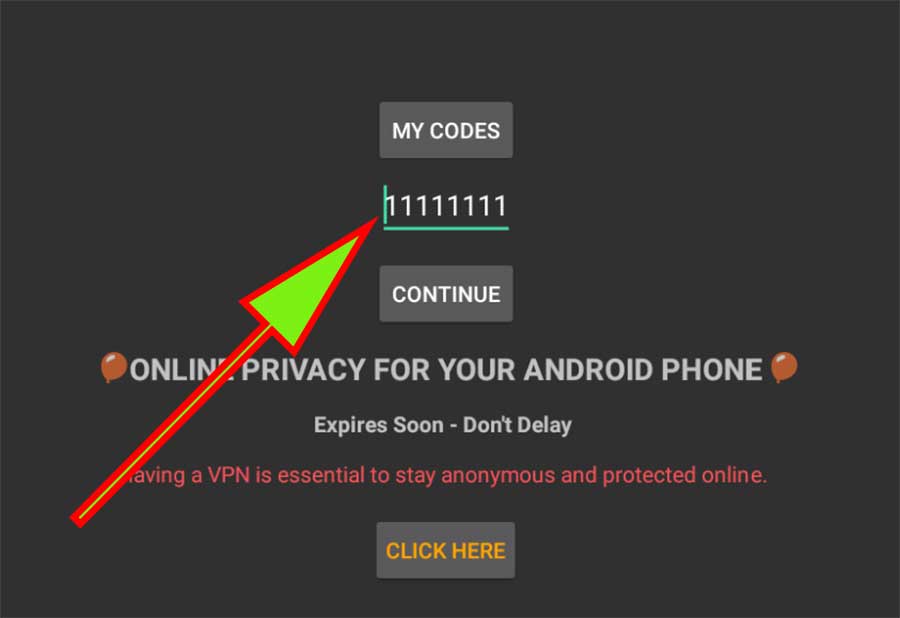
Now you can see list of apps like below.
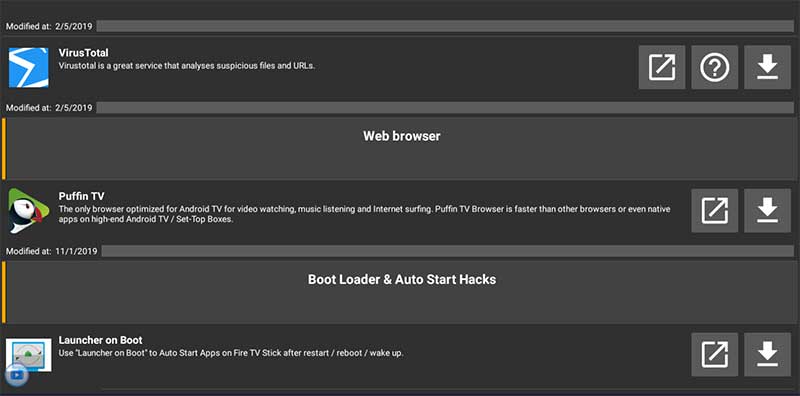
End of each app row you can see down arrow. That is the download button. I am going to download and install puffin browser using Filelinked. Click on that down arrow to begin download. Under that app you can see download progress appear with green bar.
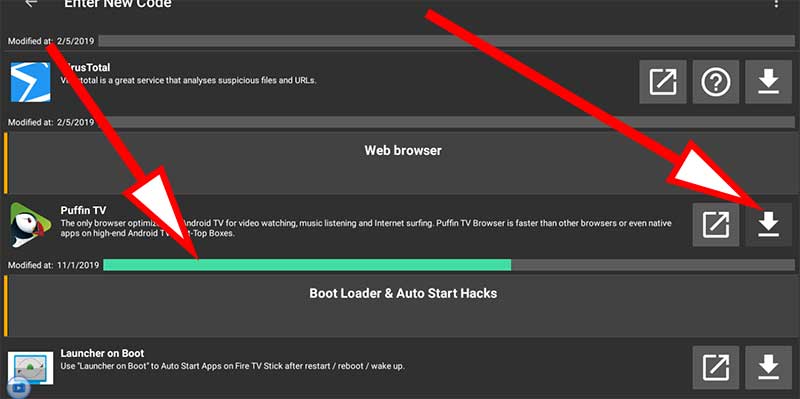
Once download complete you can see that down arrow or download button changed in to play button. Click on that to install or sideload puffin browser on Android TV.
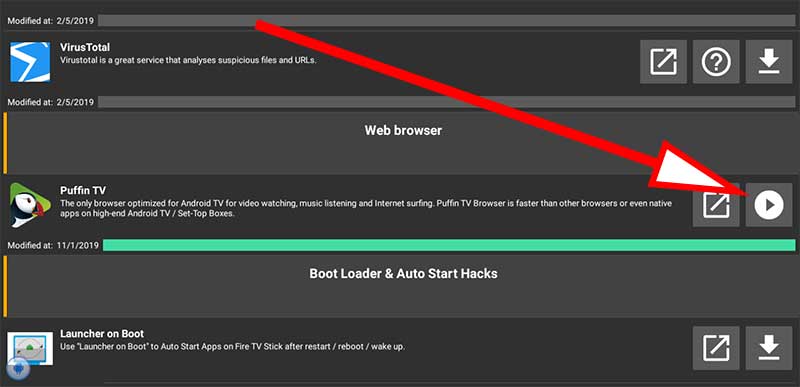
Now it will start to install Puffin browser. That’s all. Enjoy sideloading apps and games using Filelinked.
Includes the answers to my problems. thank you.
I never know Android TV is so limited when it comes to sideloading. Thanks for nice article on how to do that.