Best and easiest way to install apps and games on your Android TV and Fire TV is using AppLinked app store. Some of you may find it difficult to use this app store. Make sure you have install this app store on your TV box. If not click here to install AppLinked.
Once you done installing open it. You will see home screen of this application like on below picture.
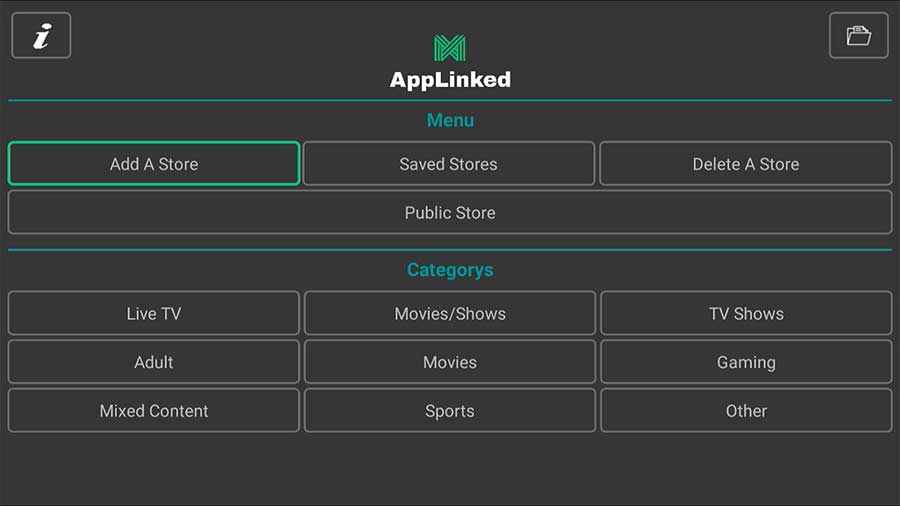
Below shows the content of how to use custom codes or Applinked codes and accessing stores without codes.
How use AppLinked code ?
First click on “Add A Store” button.
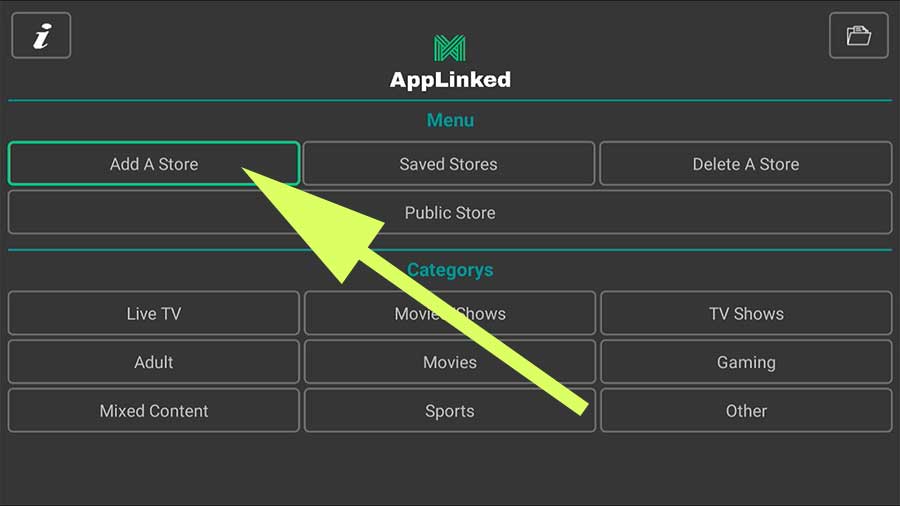
Enter code and submit. Click here for all available Applinked codes. For example use this AppLinked code: 4554.
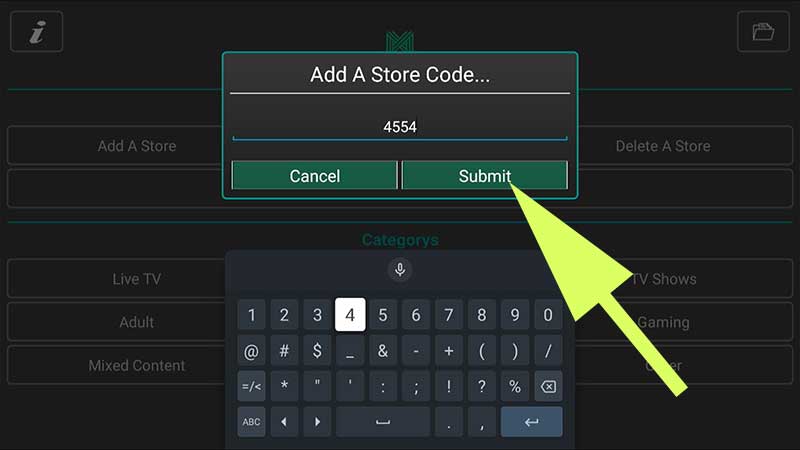
Click “Saved Stores” on home screen of this app.
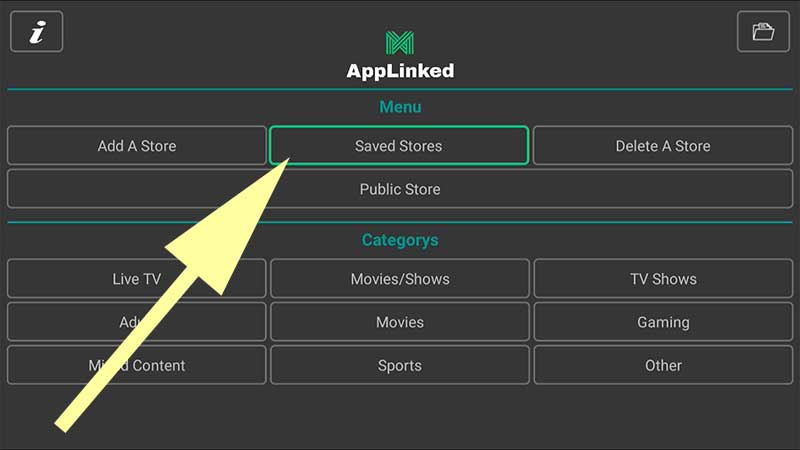
You will see “Select A Store” dropdown menu like below picture.
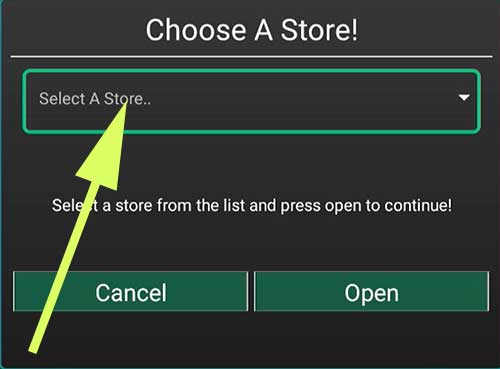
Select it to list all saved stores by you.
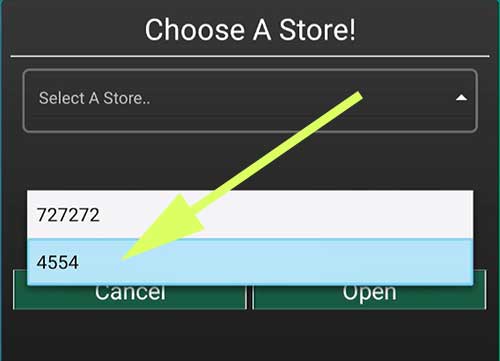
Now click on “Open” to open your AppLinked store.
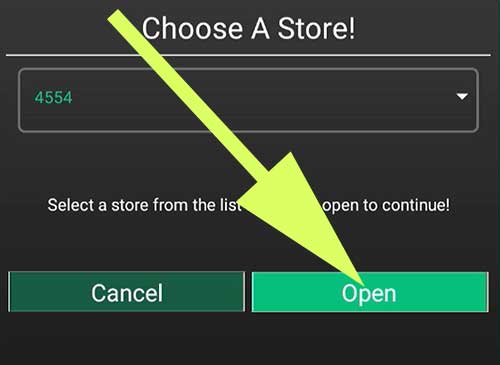
AppLinked Public Store
Access Movies and TV shows app stores on Applinked without using AppLinked codes. By default Applinked provide public store. You will see “Public Store” button on the home screen. It consist of one main public store and categories. You can find the app you want based on the category. Check below “Public Store” button for all available categories. Included categories are:
- Live TV
- Movies / Shows
- TV Shows
- Adult
- Movies
- Gaming
- Mixed Content
- Sports
- Other
You can select any of those categories on AppLinked home page to install apps on your Android TV or Amazon Fire TV for free.
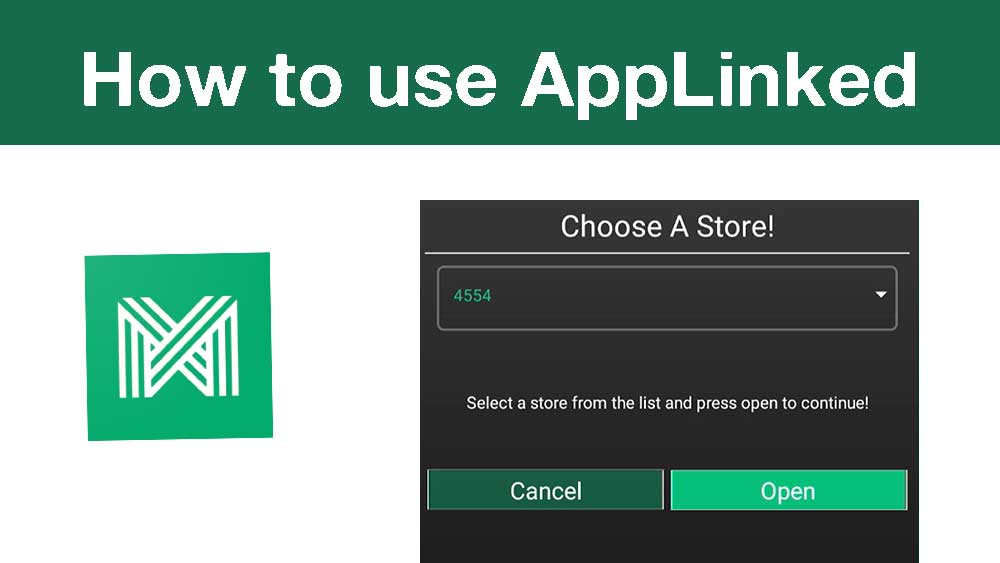
First attempt is hard and has learning curve. After that is the simplest and fastest way to install any app you see online. Good for TVs.
It worked. good tutorial and clear english.
Thanks for your article. Only working article on the web.
For me it is hard to understand this app work. Always want to go with filesynced or unlinked. But I like applinked since it has many codes.