Day by day installing third party apps or side-loading Android apps on Android TV become harder and harder. As you know ES File Explorer no longer available on Google Play Store. Play store on Android TV is the filtered version of Play Store you seen on Android Phone. So you may not find all Android apps you see on your Android phone in Android TV play Store app. Play Store version of Android TV does not have puffin TV, Downloader and many apps used to side-load apk.
Many Android TV devices come with USB ports. If you have USB port on your Android TV box then you can easily copy downloaded apk files on your computer to USB and connect to TV. But Fire Stick and many Android TV boxes does not have USB ports and many does not like to plug in their USB drives every time they want to install any Android app.
For this you should need gmail account and Google Drive account. If not you must create one. You can upload any file to Google Drive and can access those files using Android TV Google Drive app. So you can share files on your phone, computer or any device easily with your Android TV. If you does not know how to do that you can follow below mention procedure.
How to install APK files on Android TV
Content:
- Step 01: Install X-plore on Android TV
- Step 02: Setup Google Drive on Android TV
- Step 03: Accessing Google Drive files using Android TV BOX
- Step 04: Allow X-Plore File Manager to install Android Apps
- Step 05: Install Apps using Google Drive on Android TV
For this we are using X-Plore app on Android TV. We use this app to access your Google Drive account. X-Plore is a great app to manage files on cloud. Follow below mention steps.
Install X-Plore on Android TV
Open Google Play Store and search “File”. There you can see X-Plore File Manager appear on search results like below. Install that app.
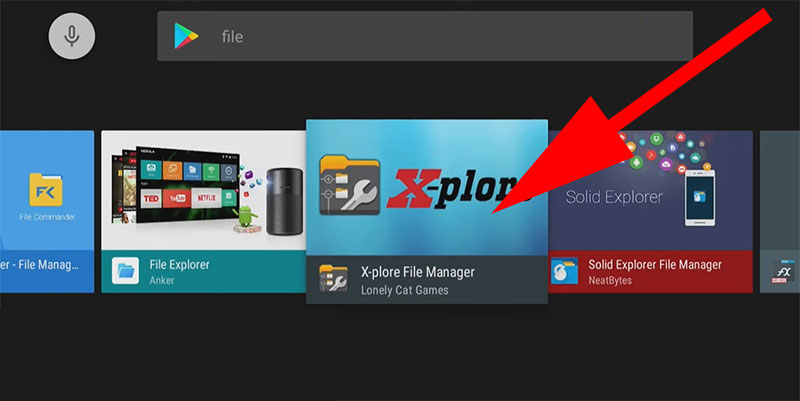
Setup Google Drive on Android TV
Now login to your Google Drive account using Android TV. For that open X-plore File Manager that is installed recently. Right side of the app you can see “Web Storage” button like below picture. Click on it.
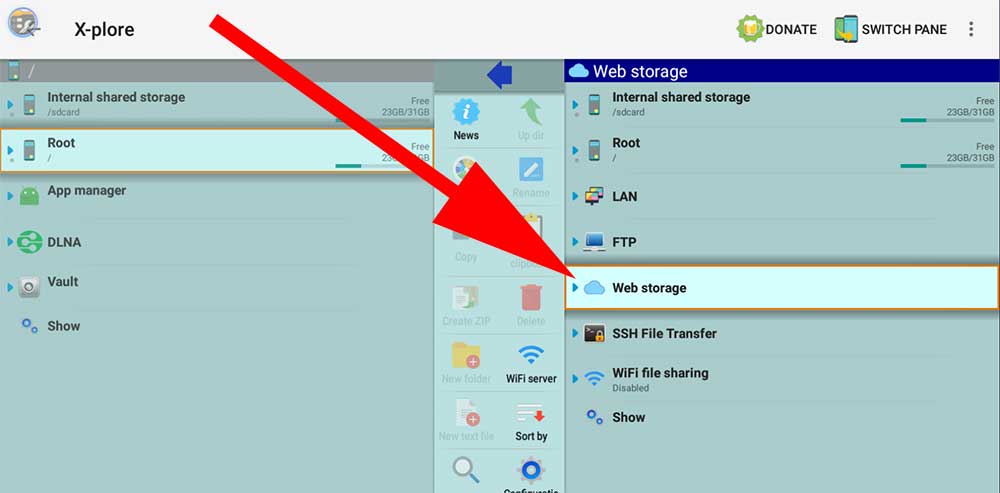
Now you can see “Add Server” button appear below “Web Storage” button. Click on “Add Server“.
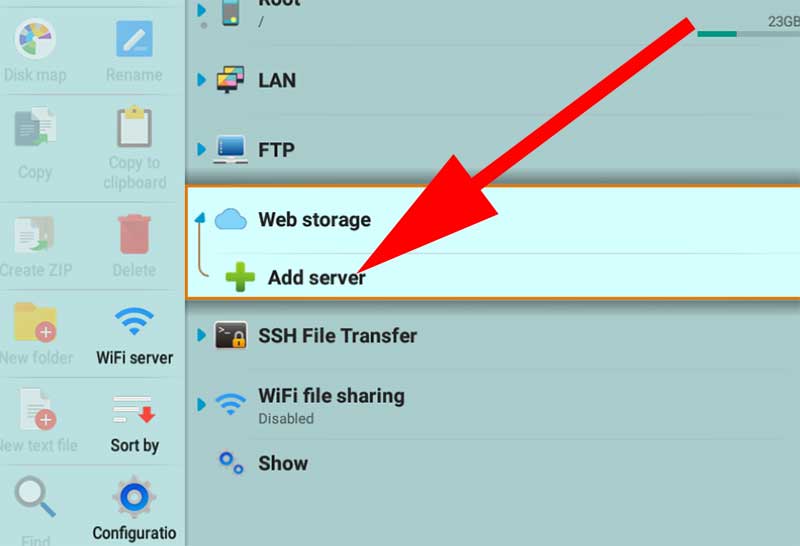
Now you can see list of cloud storage services appear like below. From that list select “Google Drive“.
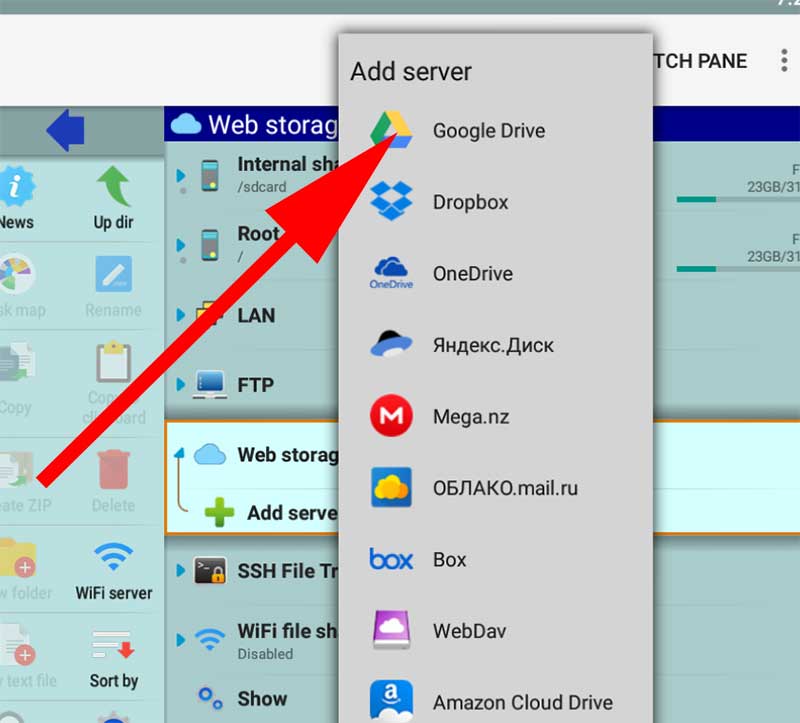
Now you are ask to select account. Top you can see your gmail address. If you want to use Google Drive associated with that gmail account select it. If not add another account. Once you select the account you want make sure to grant required permissions to access Google Drive.
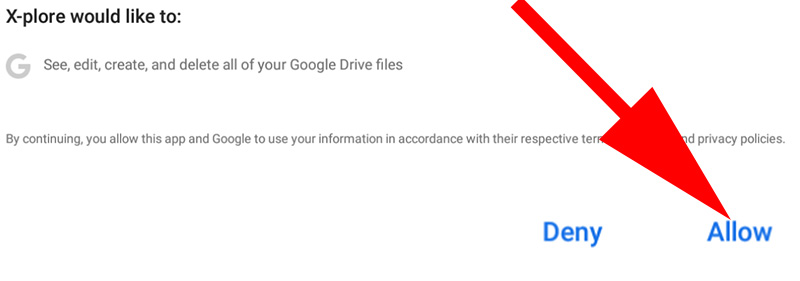
Accessing Google Drive files using Android TV BOX
Once you complete adding your Google Drive account using above step select on “web storage” button again. Now you can see Google Drive icon with associated gmail address list under that button. Click on it to view your Google Drive files.
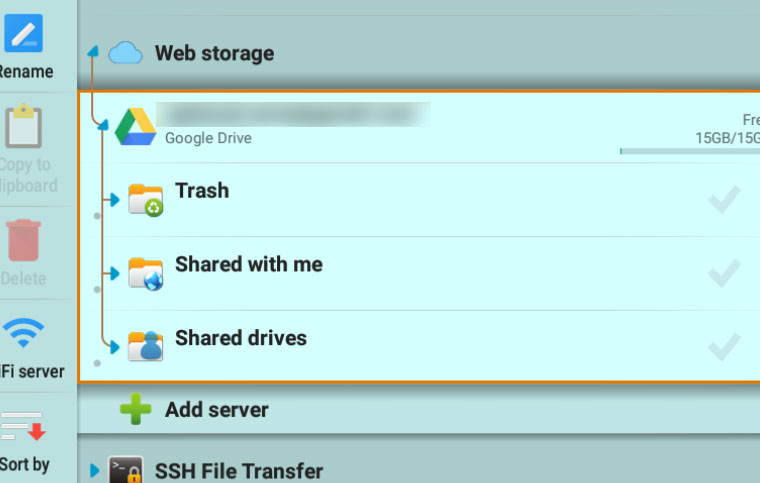
Allow X-Plore File Manager to install Android Apps
By default all Android apps are blocked from installing third party apps. In order to install any Android app you want using X-Plore allow “Unknown Apps” permissions from settings. For that follow below mention steps.
– Go to settings and find “Security and Restrictions“.
– Now click on “Unknown Sources“
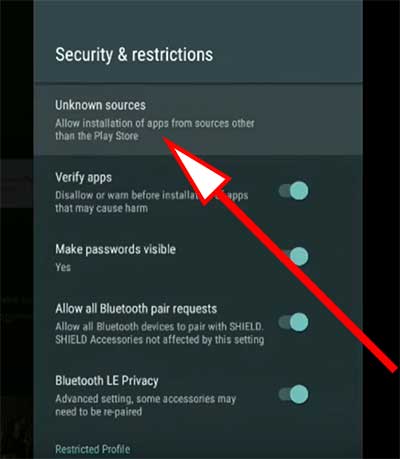
Now you can see list of Android apps. Find X-Plore and click on it to allow permissions.
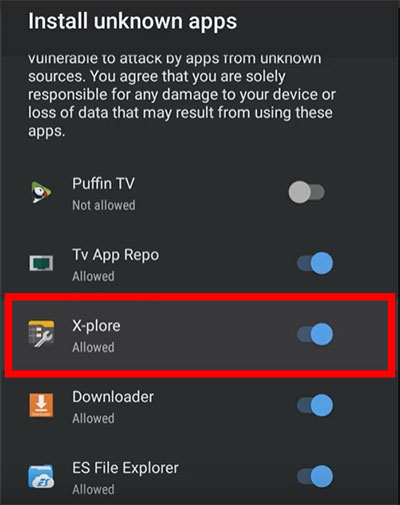
Install Apps using Google Drive on Android TV
Now upload any Android apk file you downloaded using your windows computer, PC, MAC, Android phone, iPhone or any device to Google Drive. Once you done uploading apk file to Google drive open Google Drive account on Android TV using X-Plore app.
Locate recently copied apk file and click on it. X-plore will download your APK file from Google Drive ( Cloud Storage ) to Android TV.
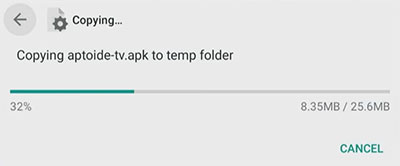
Once download complete it will redirect you to installation. Complete installation procedure like installing other Android apps. That’s all. Enjoy sideloading apps from cloud.
Hey good and very informative article. Thank you author.
had a question and now it solved. thks
No restrictions at all. Nice method.