Applinked is the best Android TV and Fire TV apps installer. You may find all most all Filelinked stores and their free movies and TV shows apps on AppLinked. Applinked allows Android TV and Fire TV devices to install apps and games simply and easily without following hard procedures.
You can find best Applinked codes from social media sites, YouTube and from this website too. Check end of this article to visit best Applinked codes.
Follow below guide only if you has some knowledge about installing apps from internet. If not click below link for full step by step picture guide on how to install AppLinked.
How to install Applinked – Step by Step picture Guide
AppLinked Quick Installation Guide
- First download and install “Downloader” application from your default app store
- Once installation completed enable “Unknown Sources” permissions from settings. For that follow below mention procedure.
- Settings -> Device Preferences -> Security & restrictions ->Unknown Sources.
- Inside Unknown Sources you will see list of installed apps. Select “Downloader“.
- Click “enter” or “select” of your remote to enable permissions for “Downloader“.
- Once permissions allowed you will see “allowed” text under “Downloader” app.
- Open Downloader application to install browser plugin. This step is optional for many Android TV boxes. Follow this step only if you are not able to browse websites using “Downloader”. Follow below mention procedure to install browser plugin.
- Open Downloader application and enter “browser.aftvnews.com”.
- Install it.
- Now you can browse internet using your TV box using “Downloader app”. Let’s download “Applinked”.
- Enter “475057” on downloader address bar and press “Go” or enter. It is the Downloader code for AppLinked apk direct download link.
- App will start to download.
- You will redirect to installation once download completed.
- If AppLinked installation halted saying “Blocked by Play Protect”. Click on “details” button.
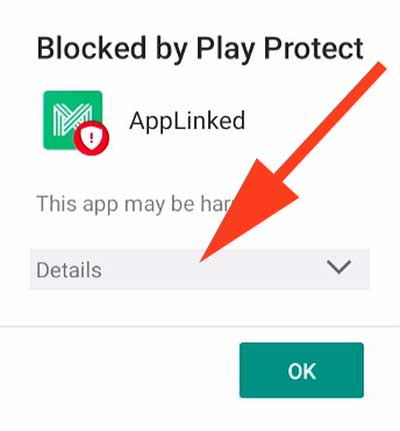
- Now click on “Install anyway” button to proceed. It is because Android does not allow you to install third party Android TV app stores.
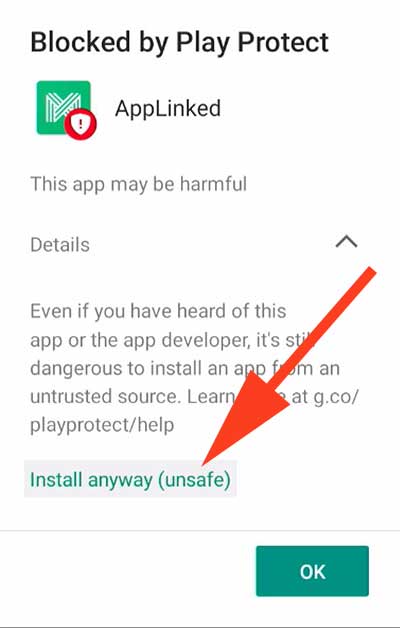
- Let’s allow AppLinked to install any movies and TV shows app on your Android TV box and Fire TV devices easily.
- Settings -> Device Preferences -> Security & restrictions ->Unknown Sources.
- Inside Unknown Sources you will see list of installed apps. Select “Applinked”.
- Click “enter” to enable permissions for “AppLinked”.
- Once permissions allowed you will see “allowed” text under “AppLinked” app.
- Open AppLinked application. You will see place to enter Applinked codes. Click here to get list of AppLinked Codes.
- If you find it difficult to use public stores and AppLinked codes click here to learn how to use Applinked.
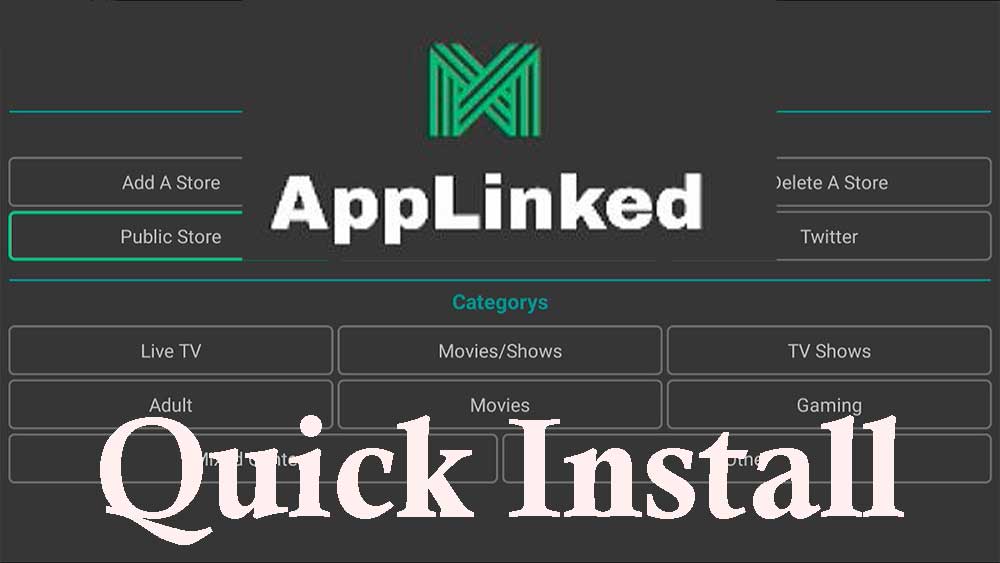
Really Appreciated this
I was able to install AppLinked on my Android TV without any issues, it’s been a game changer for watching my favorite movies and shows.
Great post! I recently tried installing AppLinked on my Android TV and it was super easy. Your guide made it so much simpler. Now I can access all my favorite streaming services on my TV with just a few clicks. Thanks for sharing!
tring out AppLinked. It’s great to know that I can easily access my favorite apps and games on both platforms with just one account.
Great
Wow, this guide was super helpful! I’ve been trying to get AppLinked installed on my TCL TV for ages and I finally did it thanks to this post.
This is a detailed guide! I’ve been looking for a way to stream my computer’s screen to my TV without any hassle, and AppLinked seems like the perfect solution. I appreciate the step-by-step instructions and the screenshots that make it easy to follow.
Best tutorial to install Applinked on my TV
New version has released. Download and install new version. Click here. https://www.filelinkedapk.com/applinked/
Is applinked down? No stores will open. I deleted AppLinked tried to reinstall it, I keep getting error message.