The best free alternative App Store for Android TV and TV boxes. No registrations or login required. Just download and install this awesome Aptoide TV app for free. This app compatible with all Android TV devices like Nvidia Shield TV, Mi Box, SkyStream and others. Best alternative to Google play Store TV app. Install all unavailable apps and games on Play Store using Aptoide TV.
If you are using Fire TV click here to install aptoide TV on Fire TV.
All the apps on this store are free. Interface is nicely designed to work with your remote. Just like using Play Store on your TV. Download and install free Movies and TV shows apps like Terrarium, FreeFlix, Tubi, Hotstar and etc. Contain all missing apps like Puffin TV, ES File Explorer, Downloader and many more. One stop app store to download any TV app you want. Lets see how to install this TV app on Android TV.
How to install Aptoide TV
Installing Aptoide TV isn’t a easy task. Because Android TV has many restrictions when installing third-party app stores like this. Below shows all required instructions with images. Therefore installation processing will simple as possible.
Step 1: Installing “Downloader” Web browser
We need to use web browser application to download Aptoide TV apk. Here we are using Downloader web browser. Because it is the fastest and easiest web browser application to use on Android TV.
1. Open “Play Store” application of your Android TV. Then go to search and type “Downloader”. You will see this application appear on search results like below picture.
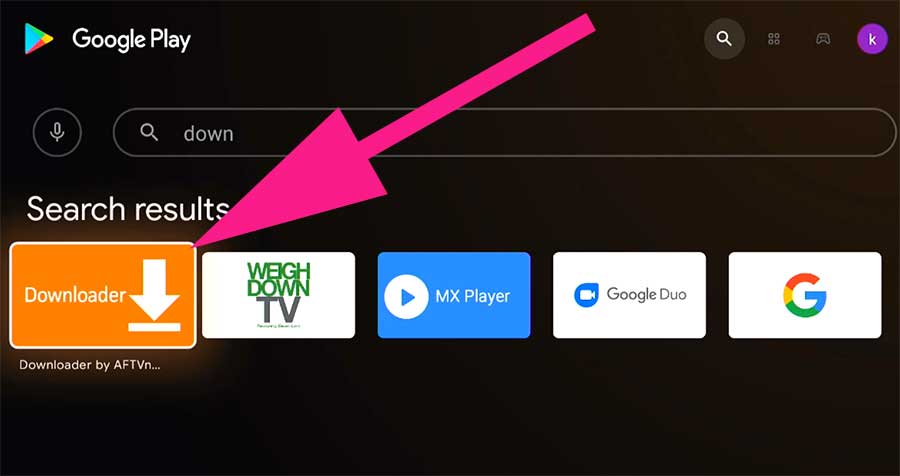
2. Click on “Install” button to begin installation.
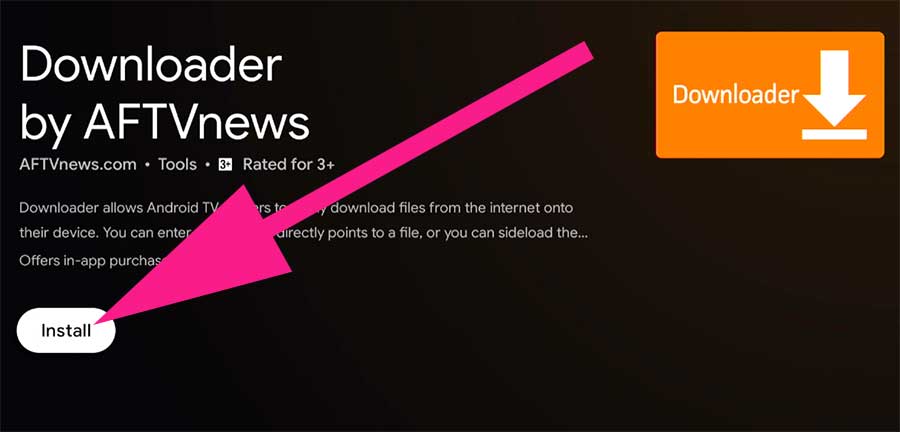
3. Click “done” once installation completed.
Step 2: Allow Downloader app to install apk files
By default apps are blocked from installing apk files. First set permissions for our web browser application to download and install apk files like Aptoide TV apk.
1. Go to “Settings”.
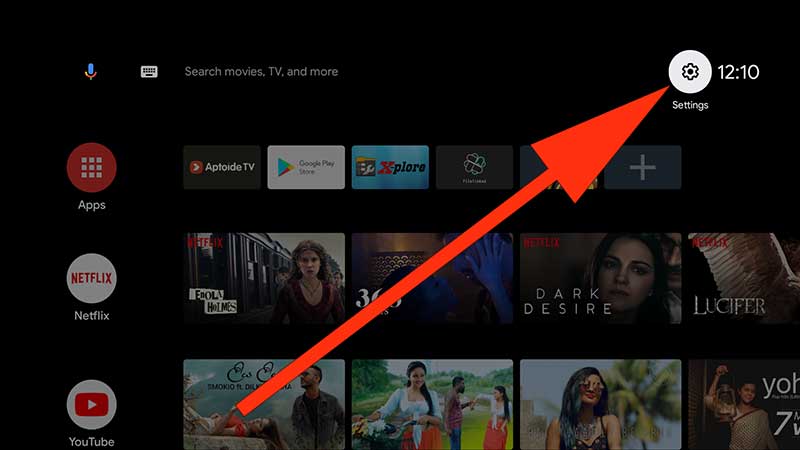
2. Scroll and find “Device Preferences”.
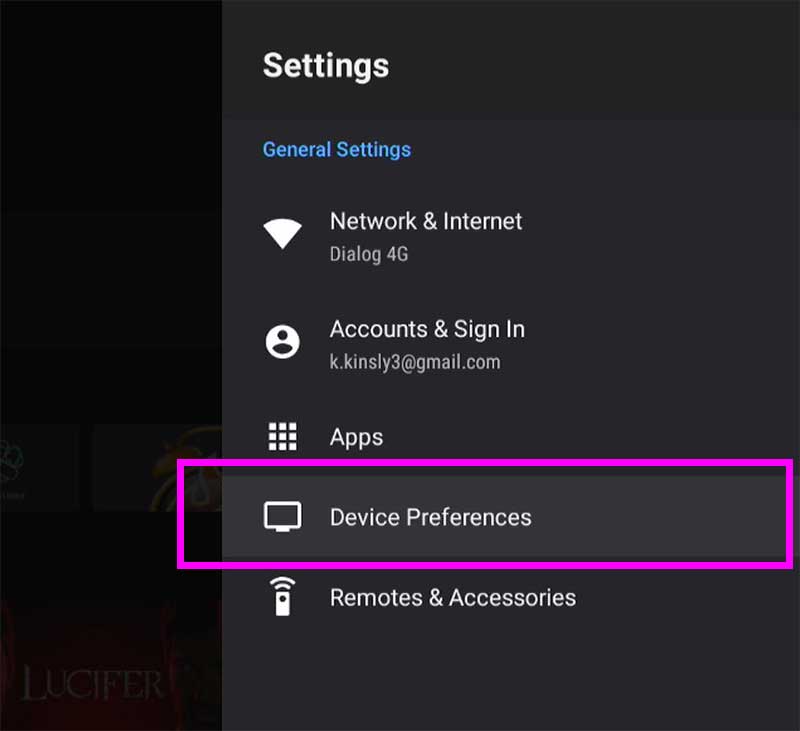
3. Scroll and find “Security & Restrictions”.
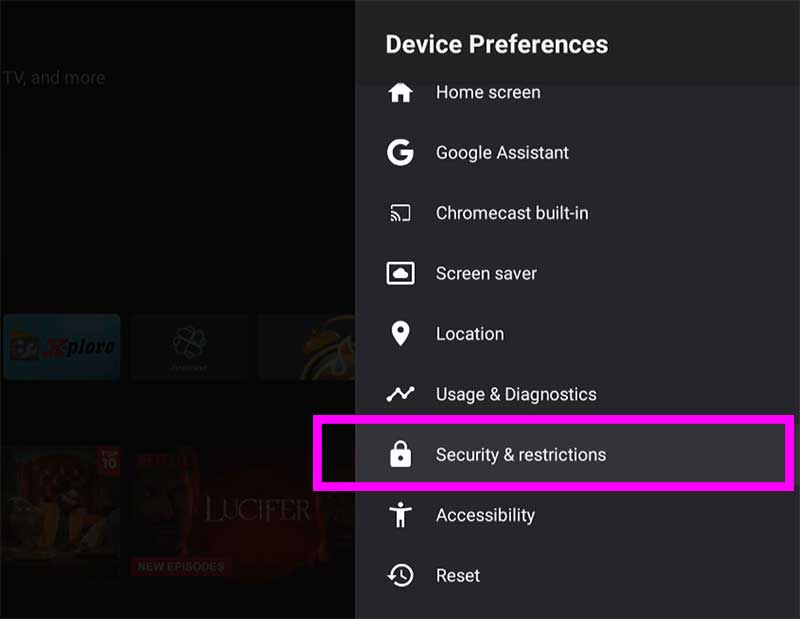
4. Now select “Unknown Sources”.
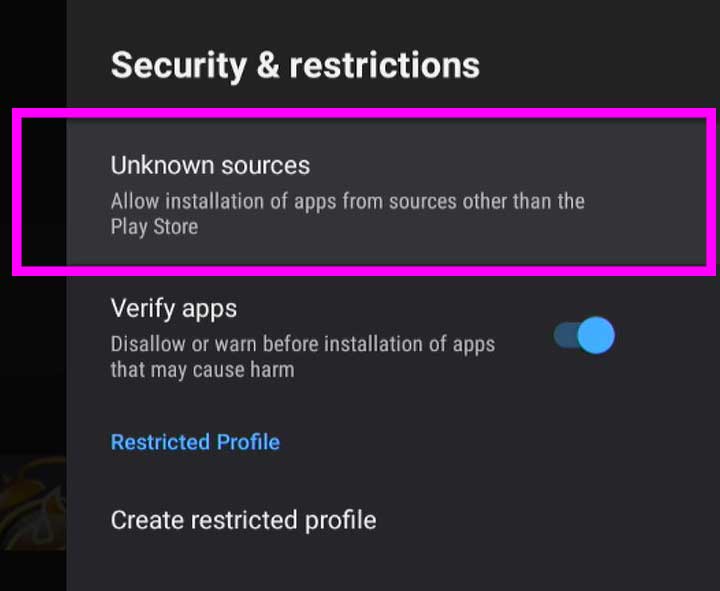
5. Scroll and find “Downloader” app. Select and allow permissions.
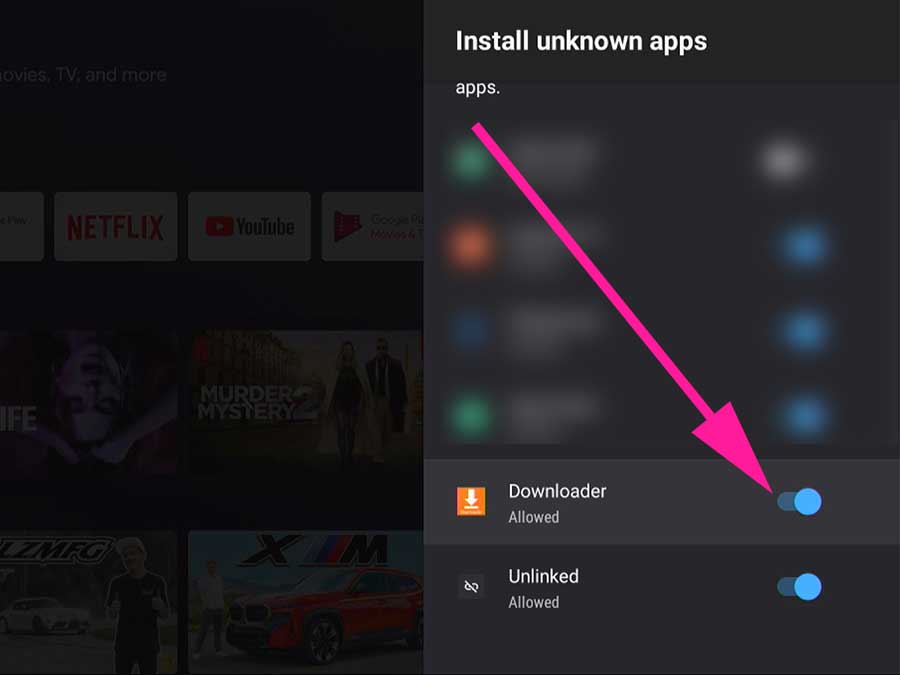
Step 3: Installing browser plugin for “Downloader” web browser to browser web.
This step will be optional for some Android TV boxes and TVs. If your web browser able to browse web without this plugin continue to step 4. If not follow below instructions.
1. You will see area to enter URL or search term on the home screen of Downloader web browser app. Enter below web address.
browser.aftvnews.com
2. You will automatically redirect to installation once download completed. Install it.
Step 4: Installing Aptoide TV on Android TV
1. Open “Downloader” web browser and enter below Downloader code for Aptoide TV on the area available to enter search term or URL.
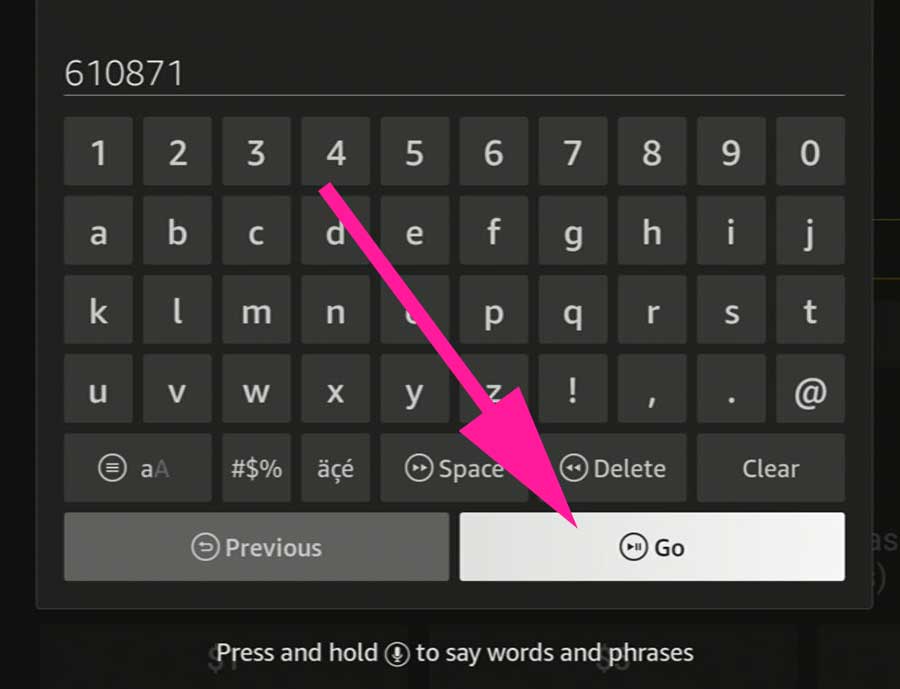
2. You will automatically redirect to installation once download completed. Select “Install” to complete installation.
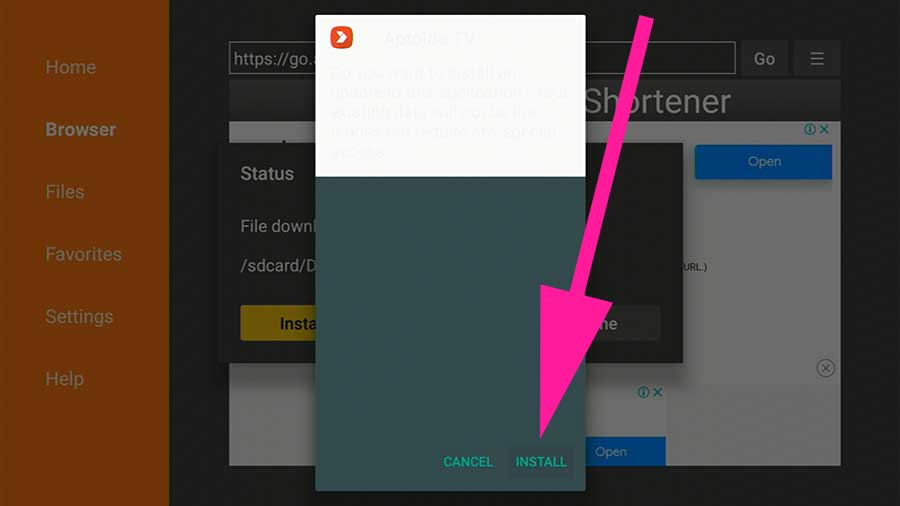
3. Select “Done” once installation completed.
Step 5: Allow Aptoide TV to install apps and games on your TV
1. This process will be same as allowing permissions for “Downloader” web browser to install apps. First go to settings.
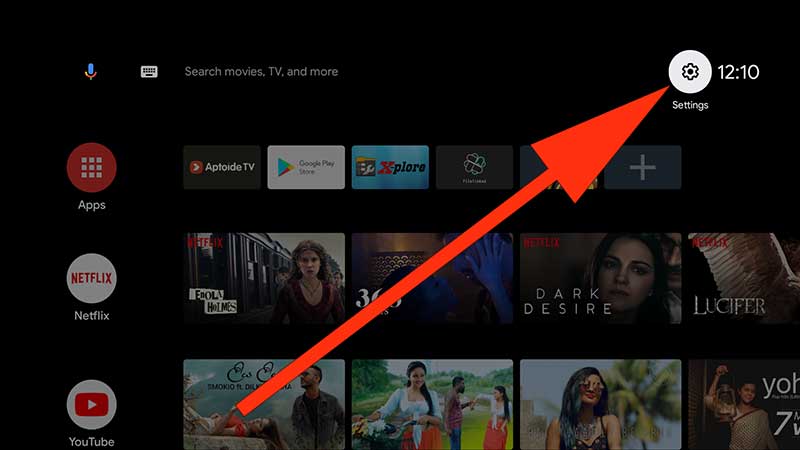
2. Select “Device Preferences”
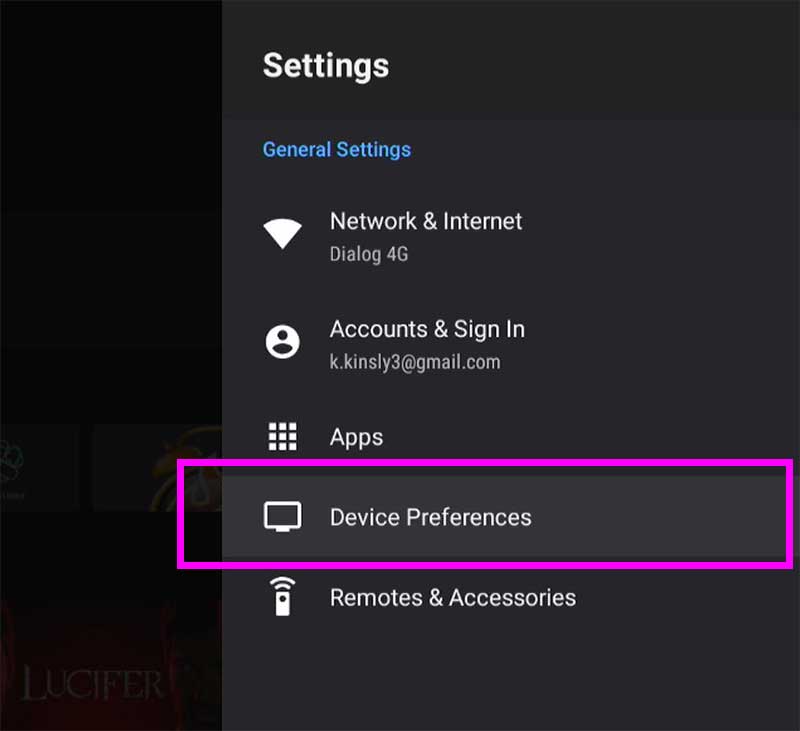
3. Next scroll and find “Security & Restrictions”.
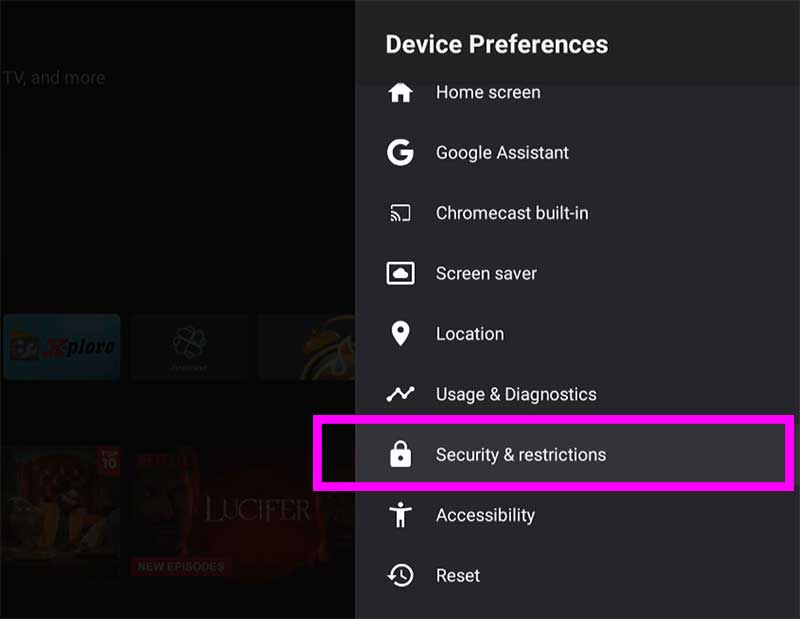
4. Now select “Unknown Sources”.
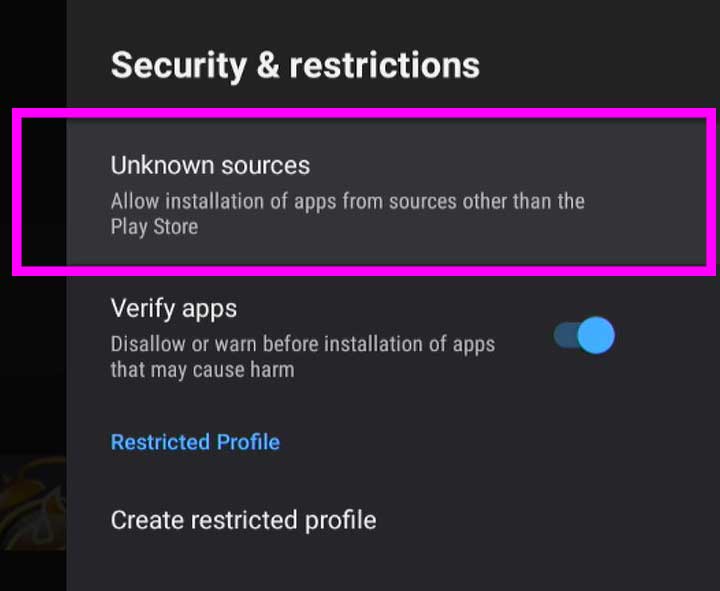
5. Scroll and find “Aptoide TV” app. Select and allow permissions.
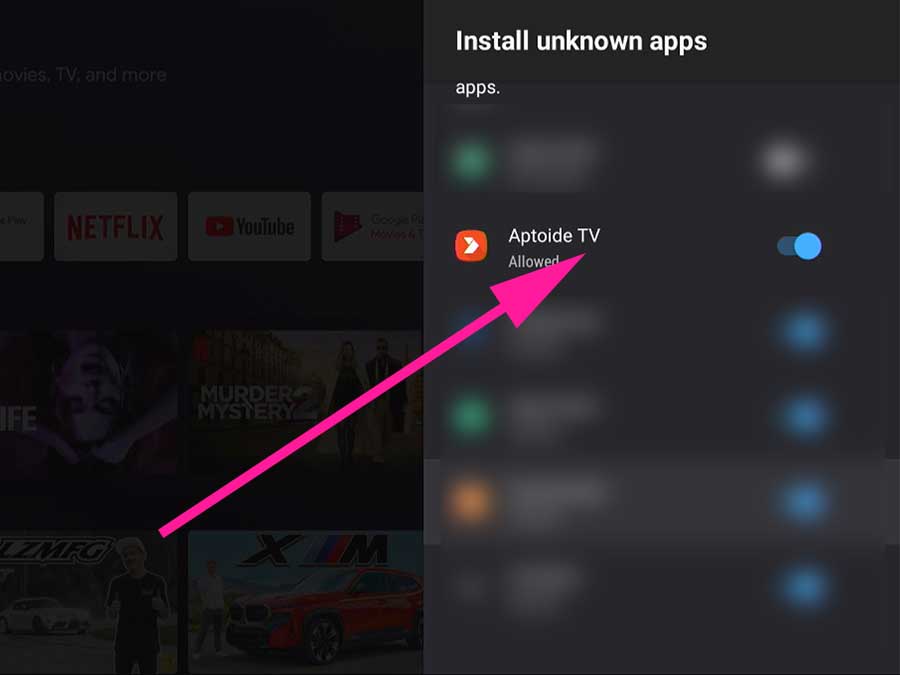
Now you can use Aptoide TV on your Android TV without any issue.

perfect. want to install smart youtube and other apps. Instead of searching and installing every app on the internet using Aptoide TV to install any app I want quickly. Thanks for the guide
follow all the instructions with few hiccups. Finally completed installing.
Currently using this in my android TV and I find it as a great app as it contains apps that are not present in Google Store.