Undoubtedly Nvidia Shield is the best Android TV gaming box out there thanks to Nvidia Tegra processor and Nvidia GPU. There are two types of Nvidia Shield Android TV boxes as “Shield TV” and Shield TV pro”. You can choose any of those boxes based on your price and specs.
Out of the box this Android TV device has fewer apps and features. You can install third party Android TV app store to install those awesome Android TV apps and games, since google play store offer only limited amount of apps and games. If you like Filelinked app store for Android you can check our blog for tutorials. Here we are using Aptoide TV. Let’s see how to install Aptoide TV apk on Shield TV and Shield TV pro.
How to install Aptoide TV
Installing Aptoide TV or apps away from default app store ( Play Store ) require some additional steps. Don’t worry. This is one time process. Once you install Aptoide TV, you can easily install any Android TV apps and games for free directly via Aptoide TV. There are lots of ways to install apk files on Nvidia Shield TV. You can use X-plore app to configure google drive account and you can install this app via Drive. It take few additional steps, because there are people who does not have or use Google Drive. Here we are using Playstore app called “Downloader”. Downloader is a Android TV web browser used to surf web and download files. Follow below instructions to install Aptoide TV on your Shield TV.
Step 1: Installing Downloader Web Browser
Just like on Android phones, we need to use web browser application on your shield TV to download apk files. Here we are using “Downloader” web browser application. Let’s install it. F
1. First open Google play store application and go to search. Then type “Downloader”. You will see search results like below picture. Select this web browser application.
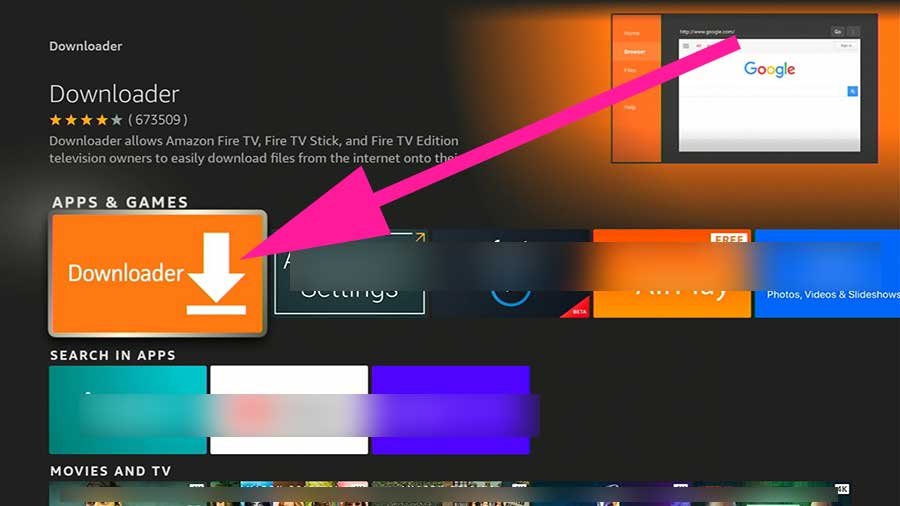
2. Now select “Install” to begin installation.
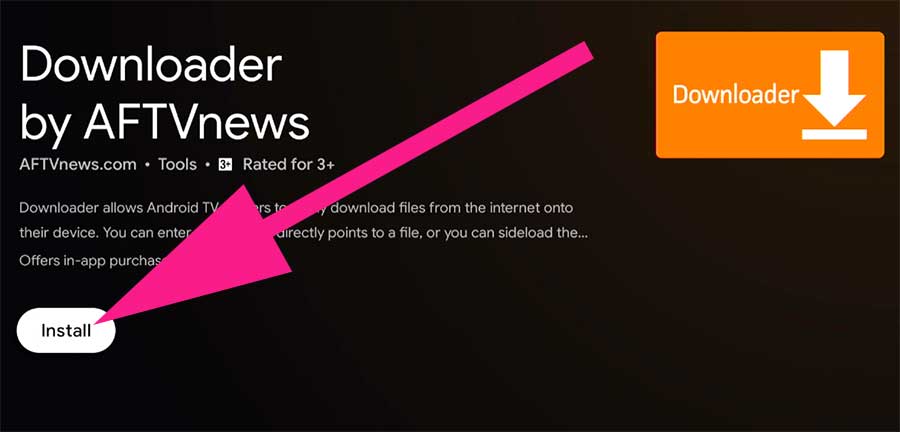
3. By default all web browsers are blocked installing apk files on internet. Lets allow this downloader web browser to install apk files. Go to settings page of your Shield TV and select “Device Preferences”.
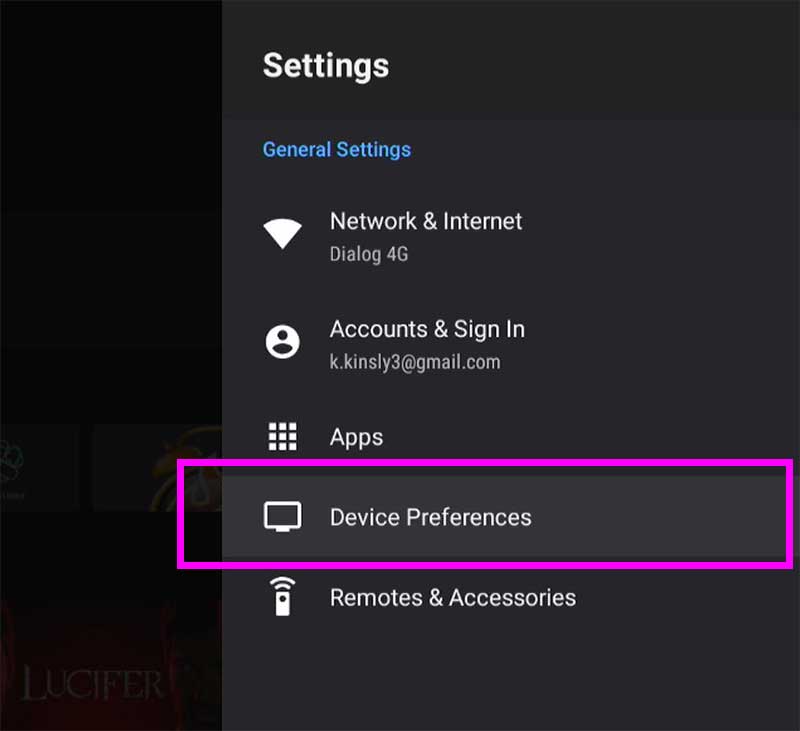
4. Scroll down and find “Security & Restrictions”.
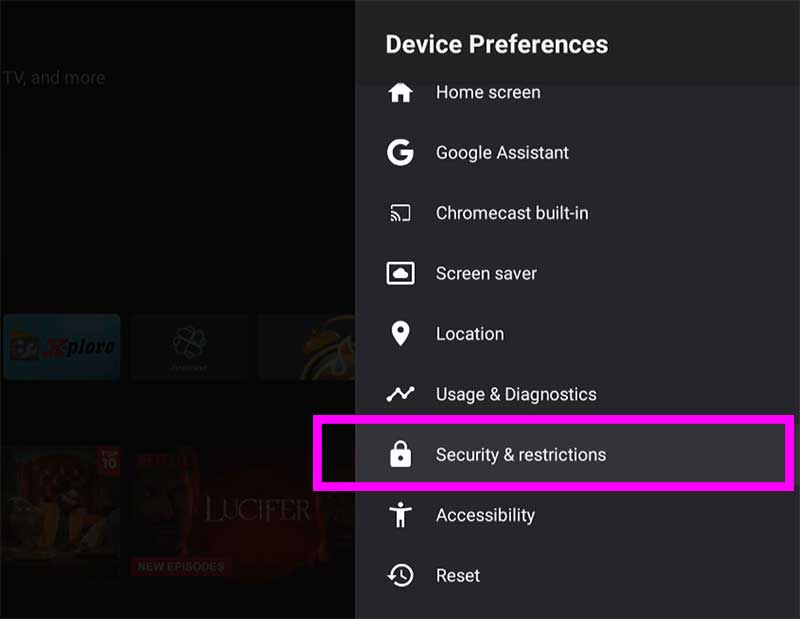
5. Now select “Unknown Sources”.
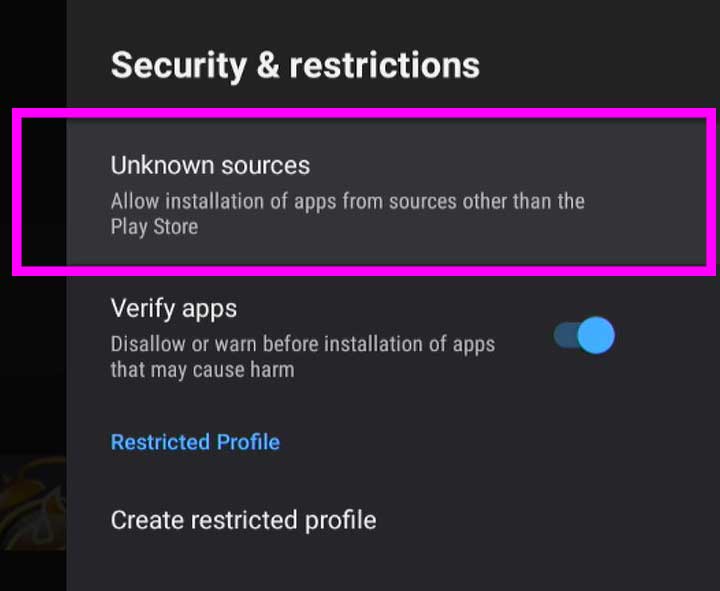
6. Scroll and find “Downloader app”. Select that app to allow permissions. You will see “Allowed” text under Downloader app once permissions are set.
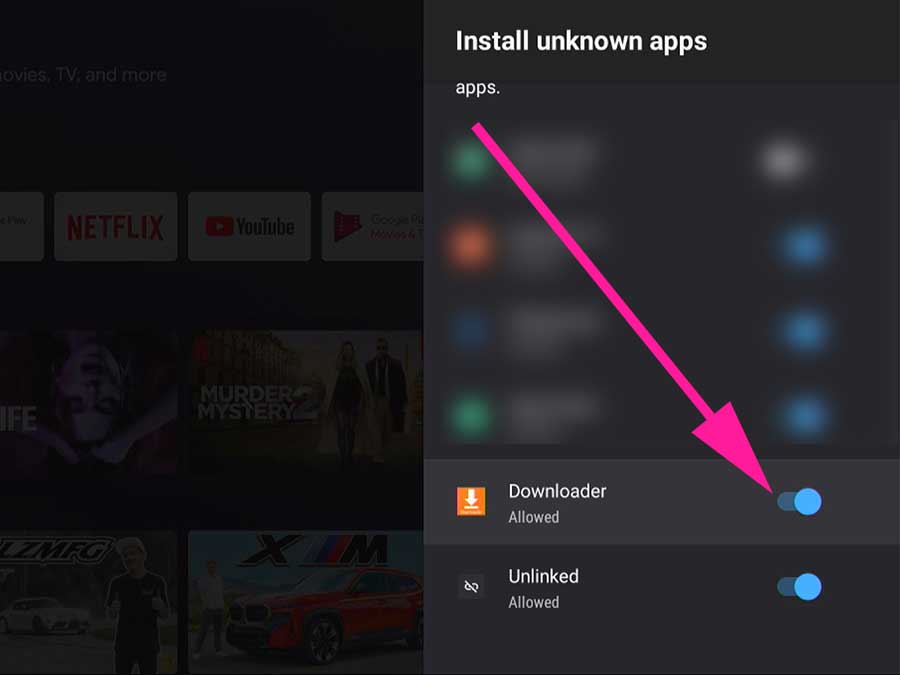
Step 2: Installing Aptoide TV app on Shield TV
1. Open Downloader web browser application. You will see input area for URLs and search terms. Enter below code on that input area.
Downloader code for Aptoide TV: 610871
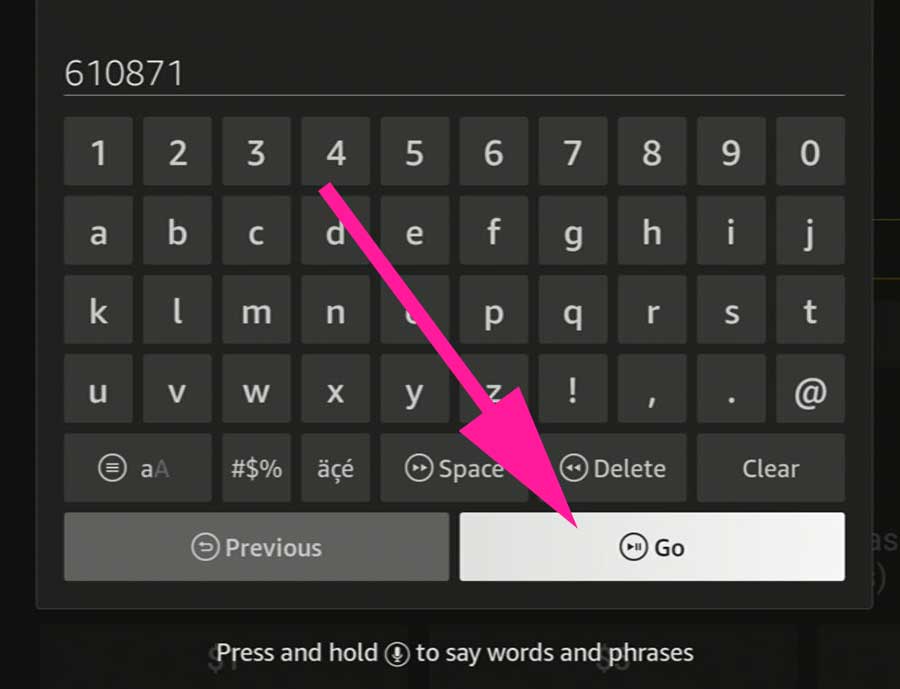
2. Once you press on “GO” button you will redirect to Aptoide TV apk download page. It will automatically download and redirect to installation. Select “install” to continue.
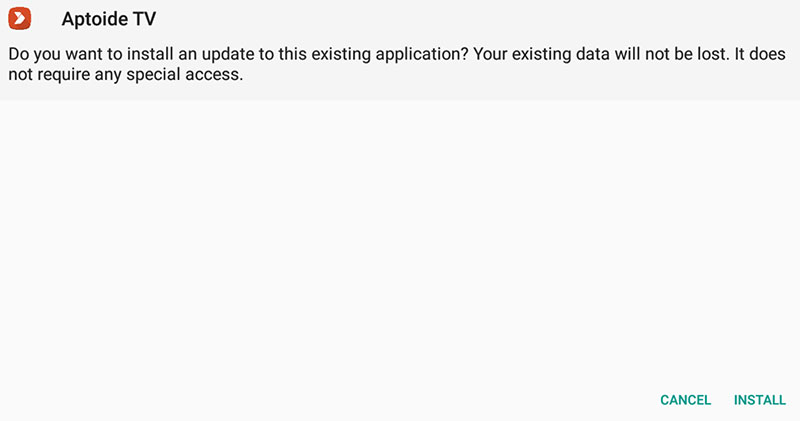
Step 3: Allow Aptoide TV to install apps and games on your Shield TV
1. Open Settings page of your Shield TV and select “Device Preferences”
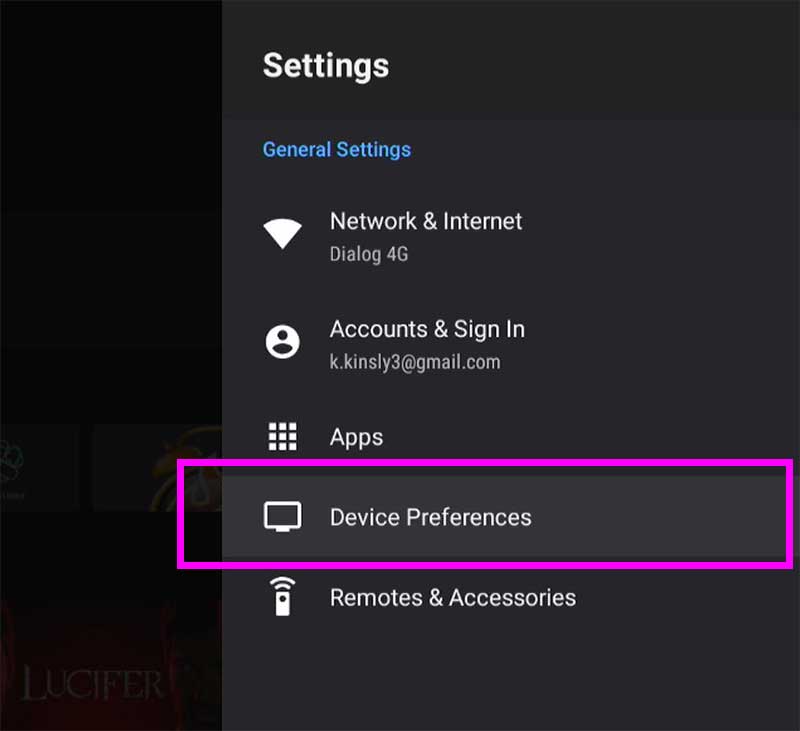
2. Scroll and find “Security & Restrictions”.
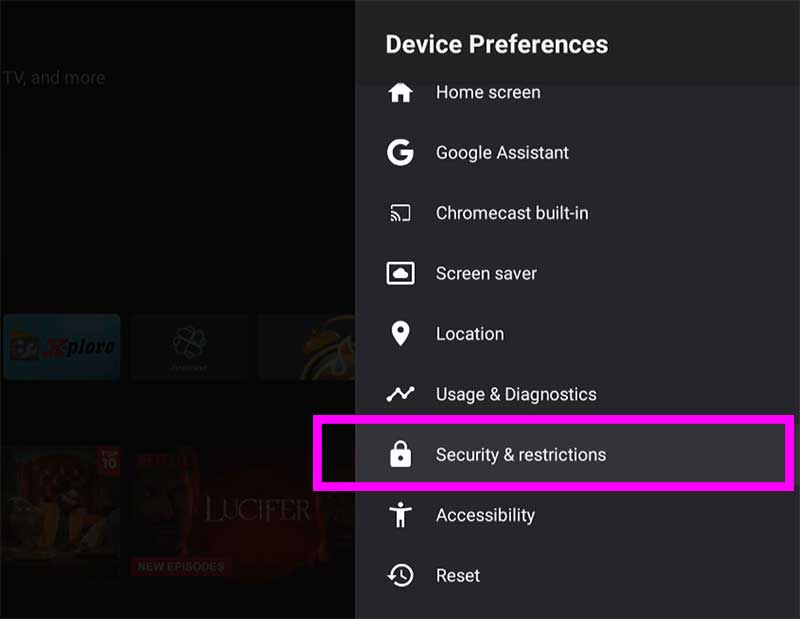
3. Now select “Unknown Sources”.
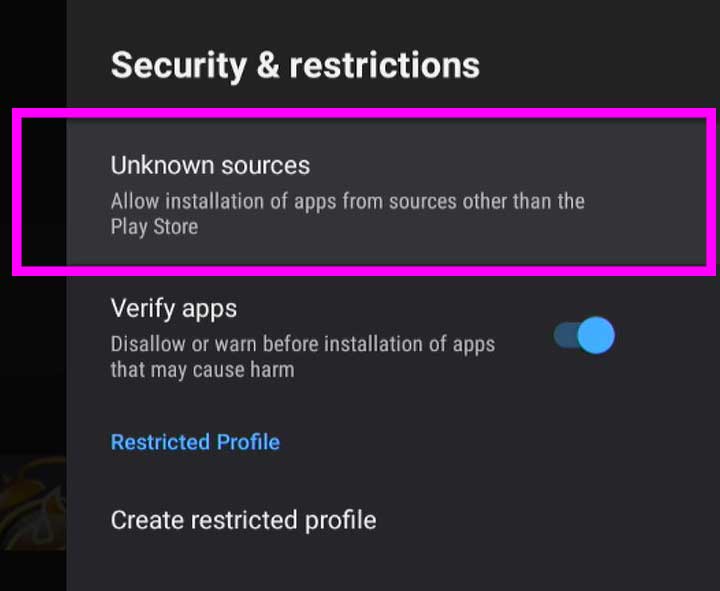
4. Scroll and find “Aptoide TV” application. Select and allow permissions. Once permissions allowed you will see “allowed” text under Aptoide TV on that list.
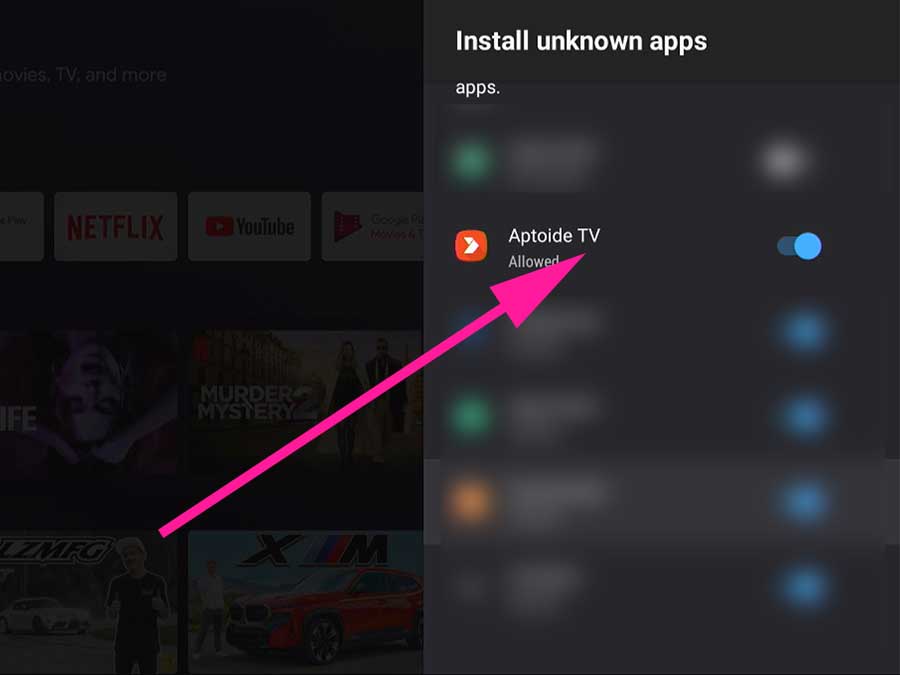
5. Now you can install apps and games on your shield TV for free.
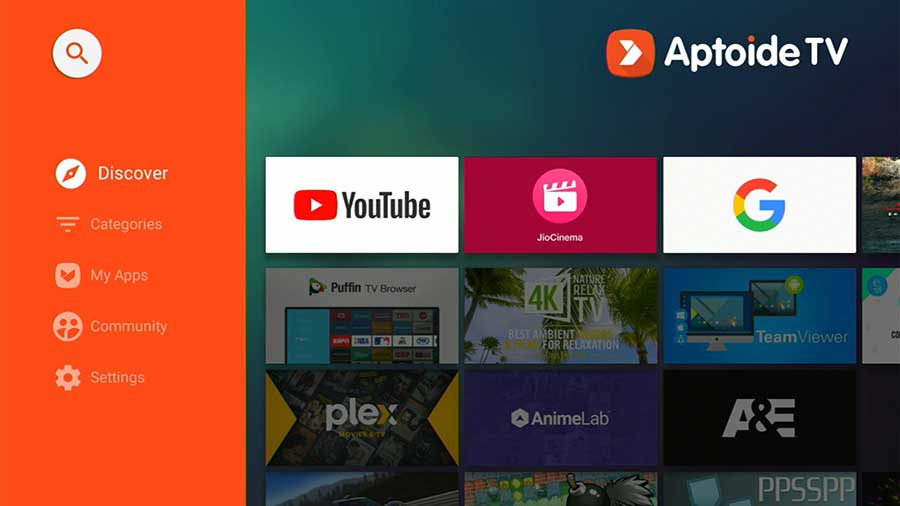

good. thanks