ES File Explorer is the most popular File Explorer for Android including Android TV too. People does not want to try out or to switch to new File Explorer even after recent removal of this explorer from Google Play Store. It is most probably due to familiarity to this app. People know application layout and its functions every well. So they do not want to learn new File Explorer or to be familiarize with new layout. Instead of pointing you to ES File Explorer alternatives I am going to tell you how to install this File Explorer on any Android TV device.
Recent Google Play Store for Android TV does not have any option to browse the web and install apps we want. If you already have Filelinked install on your Android TV click here. If not follow below mention steps.
Install ES File Explorer on Android TV
In order to install apps away from play store we need web browsing app. For that we are using Analiti.
Download and install Analiti
Go to Google play store and search “analiti”. Analiti is a Wifi Analyzer application and shows your upload and download speeds. Download and install this app.
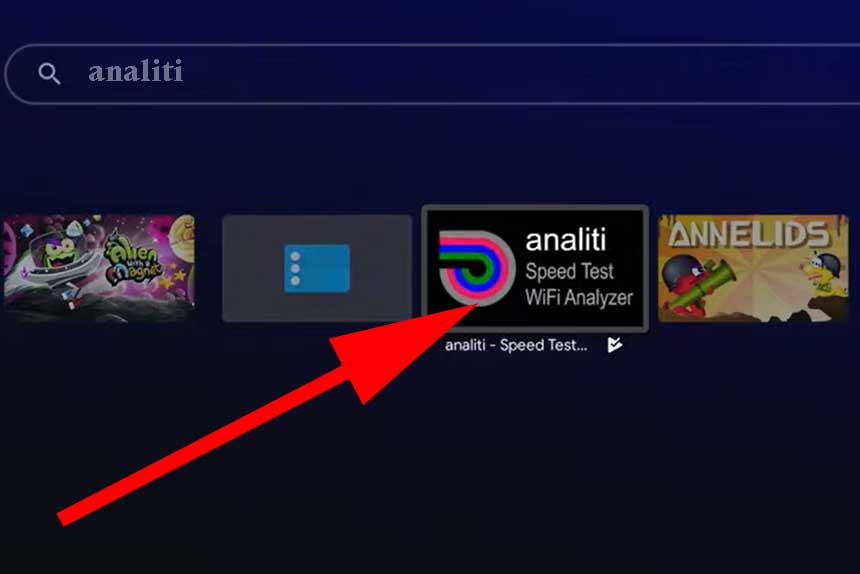
Allow Analiti to install Apps
Once you install this app you have to allow Analiti install other apps from settings. For that go to “Settings”.
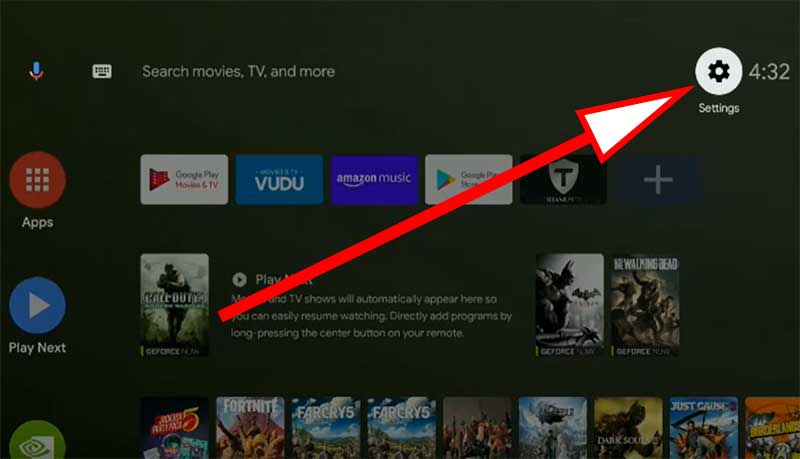
From settings you can see “Security and Restrictions” under “personal” category.
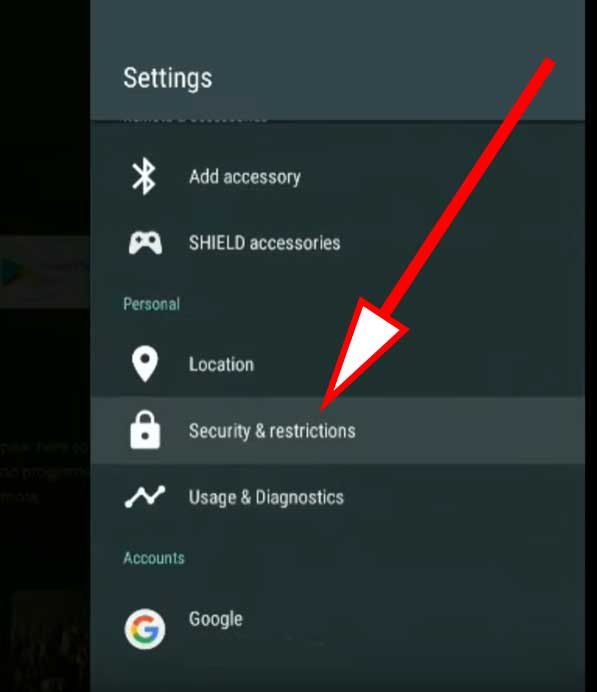
Inside “Security & Restrictions” you can find “Unknown Sources” settings. Click on it.
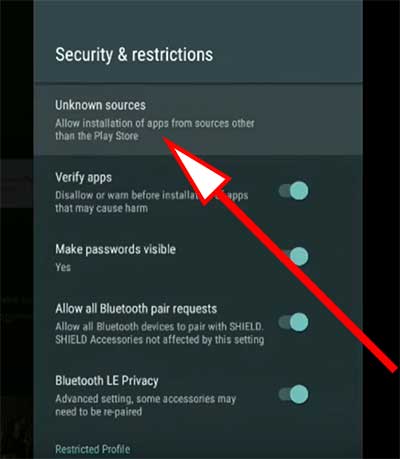
Under “Unknown Sources” you can see list of install apps and games. Find “Analiti” from that list. Click to allow permissions for Analiti. Once permissions are granted you will see “Allowed” text displayed under that app.
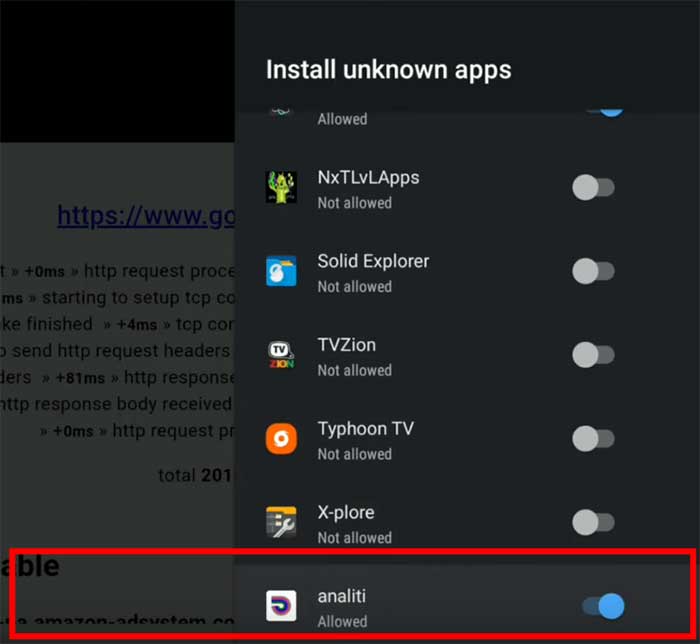
Download and Install ES File Explorer
Now its time to download and install ES File Explorer on Android TV. Open Analiti app. In the home screen you will see “Web check” button. Click on it.
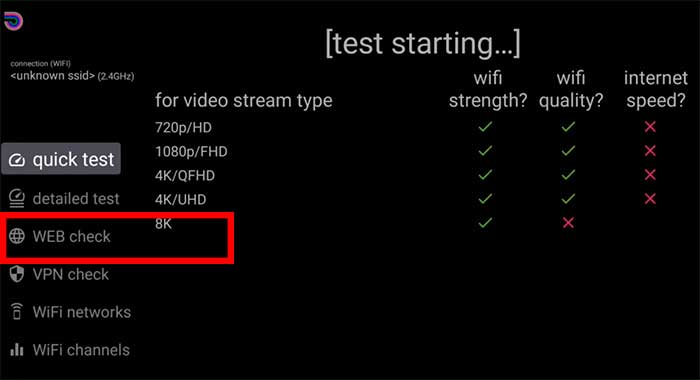
Enter below direct download link in web check.
http://troypoint.com/es
It will download your file in background. Just give little bit of time to complete download. Once download complete it will automatically prompt you to installation. Enjoy best File Explorer on Android TV. That’s all.
You will see floating icon on once you install this file explorer on your TV. No need to panic. If you like you can keep it. It is available for quick access and multi tasking purposes. If you do not like that floating icon click below link to remove it.

Smart and easy to file manager.
Why installing those simple apps become harder and harder every day
ES File Explorer is no good. There are lots of free alternative to this. Try any of these