You must have some knowledge in installing apps from internet to use this guide. If you are a beginner and does not know anything about installing apps from internet, then follow below guide.
How to install Unlinked on TV full Picture Guide
This is a simpler and summarized version of how to install guide. Quick and simple setup guide for Unlinked.
If you already know how to use “Downloader” app to install apps. Then use below downloader code to Direct download unlinked apk.
Downloader Code for UnLinked : 234753
How to install Unlinked
1. First we have to install “Downloader” application. Go to play store and search “Downloader”.
2. There you will see Downloader application. Select it.
3. Click on “Install” button to begin installation.
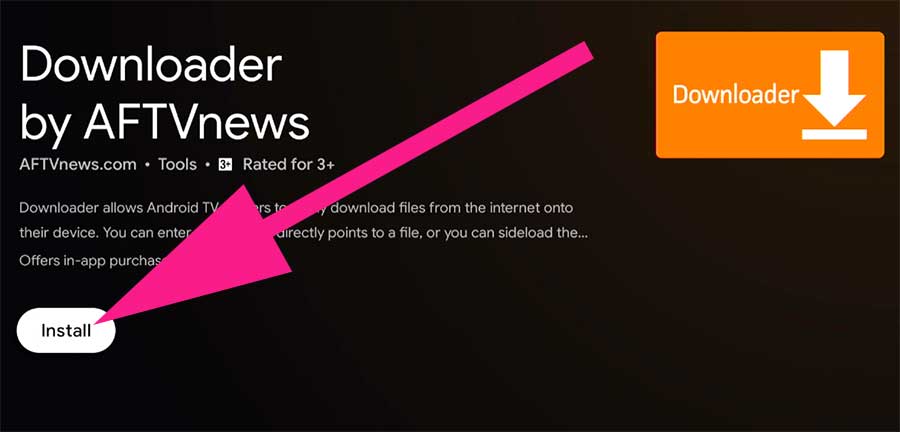
4. Once download complete select “Done” instead of opening it. We need to allow permissions to install applications.
5. Go to Android TV “Settings” -> “Device Preferences” -> “Security & restrictions” -> “Unknown Sources”.
6. Now you will see list of applications. Find “Downloader” app and select it to allow permissions like below picture.
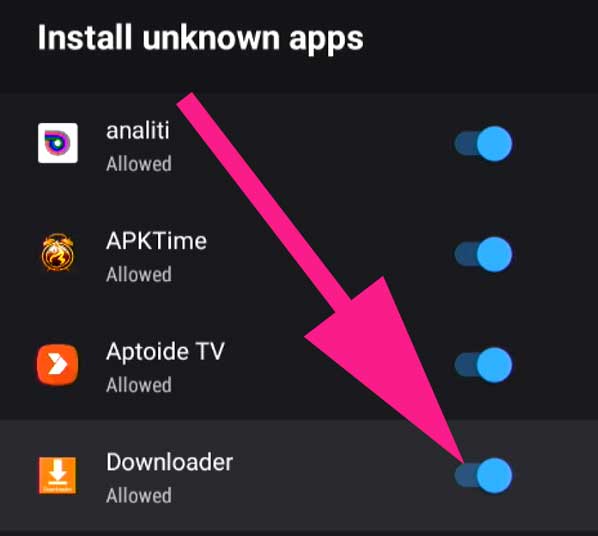
7. In order to use internet browsing we need to install browser plugin to “Downloader” app. Enter “browser.aftvnews.com” on address bar of “Downloader” app. Install that plugin.
8. Open “Downloader” app once you install browser plugin. Enter this address to visit Unlinked download page. “unlinked.link”.
9. Once Unlinked website loaded, press down button till you see “Download” button like below picture.
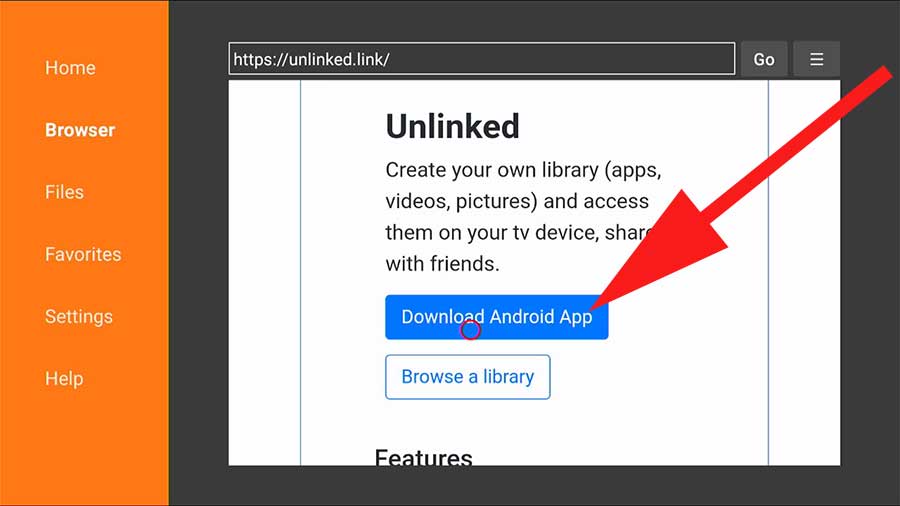
10. Click on “Download Android App” button to begin download. You will redirect to installation once download completed.
11. Install Unlinked application just like other applications. Once installation completed click on “Done” button instead of opening it. Because we need to set permission to allow app instalallation.
12. Go to Android TV “Settings” -> “Device Preferences” -> “Security & restrictions” -> “Unknown Sources”.
13. Now you will see list of applications. Find “Unlinked” app and select it to allow permissions like below picture.
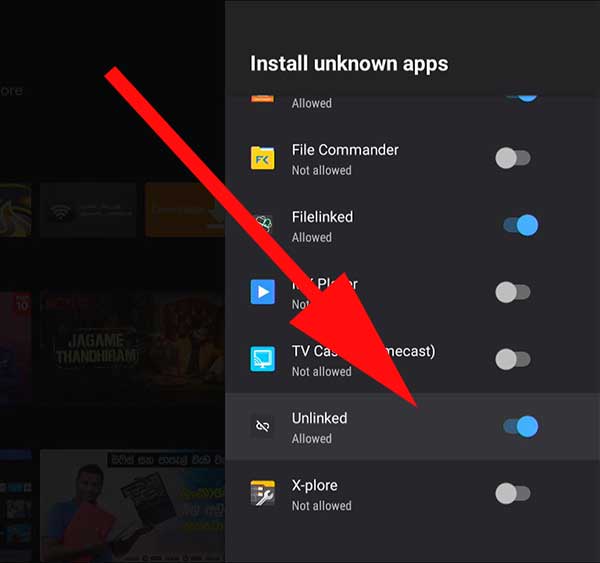
14. Now open Unlinked application and enter library codes to access app stores. You can find popular Library codes on YouTube, Facebook and forums.
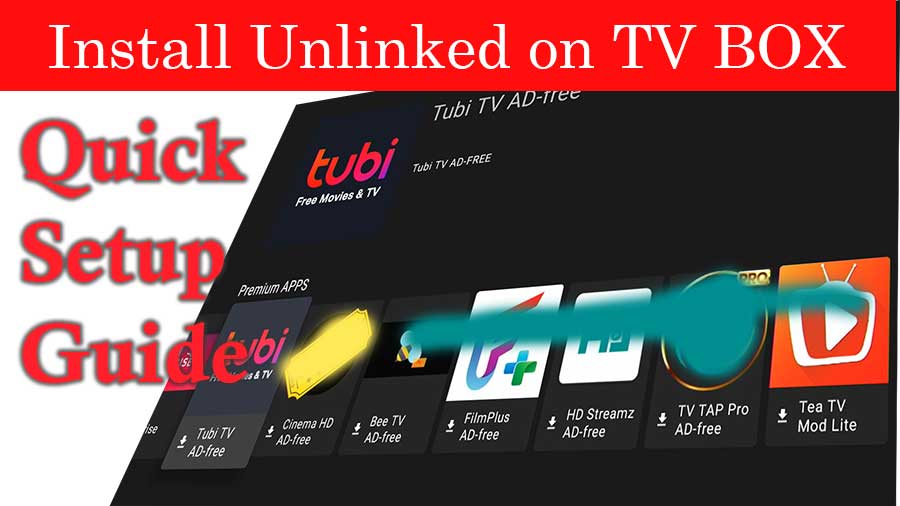
No time wasting. Just on point on how to install
Simple and easy to follow unlinked installation guide. easily installed on my Mi BOX S