
Nvidia Shield TV ( Android TV device) is the most capable Android TV which is expensive. If you want to watch Movies, TV shows and other media content while Gaming then this is a absolute beast. Support 4K HDR, lot more faster than other Android TV device. Has Google play Store. Remote comes with Google voice assistant button. This device packs lots of features. If have this device you are incredible person. According to my opinion the latest Nvidia Shield TV is the best of best. Without further introduction let’s see how to install famous KODI app on your Android TV and setup it or make it work.
How to Install KODI on Nvidia Shield TV
- Since Nvidia Shield Comes with Google play store everything is every easy. First of all open Google Play Store app.
- Now using voice search say “KODI” or type “KODI” on search bar.
- Download and install the first application you see on results.
Once you open it you may surprise. Because literally there is nothing on this app. That’s why many search “How to setup KODI on Nvidia Shield TV”. Don’t worry other things are easy as installing this app. Here we are discussing things like installing addons, adding local media content to KODI and other general stuff.
How to transfer files to your Android TV Shield with KODI
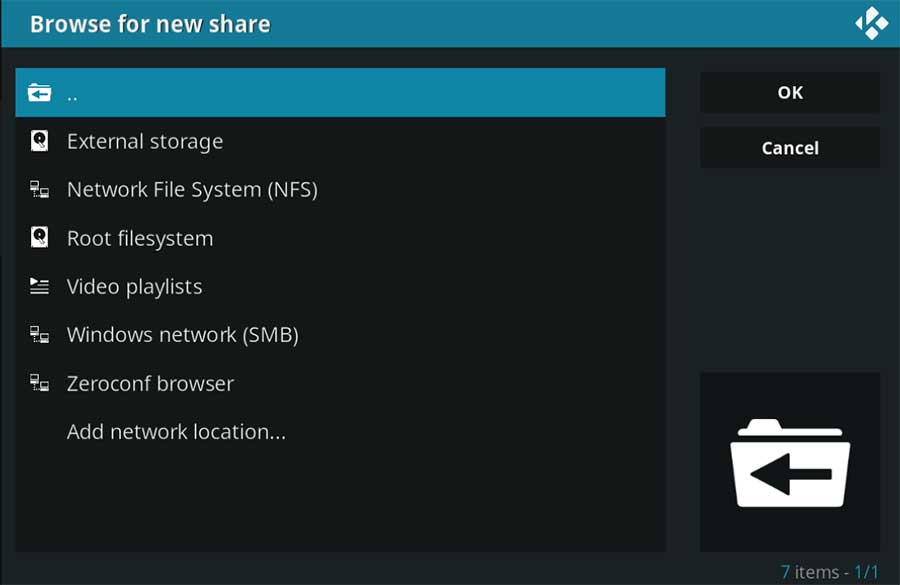
You can add Pictures ( Images ), videos, music, games using this app. Above picture shows ways you can share those content with TV. You can copy all your media content directly to storage and connect any storage to it. Once content is available on TV it is much more easier to organize.
Open Kodi and add Media.
- From the left side menu select the type of media you want to configure. For example I will select videos.
- Select the “Files”. Top most option appear after clicking “Video” button
- Now you can see “Add Videos” button with plus sign.
- Now a popup window will appear. From the popup window select “Browse”
- Now you can see many sharing options. If you know what to select go ahead and add your content. If not click on “External Storage” option.
- If you already copied all your videos to Nvidia Shield TV find the directory and click OK.
Now you have configured your Video directory with KODI. Same process goes with Image and Music. Now you can Add, Delete or organize your content.
How to find suitable Add-ons for KODI and install
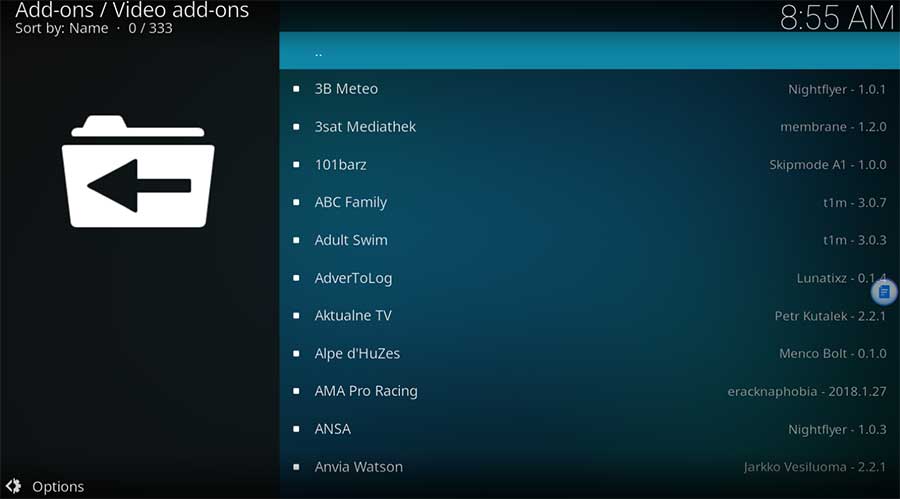
Addons are the most popular thing that came in to mind when we talk about KODI. Because using Addons we can add many more features than you think. If you like you can stick with the legal addons or you can go wild by adding unofficial Addons that offers free movies, TV shows, and Live channels. It’s up to you and we are not encouraging to do that. Because installing unofficial KODI Add-Ons are risky. You may ended up in installing a malware. However below describes how to install official KODI addons.
- From the left side menu select “Add-ons” button.
- Now you can see different types of Add-ons categories like Video add-ons, Music add=ons, Game add-ons and more. Select the category you want.
- I will select Video Add-ons. After clicking Video Addon you can see “Enter add-on browser”. Click on it to browse video-add-ons.
- Scroll through till you find some thing interesting. If you have know any idea about what to install check end of this article for best legal KODI addons.
- Click on selected add-on. Bottom right corner you can see “install” button.
- Once you click on install button you may see some extra addons are going to install in order to work selected add-on. That is a normal thing. If you want to selected add-on to work make sure to install other requested addons with it.
- Now you can see download progress. Once download complete it start to install. It will show popup messages for each and every Add-on installing.
- Once everything complete you can see tick appear on that addon.
- Since we installed Video Addon go to “Video” section from main left menu. There select addons and select recently install addon.
- That’s all. Now you have free video content from internet.
Leave a Reply