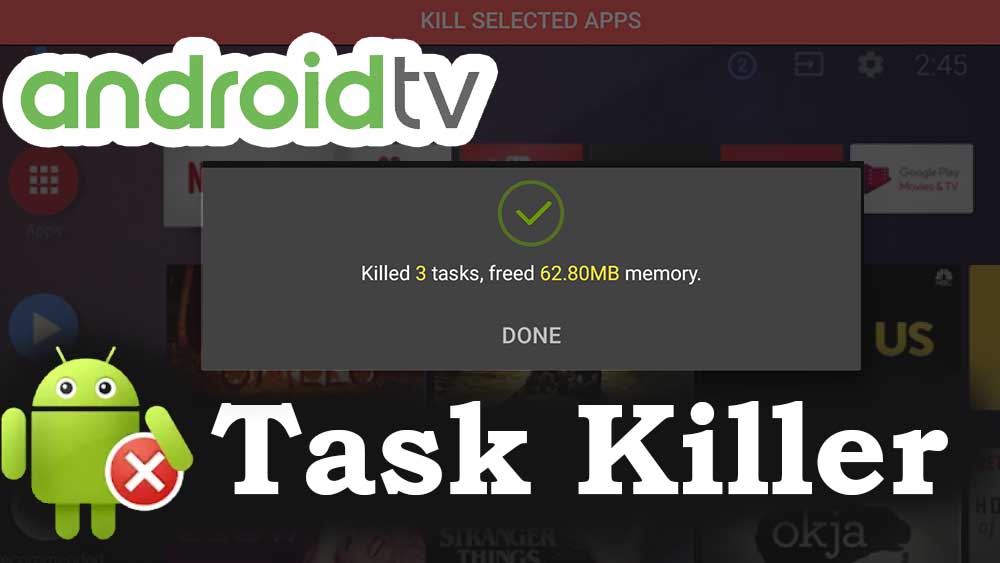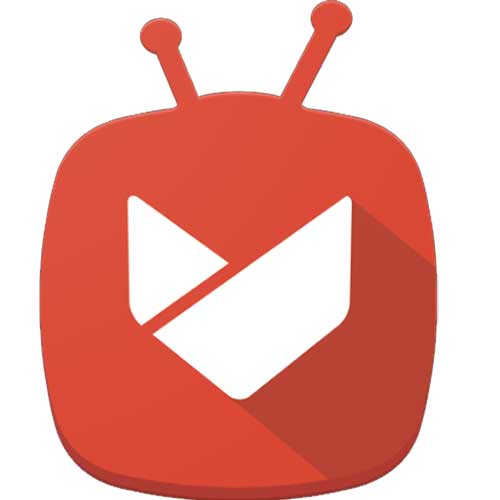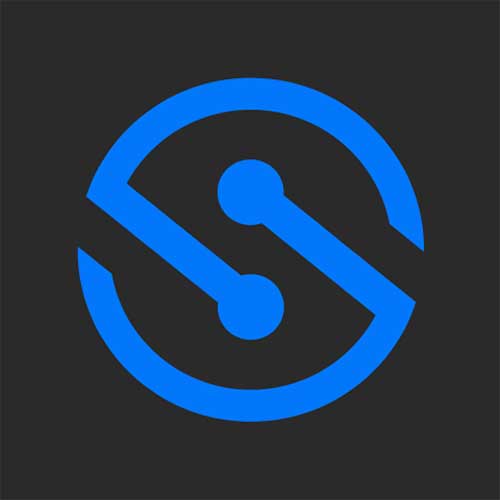Android based TVs like Android TV boxes, Fire TV, Nvidia Shield TV and Chromecast became popular and popular over time. You can install Movies, TV Shows, Sports and live TV channels on Android based TVs without any restrictions just like your mobile. You have full freedom to install third party app stores like Applinked or Aptoide TV.
There are also budget TV Boxes or TV Sticks like Mi TV stick, Fire TV stick with smaller CPU and RAM. TV apps will not close opened applications when you press “back” or “home” button. Instead they will run on background taking reasonable amount of RAM space causing device run slowly.
How to kill or close background running applications on your smart TV. Best and easy way is using a task manger or Task Killer application. Follow below mention instructions to install task killer app on your smart TV.
Table of content
Install Task Killer Android TV
Here we are using Applinked app store to install a better task killer application on your Android TV and Google TV devices. Make sure to download and install this application before continuing further. Click here to download Applinked.
Open Applinked on your Android TV. Go to public store on the home page of Applinked. Search “Task manager”. You will see this application on search results like below picture.
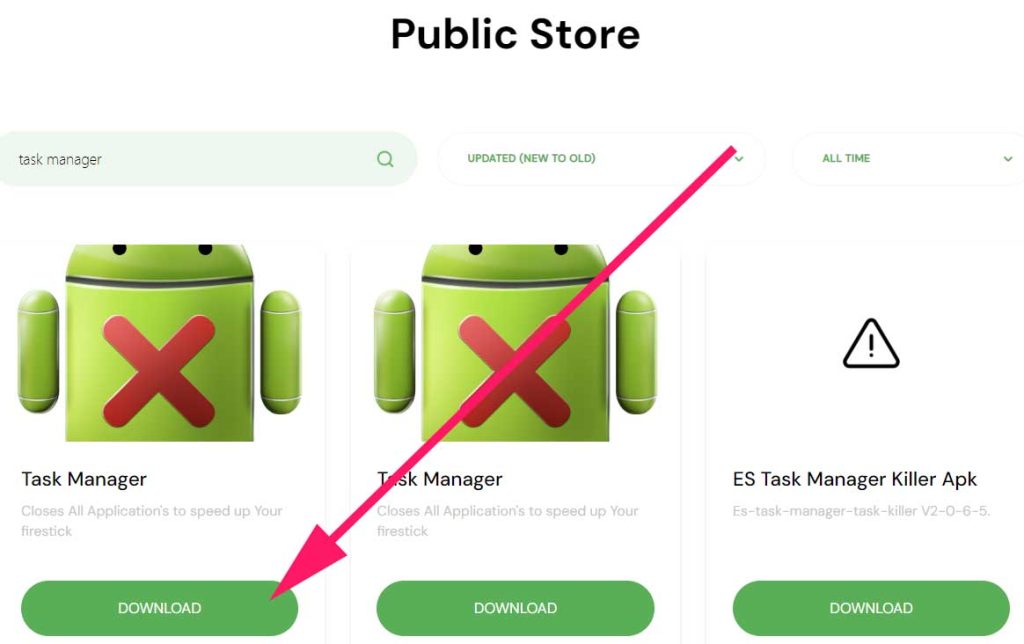
Click on download button to begin download process.
You will be redirected to the installation. Click “Install”
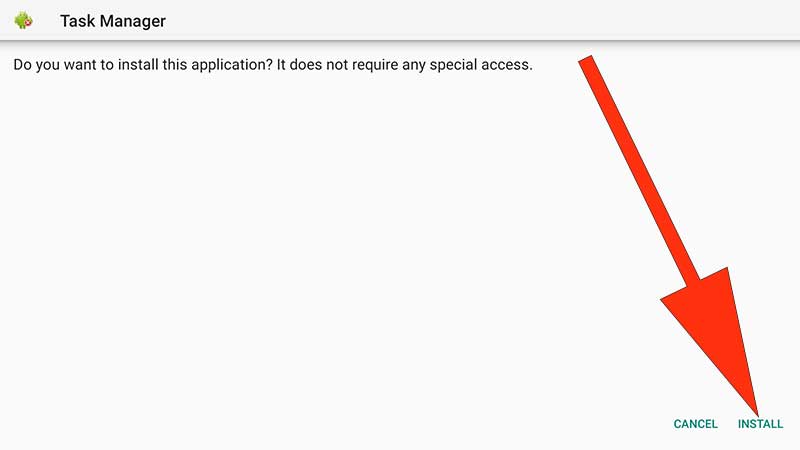
Click “DONE” after installation. Do not open this application yet. Because you need to provide required permissions to work.
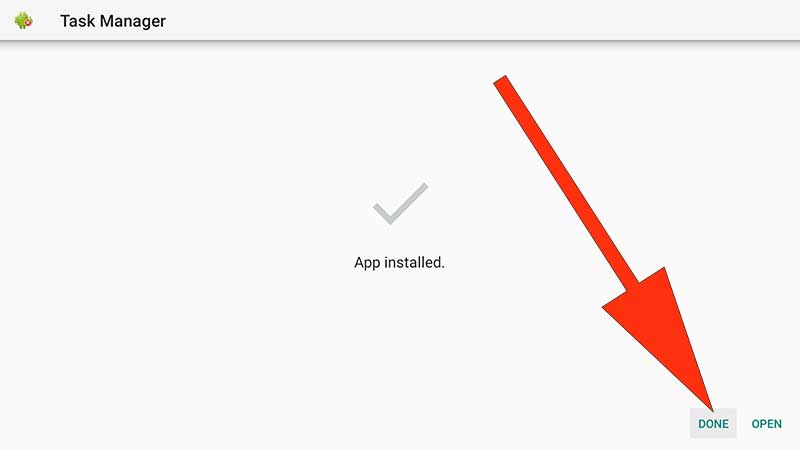
Go to “Settings”
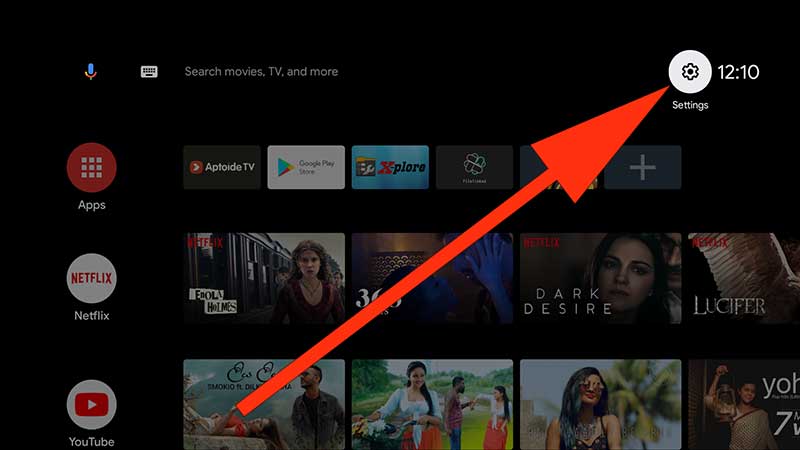
Select apps from settings.
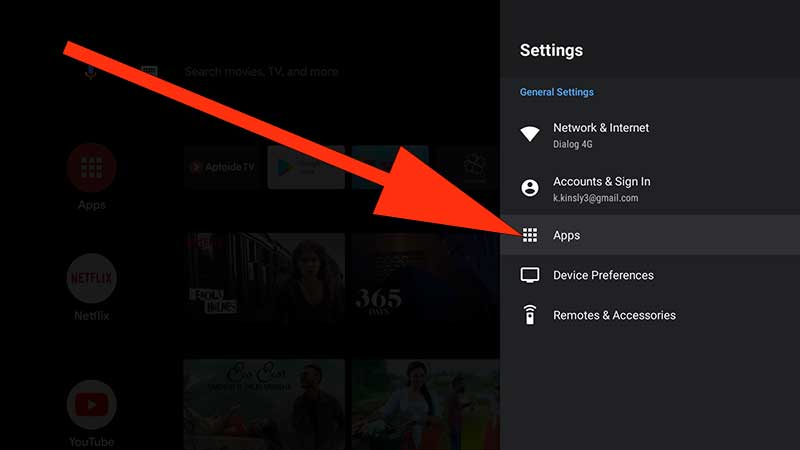
Now you can see list of options appear under “Apps”. Select “Special app access”
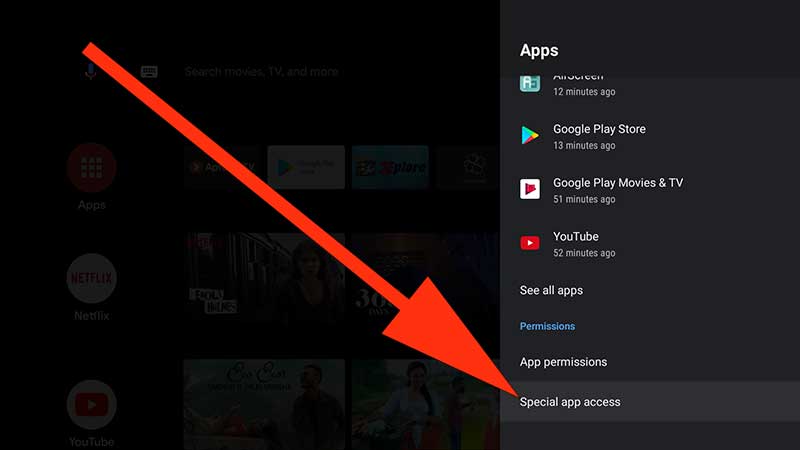
Now select “Usage Access” from special app access settings.
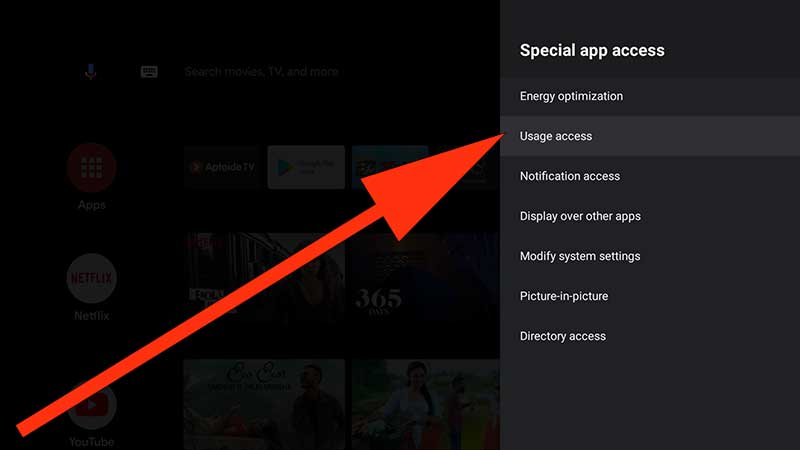
Now you can see list of apps appear. Find Task Manger from that list.
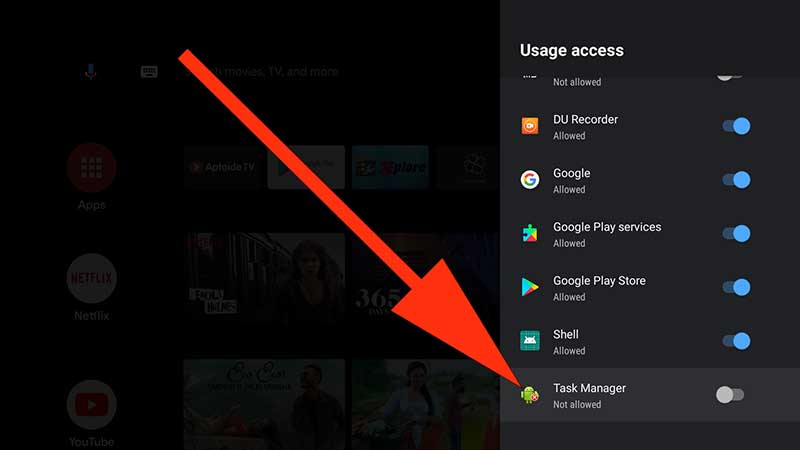
Now click on that app to allow “usage access” for Task Manger application. Once permissions allowed, you can see “Allowed” text appear below that application.
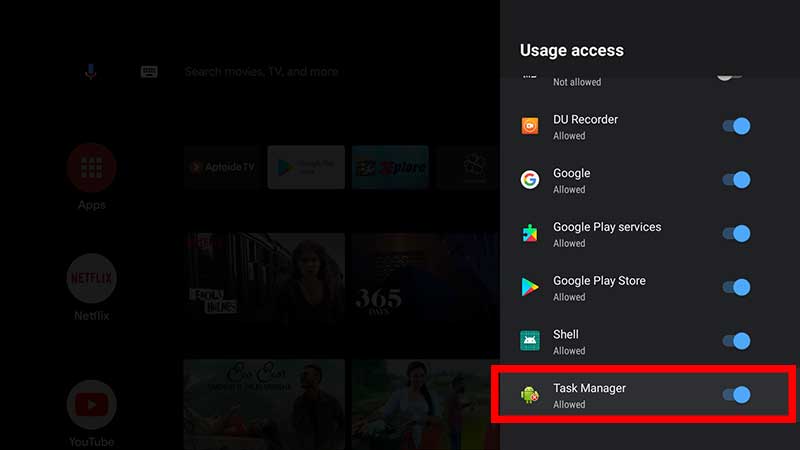
Now again go to “Settings” -> “Apps”.
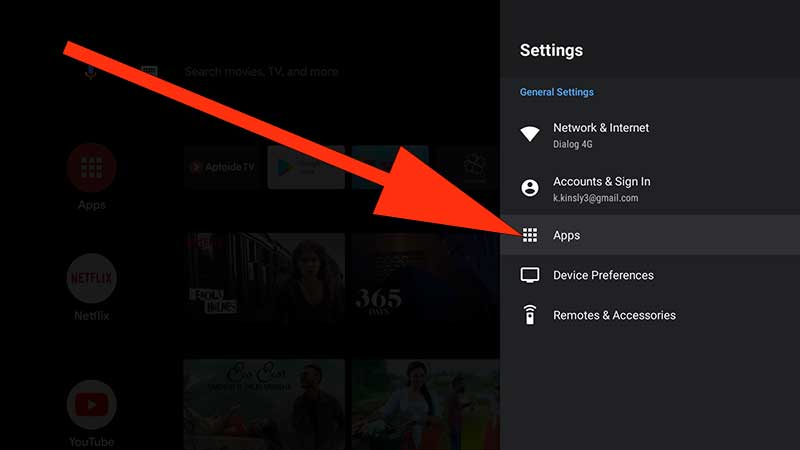
Select “see all apps”.
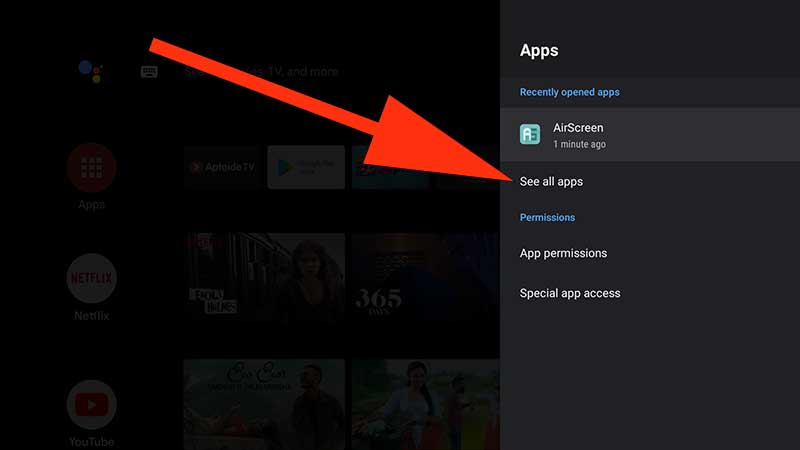
Scroll and find “Task Manager” app. Click on it.
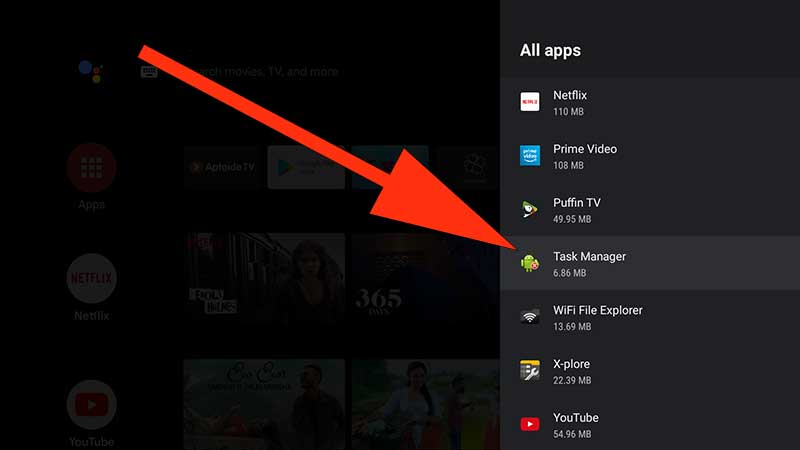
Select “Open”
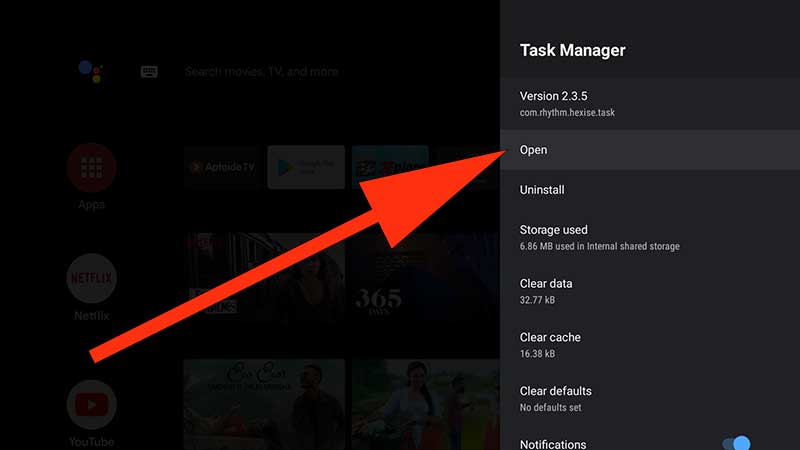
Now you can see list of background running applications and services. Here you won’t be able to see system tasks. Therefore no need to worry. Closing all the task listed here does not cause any issues. Unselect task you don’t want to close. Next click on “KILL SELECTED APPS” button to close those apps.
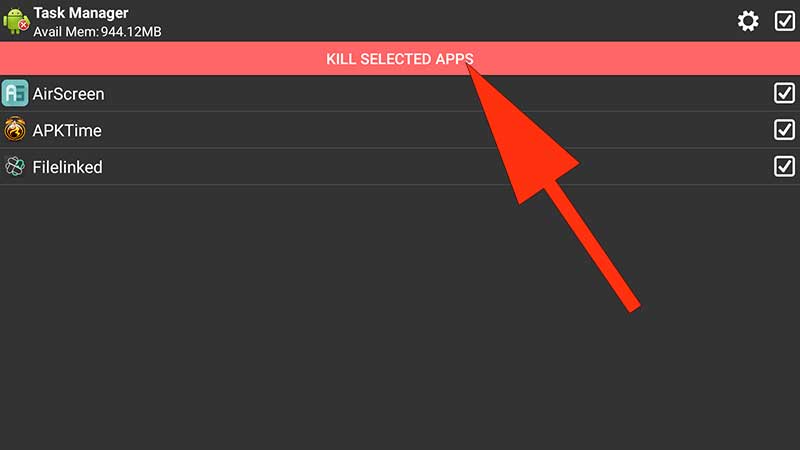
You can see amount to RAM space cleared once selects apps are closed.
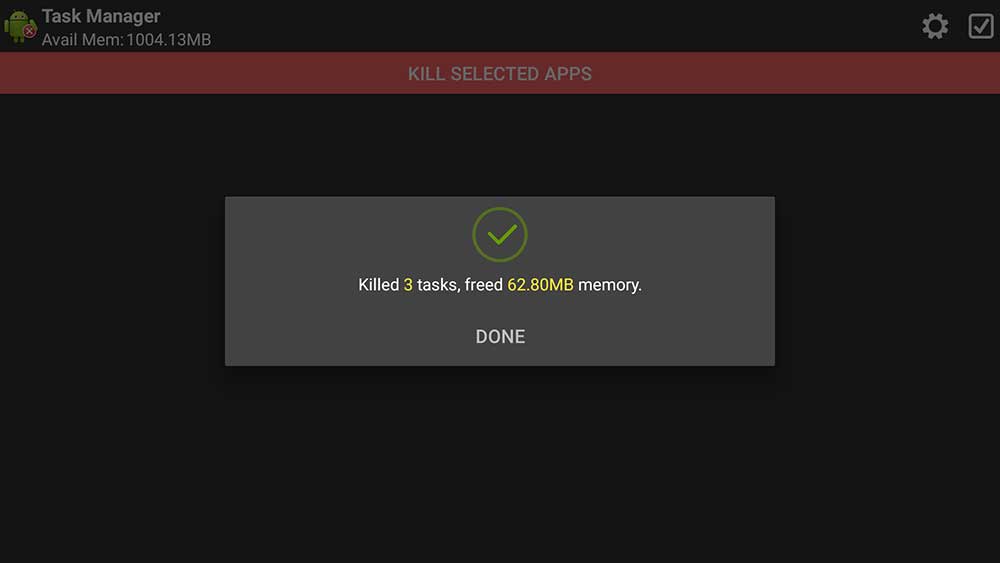
Install Task Manager on Amazon Fire TV
Below describe how to install awesome task manager application via Amazon app store. You can use third-party app stores like Applinked to install original task manager application that we all heard of. You can either choose that or use below fire tv recommended task killer app.
First open “App Store” application on the home screen. Next go to search and type “Background apps and process list”. You will see text suggestions while typing like below picture. Select it.
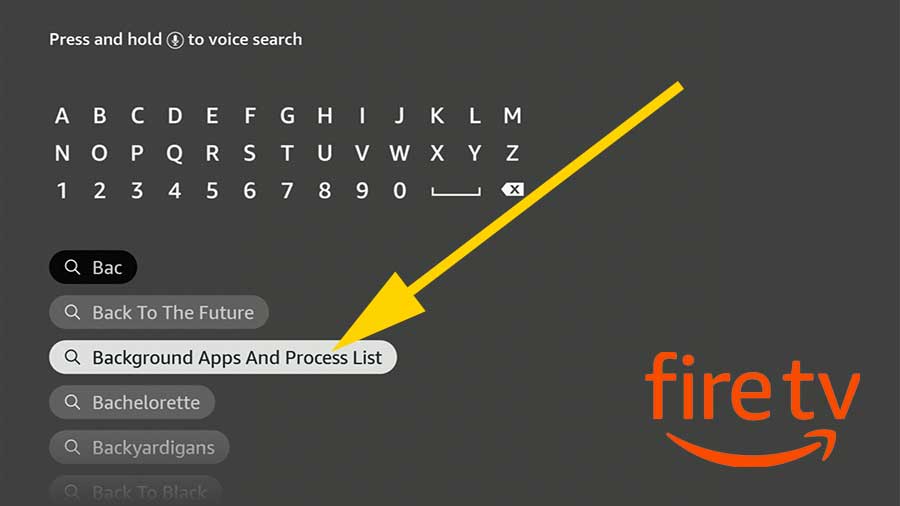
Now select this task managing application from search results like below picture.
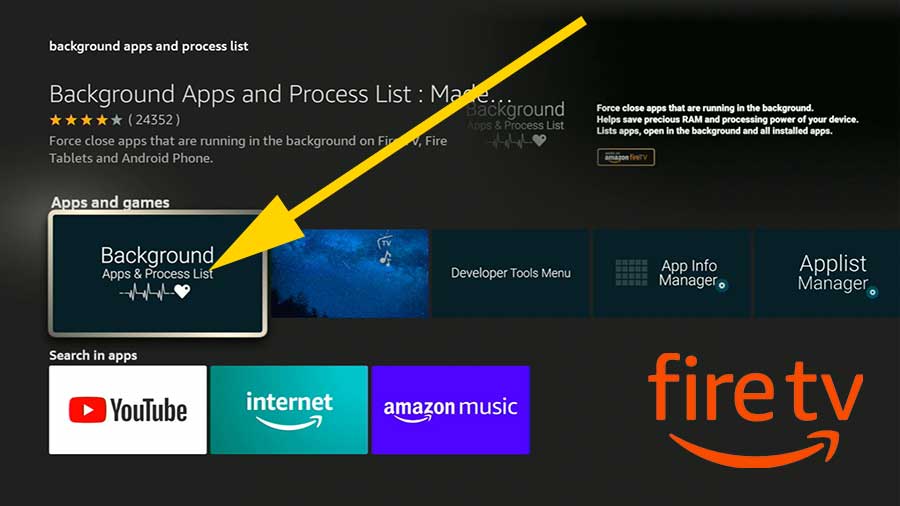
Select “Get” button to begin installation.
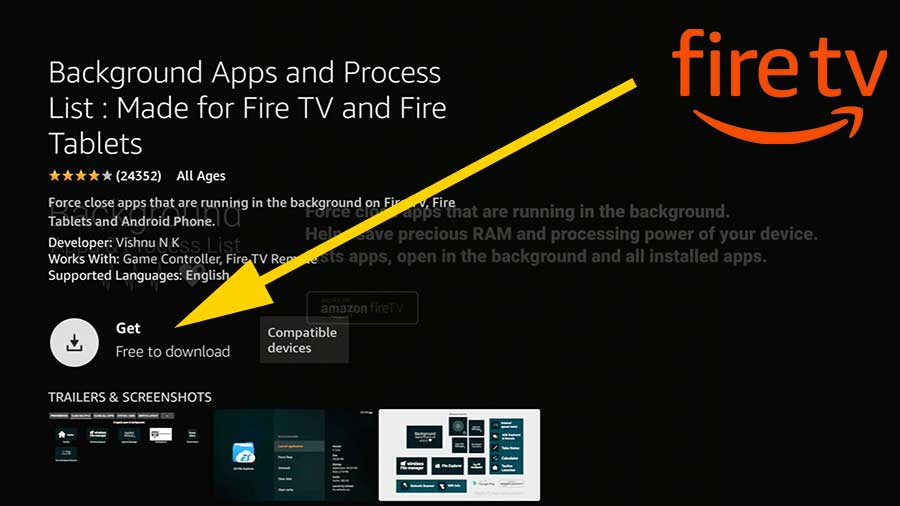
You have successfully install task manager application on your Amazon fire TV. Enjoy.