
On early days we used apps like “Downloader” or any other web browsing app to download apps we want. Those are the apps that are not in Amazon Store or Play Store. We use our remove to type those long URLs to get single app every time we want it. With FileLinked everything changed. Now any app we want is with Filelinked. All we want is the correct filelinked code. Want to find the app you want check these Filelinked codes.
There are lots of apps come from un-trusted sources like FileLinked. For those who does not know Filelinked does not host any app you find on FileLinked Store. Those apps are belong and maintained by the FileLinked Store creator. So FileLinked cannot guarantee about the file you are downloading. So FileLinked release an update to prevent FileLinked users from threats like malwares and viruses being download to their devices like Amazon Fire TV, firestick, Android TV boxes and all other devices running FileLinked.
Scan FileLinked Apps before Downloading
So how to scan or know that apps downloaded from FileLinked store are safe. There is a way. Just follow below mention steps to enable virus scanner on your device for free.
Step 1 : Enable File Scanning
First make sure you have latest version of FileLinked apk installed on your device. If not download latest version from here. Download FileLinked APK.
Open FileLinked app and click on gear icon at the top right corner. Make sure you are not in inside the Filelinked Store. You should click gear icon before entering any FileLinked Code. See Picture below.
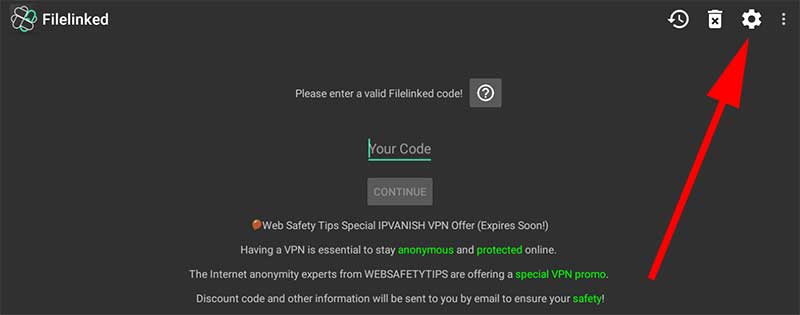
From the popup menu appear click on “Enable File Scanning” option. See picture below for more information.
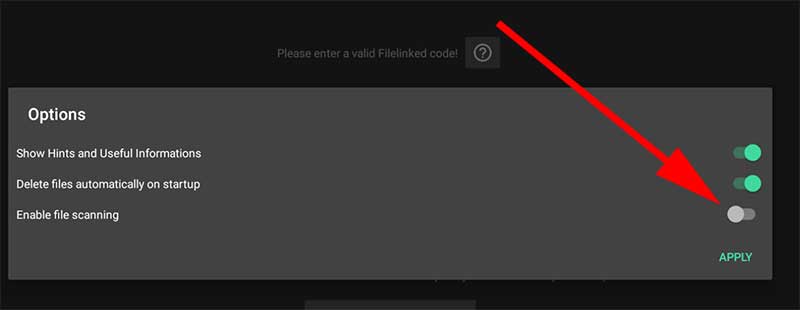
After you enable that option you can see new icon appear near each file on the FileLinked store. If you click on that icon you will see message like below.
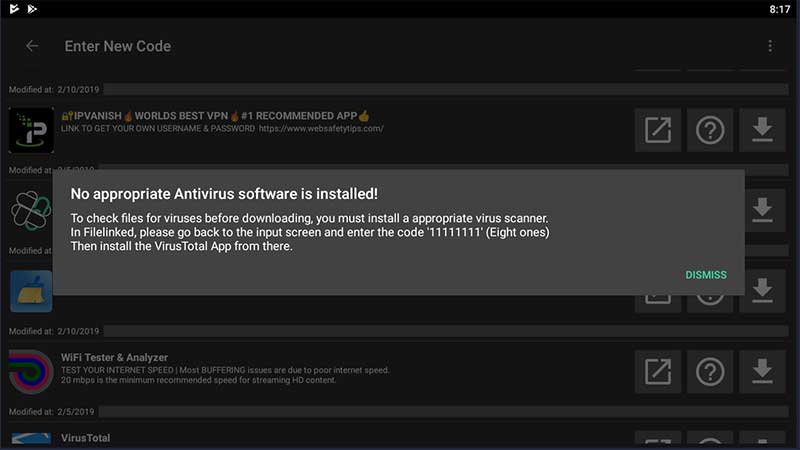
In order to use virus scanning feature on FileLinked you may need to download Virus Total app.
Step 2 : Download Virus Total App
Next you may need virus scanning app to scan files before downloading them. Here we are using Virus Total Android app. Download Virus Total App from FileLinked Store (Official FileLinked Store) and install it.
Virus Total Android app – 11111111
Official FileLinked Store
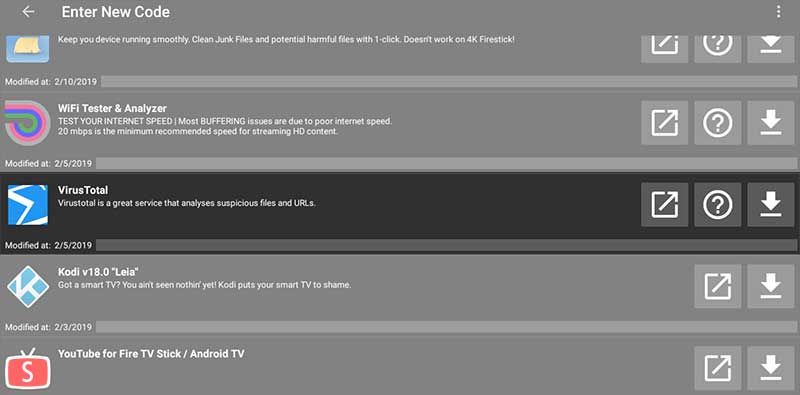
Step 3 : Scan for threats
Now you can download for threats and viruses using Virus Total app. Click square shape icon with arrow to get scanned report of the file you are going to download. Let check Clean Master apk has virus and is it safe to download.
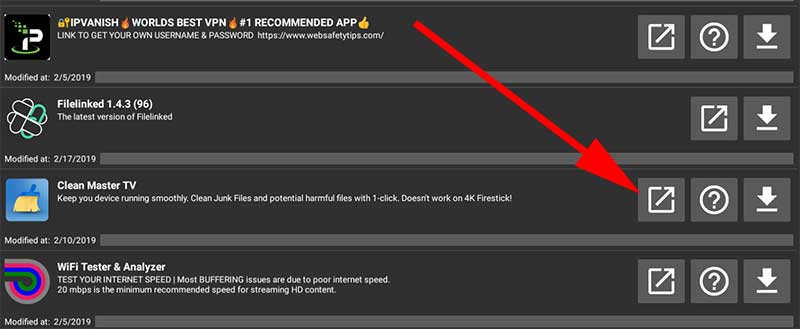
Virus Total Report for Clean Master App.
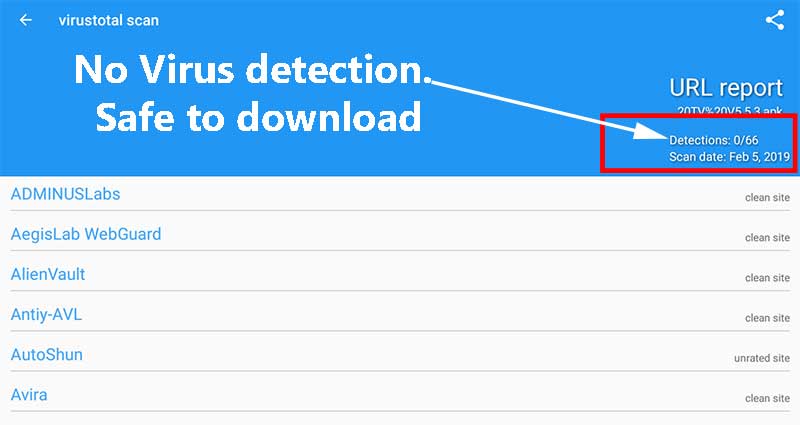
No virus has been detected for Clean Master App.
Final Verdict on this virus Scanning Software
In some cases you may see virus detection over 30 or near 66. At that point you should avoid installing that application or even downloading. Because more than 50% of virus scanning tools find virus or malicious files on that app.
In some cases you may find only one or two virus detection tools has find problem with the app. So this is where you and we can not surely decide that is a malicious app or not. There are two reasons for that.
First is that it may have new malware and only few virus scanning scanning tools has the update to catch those malware Or it may be a false detection and you can neglect it. Most appropriate way is to contact FileLinked Store creator and ask about the issue.
Take so long time. Not undestanding
Thanks for direct integration of this app with Filelinked. Looking for more features
Thanks for providing good information. You can explore happy valentines day wishing material.
I hope other app stores should integrate virustotal to their app stores.